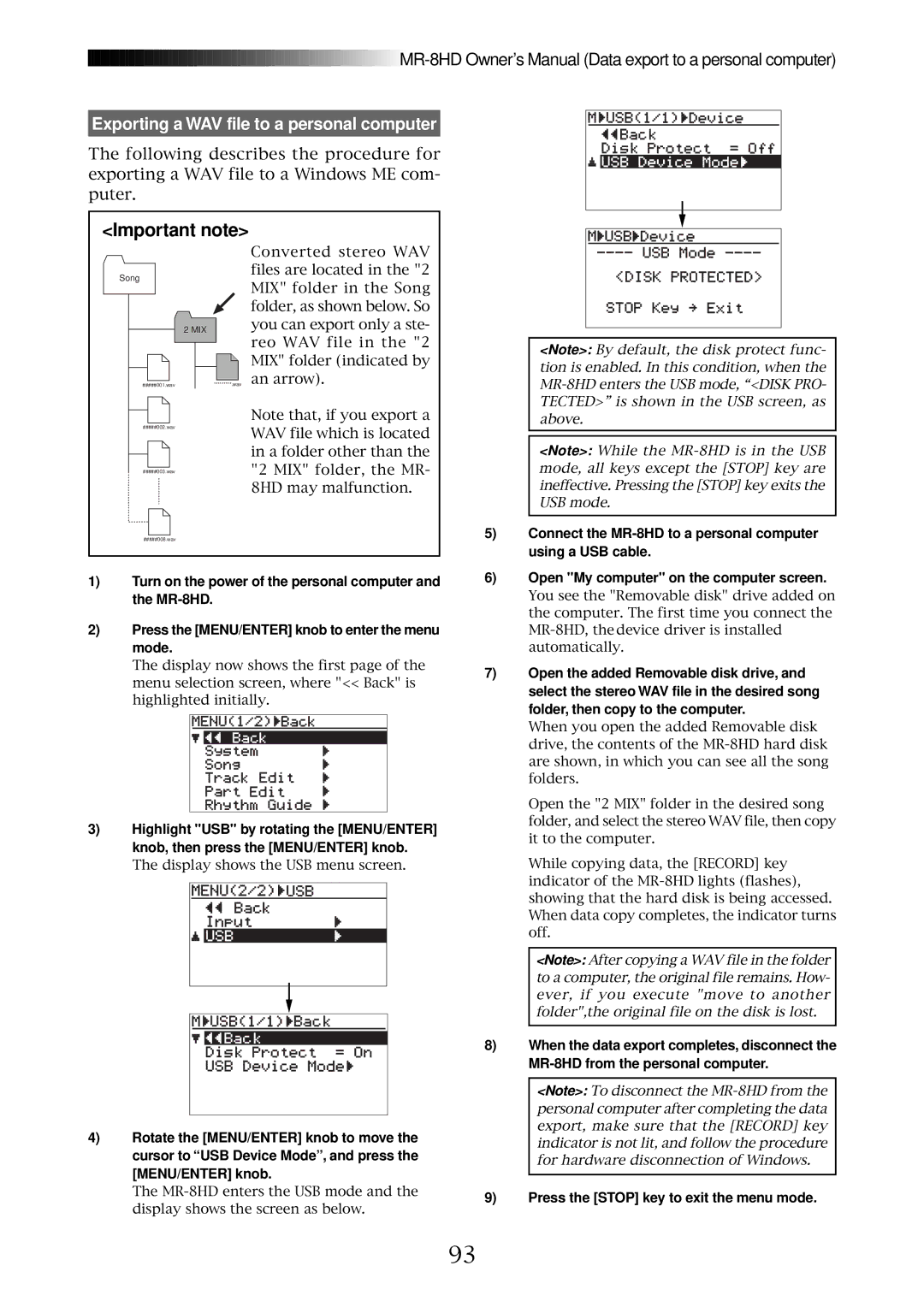![]()
![]()
![]()
![]()
![]()
![]()
![]()
![]()
![]()
![]()
![]()
![]()
![]()
![]()
![]()
![]()
![]()
![]()
![]()
![]()
![]()
![]()
![]()
![]()
![]()
![]()
![]()
![]()
![]()
![]()
![]()
![]()
![]()
![]()
![]()
![]()
![]()
![]()
![]()
![]()
![]()
![]()
![]()
![]()
![]()
![]()
![]()
![]()
![]() MR-8HD
MR-8HD
Exporting a WAV file to a personal computer
The following describes the procedure for exporting a WAV file to a Windows ME com- puter.
<Important note>
|
|
|
|
|
|
| Converted stereo WAV |
Song |
|
|
| files are located in the "2 | |||
|
|
| MIX" folder in the Song | ||||
|
|
|
|
|
|
| |
|
|
|
|
|
|
| folder, as shown below. So |
|
| 2 MIX |
|
|
| you can export only a ste- | |
|
|
|
|
|
|
| reo WAV file in the "2 |
|
|
|
| ||||
|
|
|
|
|
|
| MIX" folder (indicated by |
|
|
|
|
|
|
| |
|
|
|
|
|
|
| |
| #####001.wav |
| *********.wav an arrow). | ||||
|
|
|
|
|
|
| Note that, if you export a |
| #####002.wav |
|
|
| WAV file which is located | ||
|
|
|
|
|
|
| |
|
|
|
|
|
|
| in a folder other than the |
|
|
|
| ||||
| #####003.wav |
|
|
| "2 MIX" folder, the MR- | ||
|
|
|
|
|
|
| 8HD may malfunction. |
| #####008.wav |
|
|
|
| ||
1)Turn on the power of the personal computer and the
2)Press the [MENU/ENTER] knob to enter the menu mode.
The display now shows the first page of the menu selection screen, where "<< Back" is highlighted initially.
3)Highlight "USB" by rotating the [MENU/ENTER] knob, then press the [MENU/ENTER] knob.
The display shows the USB menu screen.
<Note>: By default, the disk protect func- tion is enabled. In this condition, when the
<Note>: While the
5)Connect the
6)Open "My computer" on the computer screen.
You see the "Removable disk" drive added on the computer. The first time you connect the
7)Open the added Removable disk drive, and select the stereo WAV file in the desired song folder, then copy to the computer.
When you open the added Removable disk drive, the contents of the
Open the "2 MIX" folder in the desired song folder, and select the stereo WAV file, then copy it to the computer.
While copying data, the [RECORD] key indicator of the
<Note>: After copying a WAV file in the folder to a computer, the original file remains. How- ever, if you execute "move to another folder",the original file on the disk is lost.
4)Rotate the [MENU/ENTER] knob to move the cursor to “USB Device Mode”, and press the [MENU/ENTER] knob.
The
8)When the data export completes, disconnect the
<Note>: To disconnect the
9)Press the [STOP] key to exit the menu mode.
93