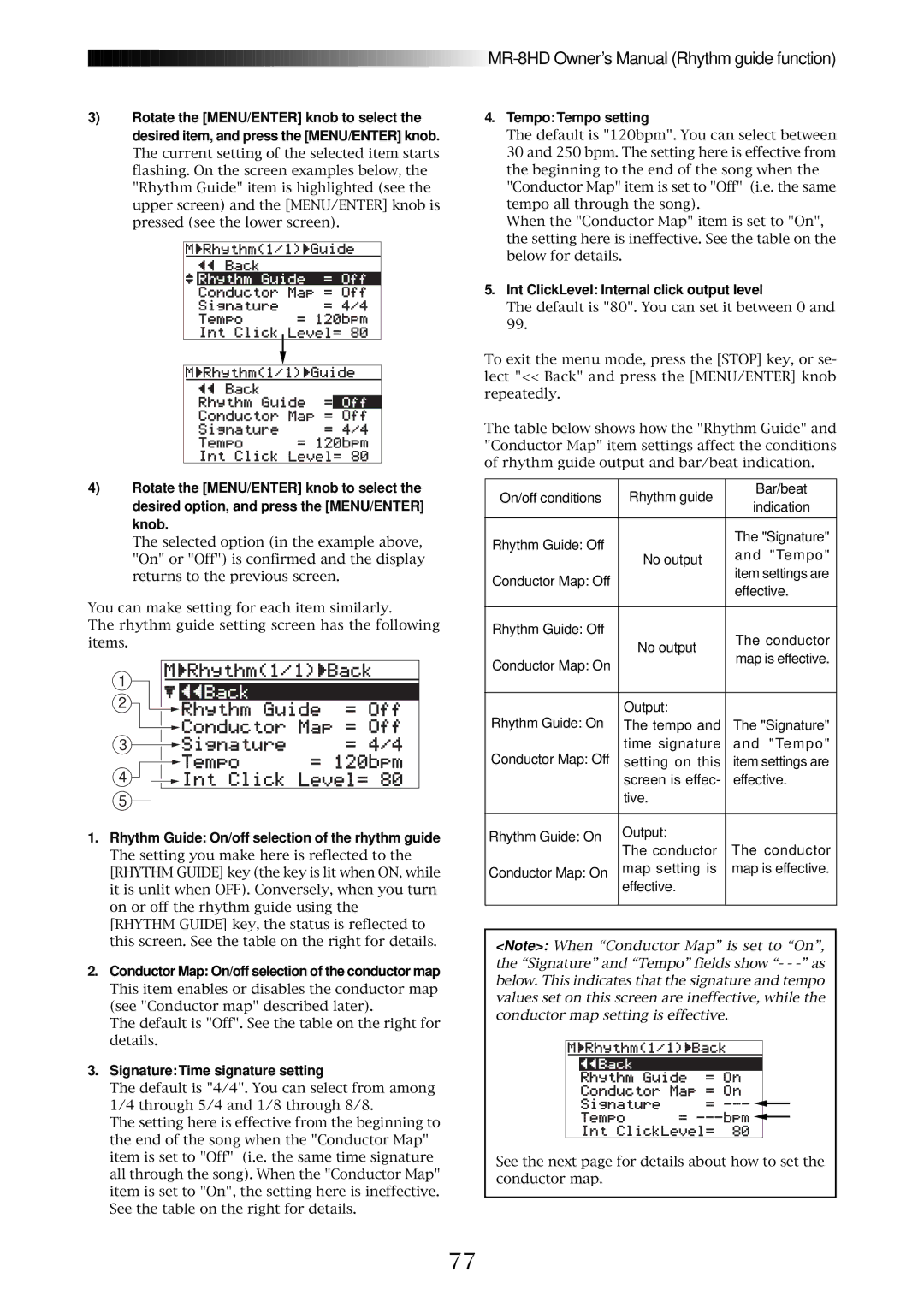![]()
![]()
![]()
![]()
![]()
![]()
![]()
![]()
![]()
![]()
![]()
![]()
![]()
![]()
![]()
![]()
![]()
![]()
![]()
![]()
![]()
![]()
![]()
![]()
![]()
![]()
![]()
![]()
![]()
![]()
![]()
![]()
![]()
![]()
![]()
![]()
![]()
![]()
![]()
![]()
![]()
![]()
![]()
![]()
![]()
![]()
![]()
![]()
![]()
![]()
![]()
![]()
![]()
![]()
![]()
![]()
![]()
![]()
![]()
![]()
![]() MR-8HD
MR-8HD
3)Rotate the [MENU/ENTER] knob to select the desired item, and press the [MENU/ENTER] knob.
The current setting of the selected item starts flashing. On the screen examples below, the "Rhythm Guide" item is highlighted (see the upper screen) and the [MENU/ENTER] knob is pressed (see the lower screen).
4.Tempo: Tempo setting
The default is "120bpm". You can select between 30 and 250 bpm. The setting here is effective from the beginning to the end of the song when the "Conductor Map" item is set to "Off" (i.e. the same tempo all through the song).
When the "Conductor Map" item is set to "On", the setting here is ineffective. See the table on the below for details.
4)Rotate the [MENU/ENTER] knob to select the desired option, and press the [MENU/ENTER] knob.
The selected option (in the example above, "On" or "Off") is confirmed and the display returns to the previous screen.
You can make setting for each item similarly.
The rhythm guide setting screen has the following items.
1
2
3
4
5
1.Rhythm Guide: On/off selection of the rhythm guide
The setting you make here is reflected to the [RHYTHM GUIDE] key (the key is lit when ON, while it is unlit when OFF). Conversely, when you turn on or off the rhythm guide using the [RHYTHM GUIDE] key, the status is reflected to this screen. See the table on the right for details.
2.Conductor Map: On/off selection of the conductor map
This item enables or disables the conductor map (see "Conductor map" described later).
The default is "Off". See the table on the right for details.
3.Signature: Time signature setting
The default is "4/4". You can select from among 1/4 through 5/4 and 1/8 through 8/8.
The setting here is effective from the beginning to the end of the song when the "Conductor Map" item is set to "Off" (i.e. the same time signature all through the song). When the "Conductor Map" item is set to "On", the setting here is ineffective. See the table on the right for details.
5.Int ClickLevel: Internal click output level
The default is "80". You can set it between 0 and 99.
To exit the menu mode, press the [STOP] key, or se- lect "<< Back" and press the [MENU/ENTER] knob repeatedly.
The table below shows how the "Rhythm Guide" and "Conductor Map" item settings affect the conditions of rhythm guide output and bar/beat indication.
On/off conditions | Rhythm guide | Bar/beat | |
indication | |||
|
| ||
|
|
| |
Rhythm Guide: Off |
| The "Signature" | |
No output | and "Tempo" | ||
| |||
| item settings are | ||
Conductor Map: Off |
| ||
| effective. | ||
|
| ||
|
|
| |
Rhythm Guide: Off |
| The conductor | |
| No output | ||
| map is effective. | ||
Conductor Map: On |
| ||
|
| ||
|
|
| |
Rhythm Guide: On | Output: |
| |
The tempo and | The "Signature" | ||
Conductor Map: Off | time signature | and "Tempo" | |
setting on this | item settings are | ||
| screen is effec- | effective. | |
| tive. |
| |
|
|
| |
Rhythm Guide: On | Output: |
| |
The conductor | The conductor | ||
| |||
Conductor Map: On | map setting is | map is effective. | |
effective. |
| ||
|
| ||
|
|
|
<Note>: When “Conductor Map” is set to “On”, the “Signature” and “Tempo” fields show “- -
See the next page for details about how to set the conductor map.
77