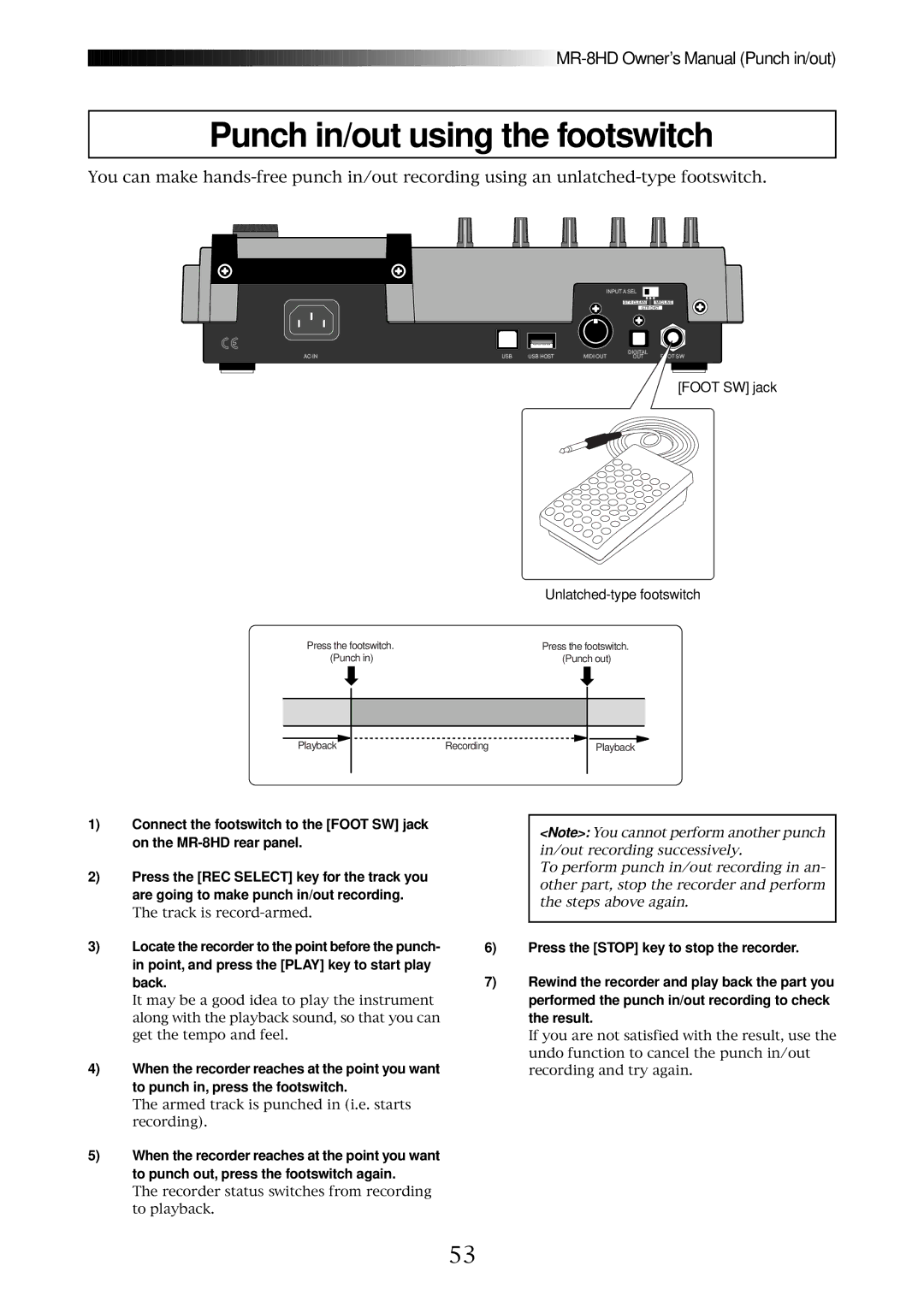![]()
![]()
![]()
![]()
![]()
![]()
![]()
![]()
![]()
![]()
![]()
![]()
![]()
![]()
![]()
![]()
![]()
![]()
![]()
![]()
![]()
![]()
![]()
![]()
![]()
![]()
![]()
![]()
![]()
![]()
![]()
![]()
![]()
![]()
![]()
![]()
![]()
![]()
![]()
![]()
![]()
![]()
![]()
![]()
![]()
![]()
![]()
![]()
![]()
![]()
![]()
![]()
![]()
![]()
![]()
![]()
![]()
![]()
![]()
![]()
![]()
![]()
![]()
![]()
![]()
![]()
![]()
![]()
![]()
![]()
![]()
![]()
![]()
![]()
![]()
![]()
![]()
![]()
![]()
![]() MR-8HD
MR-8HD
Punch in/out using the footswitch
You can make
|
|
|
| INPUT A SEL |
|
|
|
|
| GTR CLEAN | MIC/LINE |
|
|
|
| GTR DIST | |
USB | USB HOST | MIDI OUT | DIGITAL | FOOT SW | |
OUT | |||||
[FOOT SW] jack
| |
Press the footswitch. | Press the footswitch. |
(Punch in) | (Punch out) |
Playback | Recording | Playback |
1)Connect the footswitch to the [FOOT SW] jack on the
2)Press the [REC SELECT] key for the track you are going to make punch in/out recording.
The track is
3)Locate the recorder to the point before the punch- in point, and press the [PLAY] key to start play back.
It may be a good idea to play the instrument along with the playback sound, so that you can get the tempo and feel.
4)When the recorder reaches at the point you want to punch in, press the footswitch.
The armed track is punched in (i.e. starts recording).
5)When the recorder reaches at the point you want to punch out, press the footswitch again.
The recorder status switches from recording to playback.
<Note>: You cannot perform another punch in/out recording successively.
To perform punch in/out recording in an- other part, stop the recorder and perform the steps above again.
6)Press the [STOP] key to stop the recorder.
7)Rewind the recorder and play back the part you performed the punch in/out recording to check the result.
If you are not satisfied with the result, use the undo function to cancel the punch in/out recording and try again.
53