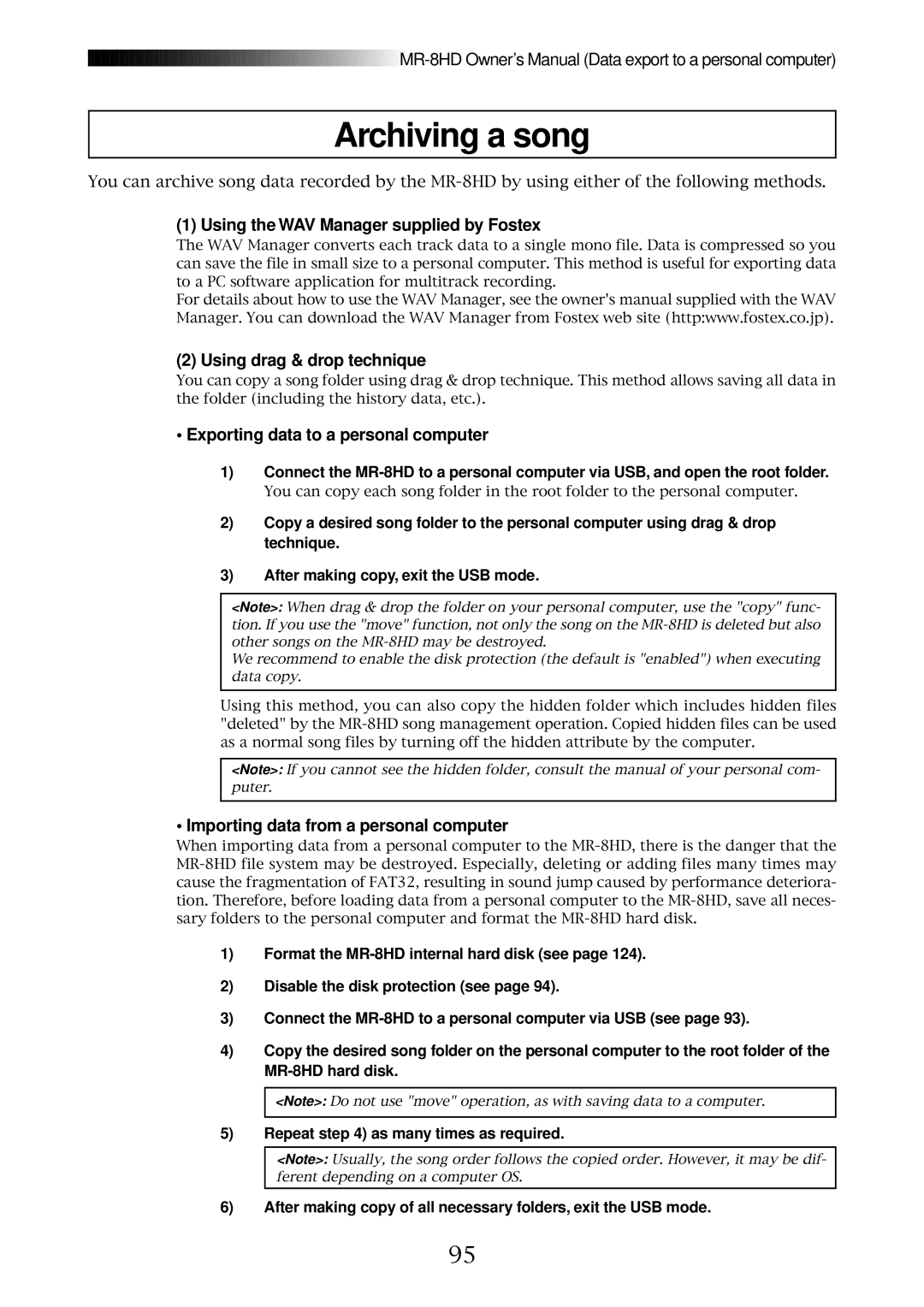![]()
![]()
![]()
![]()
![]()
![]()
![]()
![]()
![]()
![]()
![]()
![]()
![]()
![]()
![]()
![]()
![]()
![]()
![]()
![]()
![]()
![]()
![]()
![]()
![]()
![]()
![]()
![]()
![]()
![]()
![]()
![]()
![]()
![]()
![]()
![]()
![]()
![]()
![]()
![]()
![]()
![]()
![]()
![]()
![]()
![]()
![]()
![]()
![]() MR-8HD
MR-8HD
Archiving a song
You can archive song data recorded by the
(1) Using the WAV Manager supplied by Fostex
The WAV Manager converts each track data to a single mono file. Data is compressed so you can save the file in small size to a personal computer. This method is useful for exporting data to a PC software application for multitrack recording.
For details about how to use the WAV Manager, see the owner's manual supplied with the WAV Manager. You can download the WAV Manager from Fostex web site (http:www.fostex.co.jp).
(2) Using drag & drop technique
You can copy a song folder using drag & drop technique. This method allows saving all data in the folder (including the history data, etc.).
•Exporting data to a personal computer
1)Connect the
You can copy each song folder in the root folder to the personal computer.
2)Copy a desired song folder to the personal computer using drag & drop technique.
3)After making copy, exit the USB mode.
<Note>: When drag & drop the folder on your personal computer, use the "copy" func- tion. If you use the "move" function, not only the song on the
We recommend to enable the disk protection (the default is "enabled") when executing data copy.
Using this method, you can also copy the hidden folder which includes hidden files "deleted" by the
<Note>: If you cannot see the hidden folder, consult the manual of your personal com- puter.
• Importing data from a personal computer
When importing data from a personal computer to the
1)Format the
2)Disable the disk protection (see page 94).
3)Connect the
4)Copy the desired song folder on the personal computer to the root folder of the
<Note>: Do not use "move" operation, as with saving data to a computer.
5)Repeat step 4) as many times as required.
<Note>: Usually, the song order follows the copied order. However, it may be dif- ferent depending on a computer OS.
6)After making copy of all necessary folders, exit the USB mode.
95