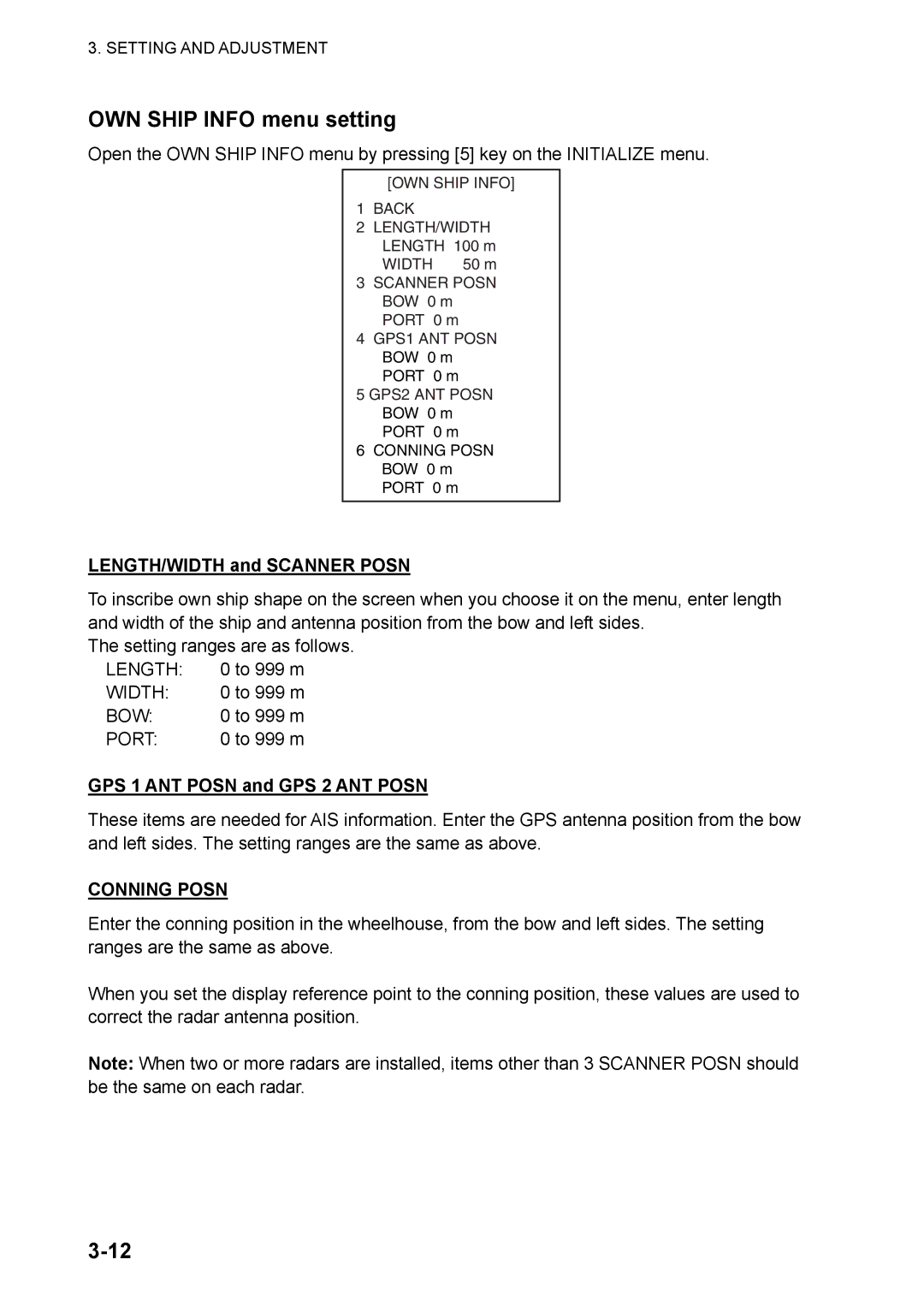3. SETTING AND ADJUSTMENT
OWN SHIP INFO menu setting
Open the OWN SHIP INFO menu by pressing [5] key on the INITIALIZE menu.
[OWN SHIP INFO]
1BACK
2LENGTH/WIDTH LENGTH 100 m
WIDTH 50 m
3SCANNER POSN BOW 0 m PORT 0 m
4GPS1 ANT POSN BOW 0 m PORT 0 m
5GPS2 ANT POSN BOW 0 m PORT 0 m
6CONNING POSN BOW 0 m PORT 0 m
LENGTH/WIDTH and SCANNER POSN
To inscribe own ship shape on the screen when you choose it on the menu, enter length and width of the ship and antenna position from the bow and left sides.
The setting ranges are as follows.
LENGTH: | 0 to 999 m |
WIDTH: | 0 to 999 m |
BOW: | 0 to 999 m |
PORT: | 0 to 999 m |
GPS 1 ANT POSN and GPS 2 ANT POSN
These items are needed for AIS information. Enter the GPS antenna position from the bow and left sides. The setting ranges are the same as above.
CONNING POSN
Enter the conning position in the wheelhouse, from the bow and left sides. The setting ranges are the same as above.
When you set the display reference point to the conning position, these values are used to correct the radar antenna position.
Note: When two or more radars are installed, items other than 3 SCANNER POSN should be the same on each radar.