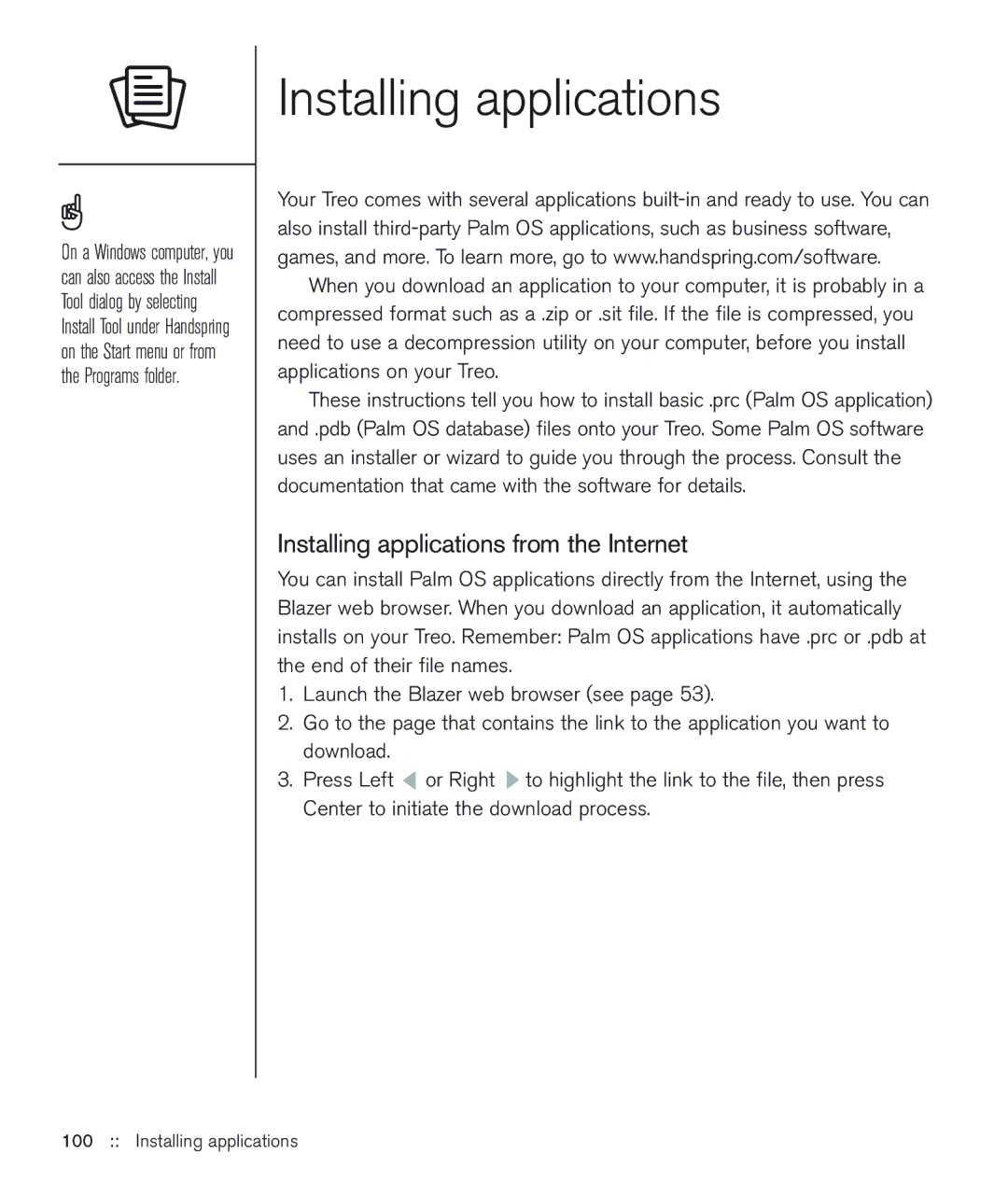On a Windows computer, you can also access the Install Tool dialog by selecting Install Tool under Handspring on the Start menu or from the Programs folder.
Installing applications
Your Treo comes with several applications
When you download an application to your computer, it is probably in a compressed format such as a .zip or .sit file. If the file is compressed, you need to use a decompression utility on your computer, before you install applications on your Treo.
These instructions tell you how to install basic .prc (Palm OS application) and .pdb (Palm OS database) files onto your Treo. Some Palm OS software uses an installer or wizard to guide you through the process. Consult the documentation that came with the software for details.
Installing applications from the Internet
You can install Palm OS applications directly from the Internet, using the Blazer web browser. When you download an application, it automatically installs on your Treo. Remember: Palm OS applications have .prc or .pdb at the end of their file names.
1.Launch the Blazer web browser (see page 53).
2.Go to the page that contains the link to the application you want to download.
3.Press Left ![]() or Right
or Right ![]() to highlight the link to the file, then press Center to initiate the download process.
to highlight the link to the file, then press Center to initiate the download process.