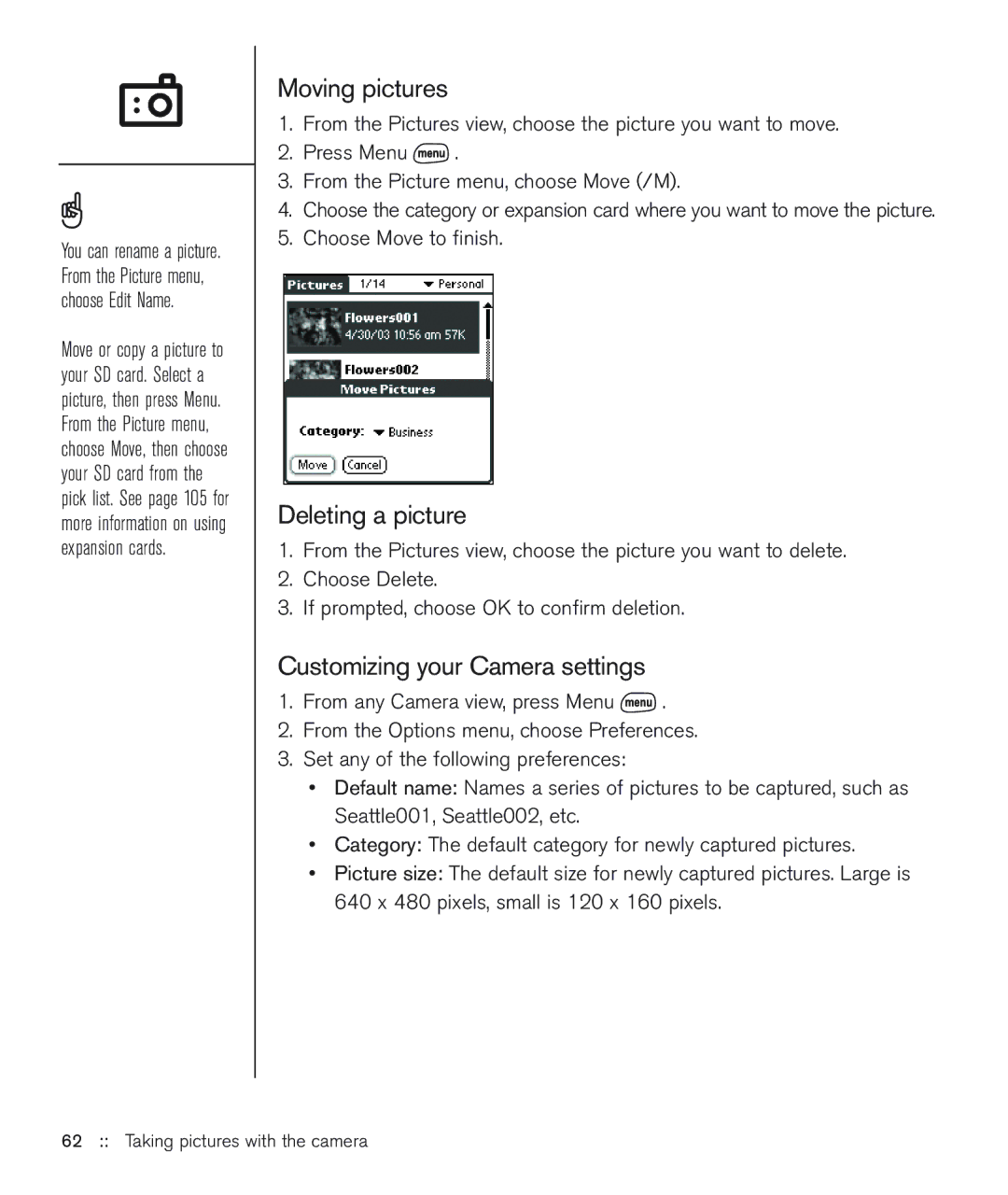You can rename a picture. From the Picture menu, choose Edit Name.
Move or copy a picture to your SD card. Select a picture, then press Menu. From the Picture menu, choose Move, then choose your SD card from the pick list. See page 105 for more information on using expansion cards.
Moving pictures
1.From the Pictures view, choose the picture you want to move.
2.Press Menu ![]() .
.
3.From the Picture menu, choose Move (/M).
4.Choose the category or expansion card where you want to move the picture.
5.Choose Move to finish.
Deleting a picture
1.From the Pictures view, choose the picture you want to delete.
2.Choose Delete.
3.If prompted, choose OK to confirm deletion.
Customizing your Camera settings
1.From any Camera view, press Menu ![]() .
.
2.From the Options menu, choose Preferences.
3.Set any of the following preferences:
•Default name: Names a series of pictures to be captured, such as Seattle001, Seattle002, etc.
•Category: The default category for newly captured pictures.
•Picture size: The default size for newly captured pictures. Large is 640 x 480 pixels, small is 120 x 160 pixels.