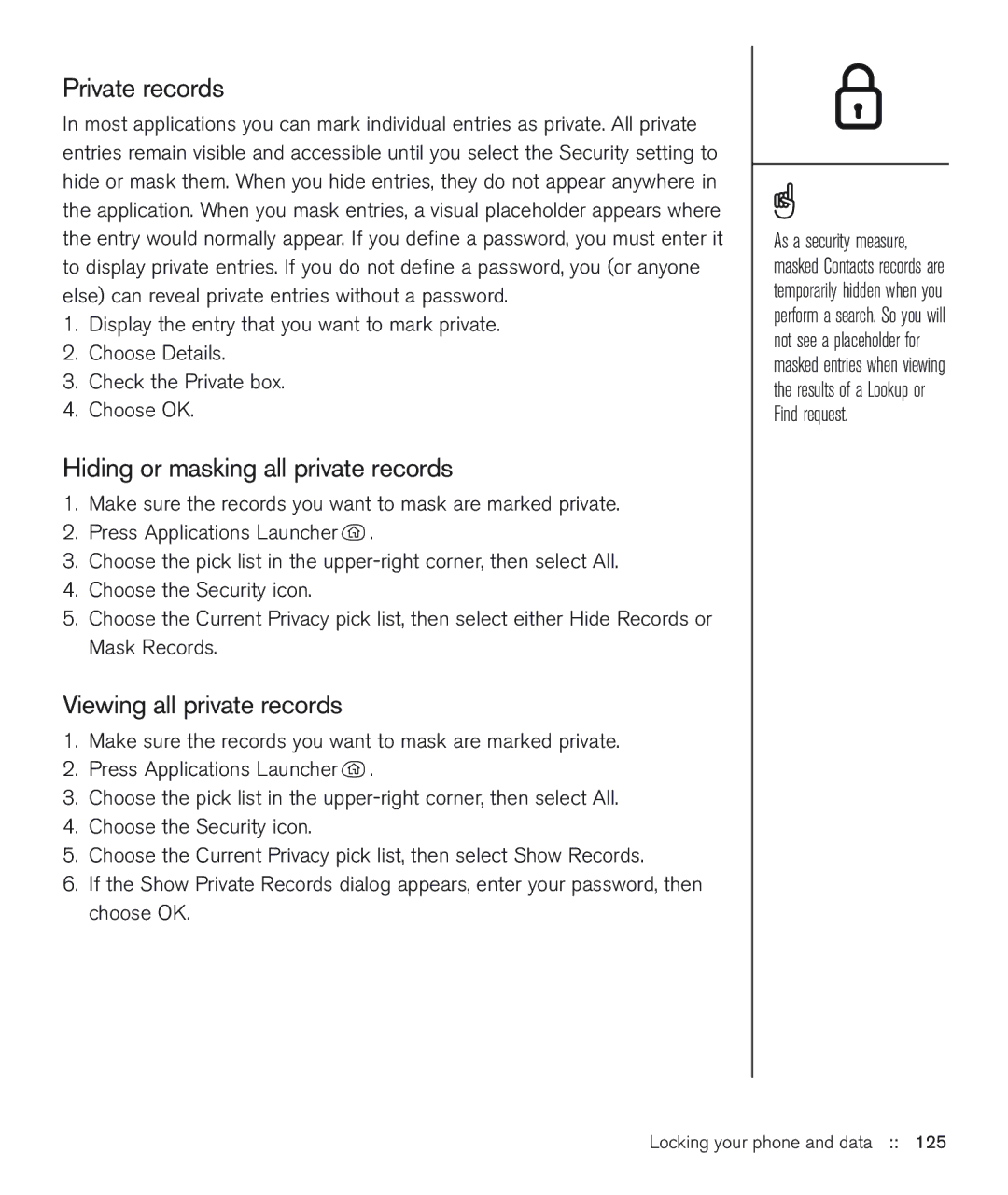Private records
In most applications you can mark individual entries as private. All private entries remain visible and accessible until you select the Security setting to hide or mask them. When you hide entries, they do not appear anywhere in the application. When you mask entries, a visual placeholder appears where the entry would normally appear. If you define a password, you must enter it to display private entries. If you do not define a password, you (or anyone else) can reveal private entries without a password.
1.Display the entry that you want to mark private.
2.Choose Details.
3.Check the Private box.
4.Choose OK.
Hiding or masking all private records
1.Make sure the records you want to mask are marked private.
2.Press Applications Launcher ![]() .
.
3.Choose the pick list in the
4.Choose the Security icon.
5.Choose the Current Privacy pick list, then select either Hide Records or Mask Records.
Viewing all private records
1.Make sure the records you want to mask are marked private.
2.Press Applications Launcher ![]() .
.
3.Choose the pick list in the
4.Choose the Security icon.
5.Choose the Current Privacy pick list, then select Show Records.
6.If the Show Private Records dialog appears, enter your password, then choose OK.
As a security measure, masked Contacts records are temporarily hidden when you perform a search. So you will not see a placeholder for masked entries when viewing the results of a Lookup or Find request.