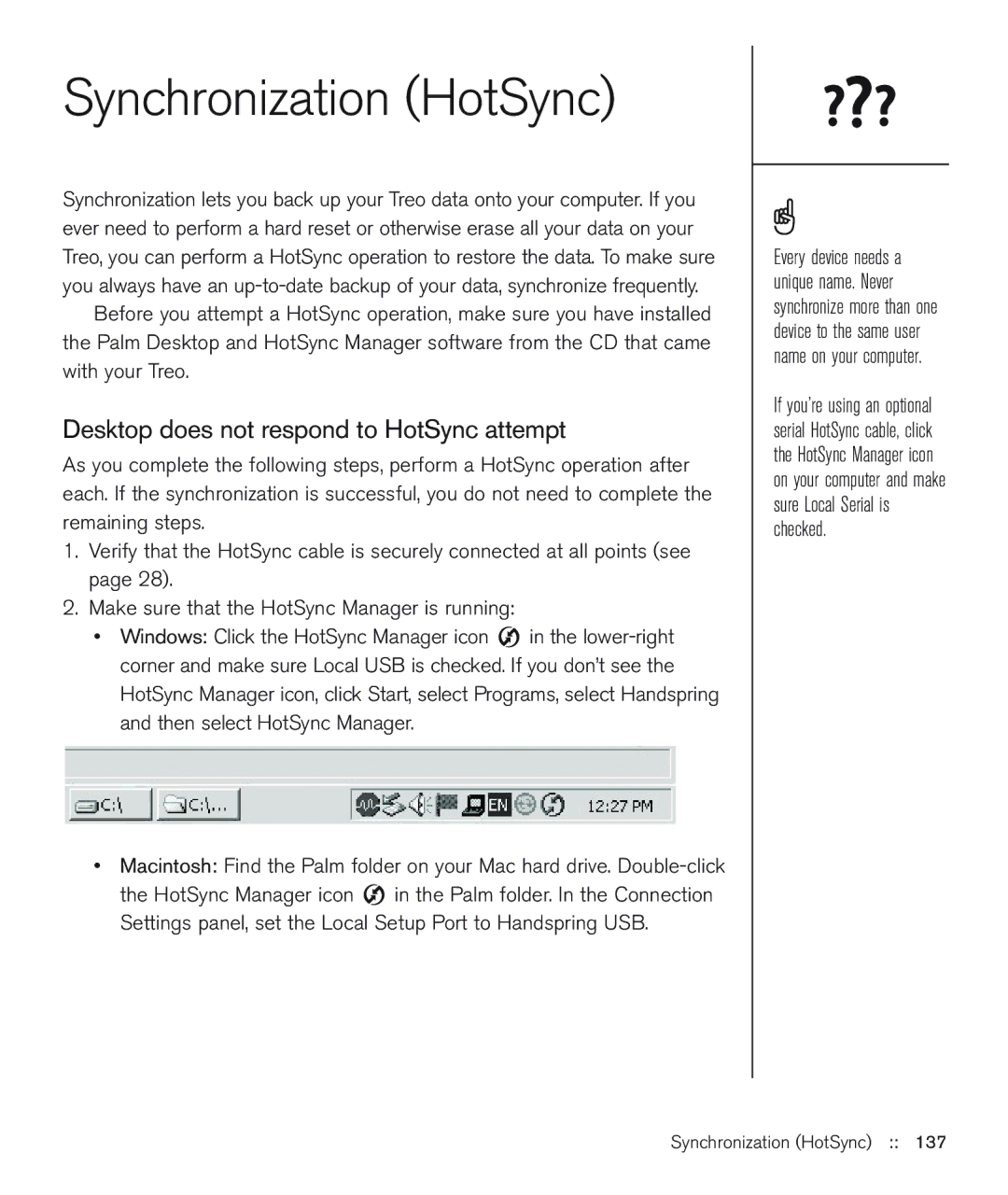Synchronization (HotSync)
Synchronization lets you back up your Treo data onto your computer. If you ever need to perform a hard reset or otherwise erase all your data on your Treo, you can perform a HotSync operation to restore the data. To make sure you always have an
Before you attempt a HotSync operation, make sure you have installed the Palm Desktop and HotSync Manager software from the CD that came with your Treo.
Desktop does not respond to HotSync attempt
As you complete the following steps, perform a HotSync operation after each. If the synchronization is successful, you do not need to complete the remaining steps.
1.Verify that the HotSync cable is securely connected at all points (see page 28).
2.Make sure that the HotSync Manager is running:
•Windows: Click the HotSync Manager icon ![]() in the
in the
•Macintosh: Find the Palm folder on your Mac hard drive. ![]() in the Palm folder. In the Connection Settings panel, set the Local Setup Port to Handspring USB.
in the Palm folder. In the Connection Settings panel, set the Local Setup Port to Handspring USB.
Every device needs a unique name. Never synchronize more than one device to the same user name on your computer.
If you’re using an optional serial HotSync cable, click the HotSync Manager icon on your computer and make sure Local Serial is checked.