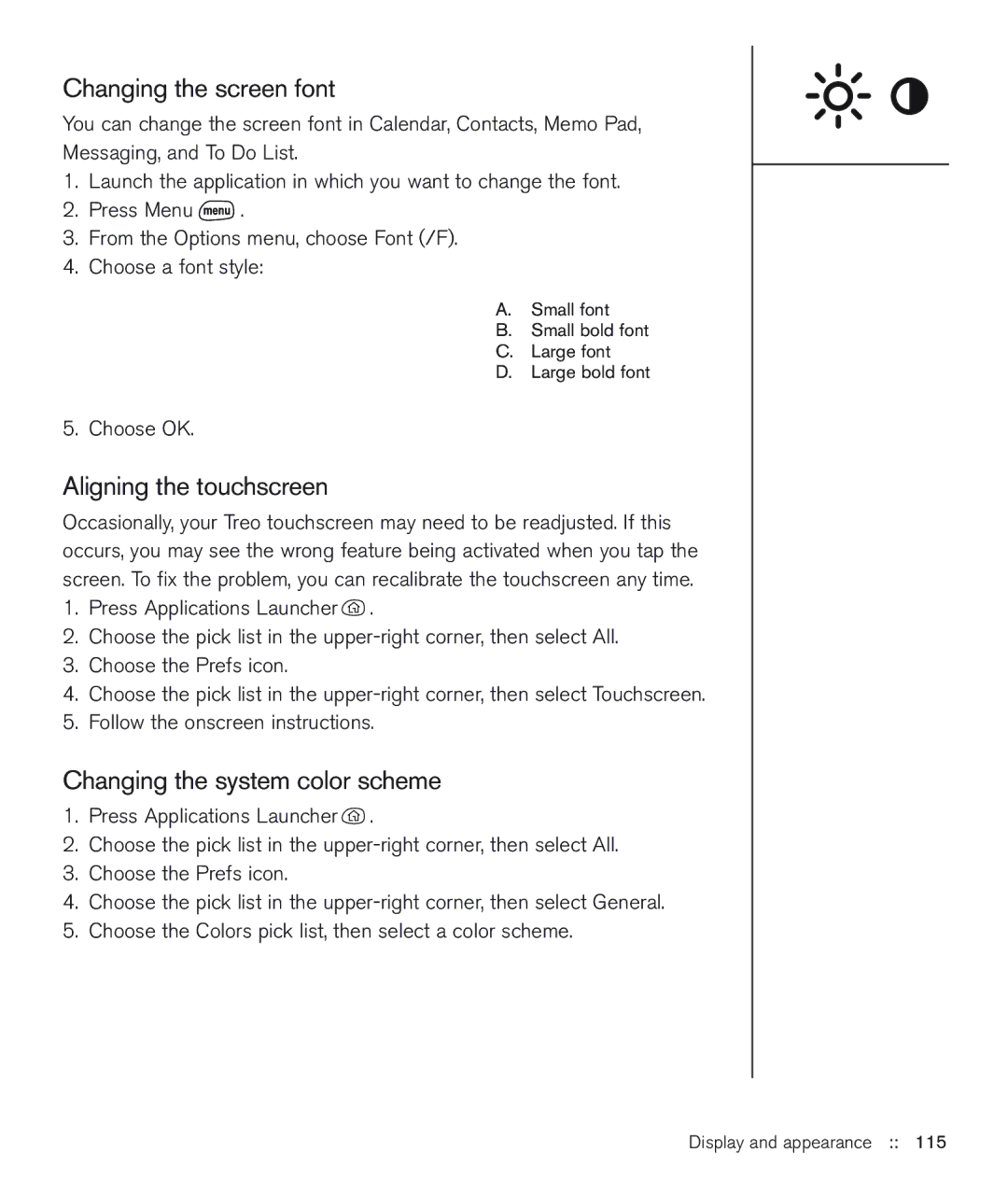Changing the screen font
You can change the screen font in Calendar, Contacts, Memo Pad,
Messaging, and To Do List.
1.Launch the application in which you want to change the font.
2.Press Menu ![]() .
.
3.From the Options menu, choose Font (/F).
4.Choose a font style:
A.Small font
B.Small bold font
C.Large font
D.Large bold font
5.Choose OK.
Aligning the touchscreen
Occasionally, your Treo touchscreen may need to be readjusted. If this occurs, you may see the wrong feature being activated when you tap the screen. To fix the problem, you can recalibrate the touchscreen any time.
1.Press Applications Launcher ![]() .
.
2.Choose the pick list in the
3.Choose the Prefs icon.
4.Choose the pick list in the
5.Follow the onscreen instructions.
Changing the system color scheme
1.Press Applications Launcher ![]() .
.
2.Choose the pick list in the
3.Choose the Prefs icon.
4.Choose the pick list in the
5.Choose the Colors pick list, then select a color scheme.