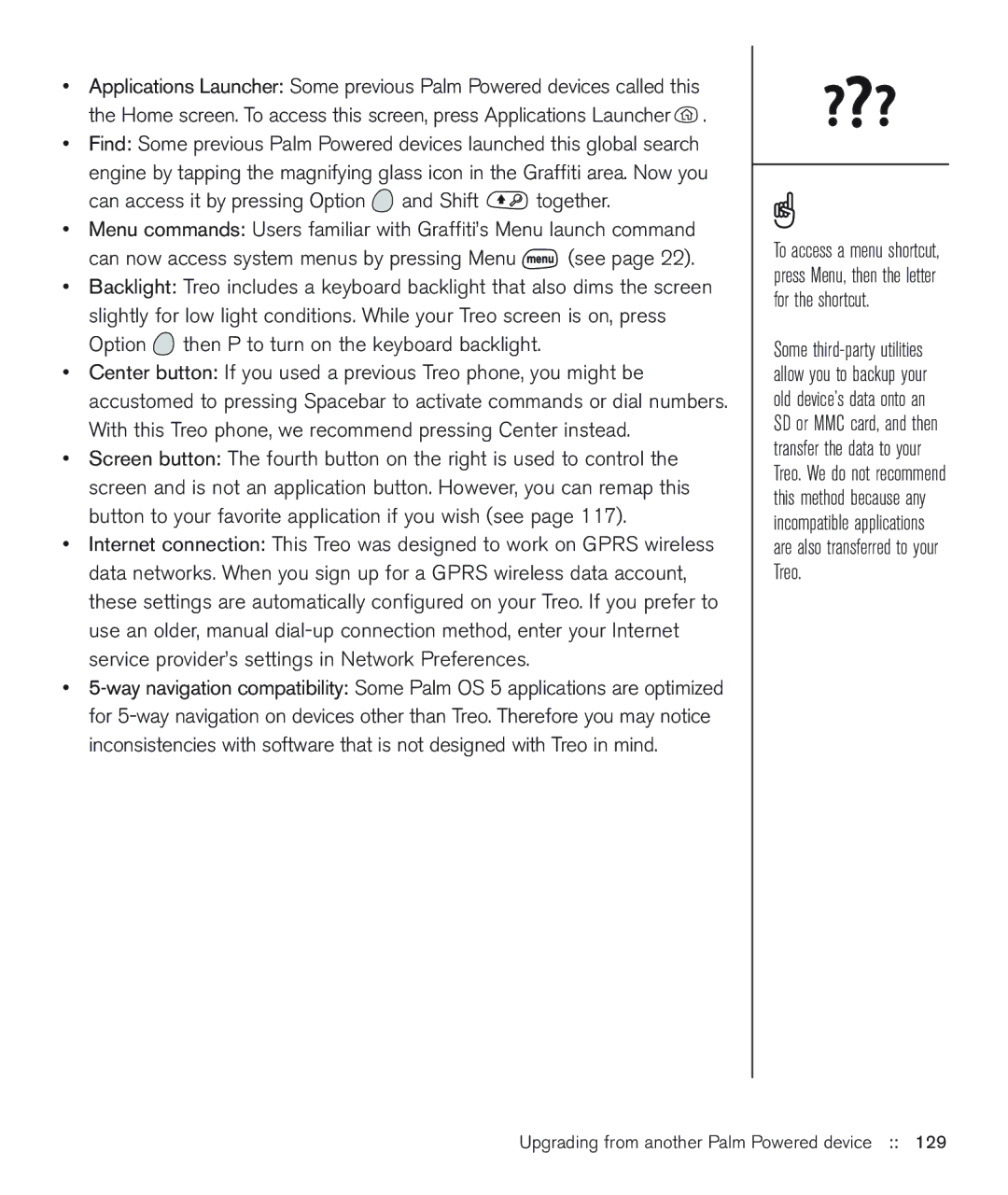•Applications Launcher: Some previous Palm Powered devices called this the Home screen. To access this screen, press Applications Launcher ![]() .
.
•Find: Some previous Palm Powered devices launched this global search engine by tapping the magnifying glass icon in the Graffiti area. Now you
can access it by pressing Option ![]() and Shift
and Shift ![]() together.
together.
•Menu commands: Users familiar with Graffiti’s Menu launch command
can now access system menus by pressing Menu ![]() (see page 22).
(see page 22).
•Backlight: Treo includes a keyboard backlight that also dims the screen slightly for low light conditions. While your Treo screen is on, press Option ![]() then P to turn on the keyboard backlight.
then P to turn on the keyboard backlight.
•Center button: If you used a previous Treo phone, you might be accustomed to pressing Spacebar to activate commands or dial numbers. With this Treo phone, we recommend pressing Center instead.
•Screen button: The fourth button on the right is used to control the screen and is not an application button. However, you can remap this button to your favorite application if you wish (see page 117).
•Internet connection: This Treo was designed to work on GPRS wireless data networks. When you sign up for a GPRS wireless data account, these settings are automatically configured on your Treo. If you prefer to use an older, manual
•
To access a menu shortcut, press Menu, then the letter for the shortcut.
Some