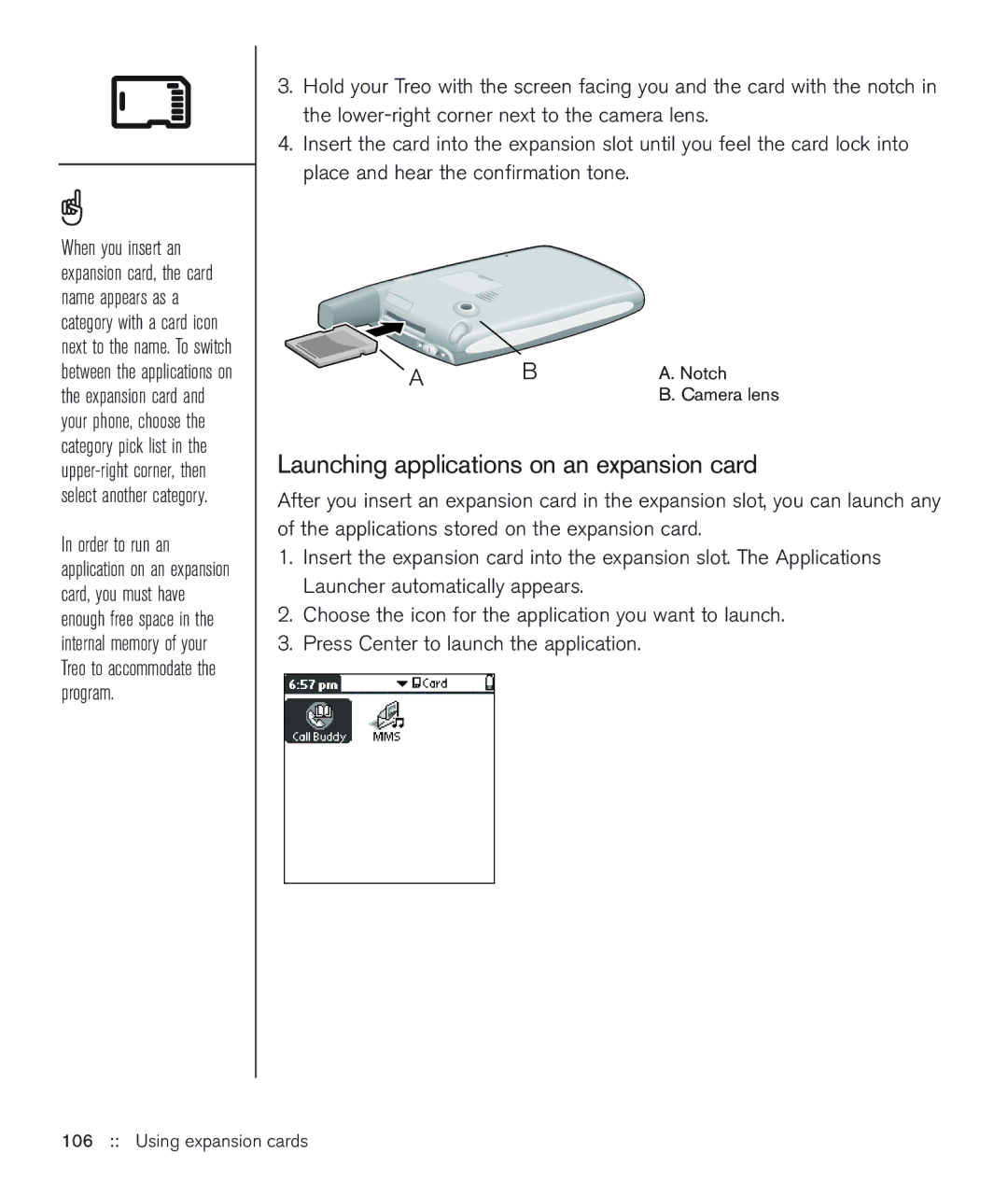When you insert an expansion card, the card name appears as a category with a card icon next to the name. To switch between the applications on the expansion card and your phone, choose the category pick list in the
In order to run an application on an expansion card, you must have enough free space in the internal memory of your Treo to accommodate the program.
3.Hold your Treo with the screen facing you and the card with the notch in the
4.Insert the card into the expansion slot until you feel the card lock into place and hear the confirmation tone.
A | B | A. Notch |
|
| B. Camera lens |
Launching applications on an expansion card
After you insert an expansion card in the expansion slot, you can launch any of the applications stored on the expansion card.
1.Insert the expansion card into the expansion slot. The Applications Launcher automatically appears.
2.Choose the icon for the application you want to launch.
3.Press Center to launch the application.