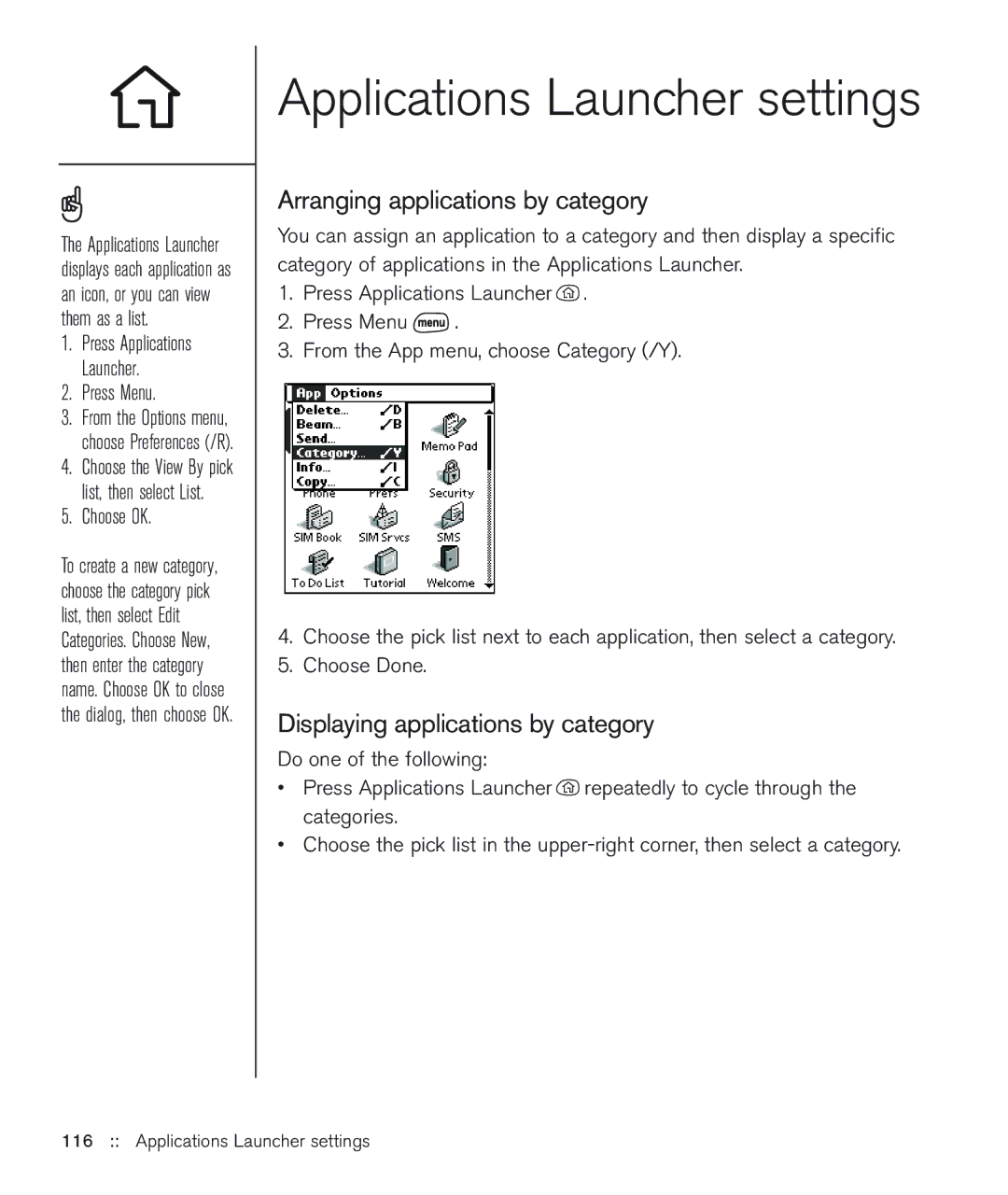The Applications Launcher displays each application as an icon, or you can view them as a list.
1.Press Applications Launcher.
2.Press Menu.
3.From the Options menu, choose Preferences (/R).
4.Choose the View By pick list, then select List.
5.Choose OK.
To create a new category, choose the category pick list, then select Edit Categories. Choose New, then enter the category name. Choose OK to close the dialog, then choose OK.
Applications Launcher settings
Arranging applications by category
You can assign an application to a category and then display a specific category of applications in the Applications Launcher.
1.Press Applications Launcher ![]() .
.
2.Press Menu ![]() .
.
3.From the App menu, choose Category (/Y).
4.Choose the pick list next to each application, then select a category.
5.Choose Done.
Displaying applications by category
Do one of the following:
•Press Applications Launcher ![]() repeatedly to cycle through the categories.
repeatedly to cycle through the categories.
•Choose the pick list in the