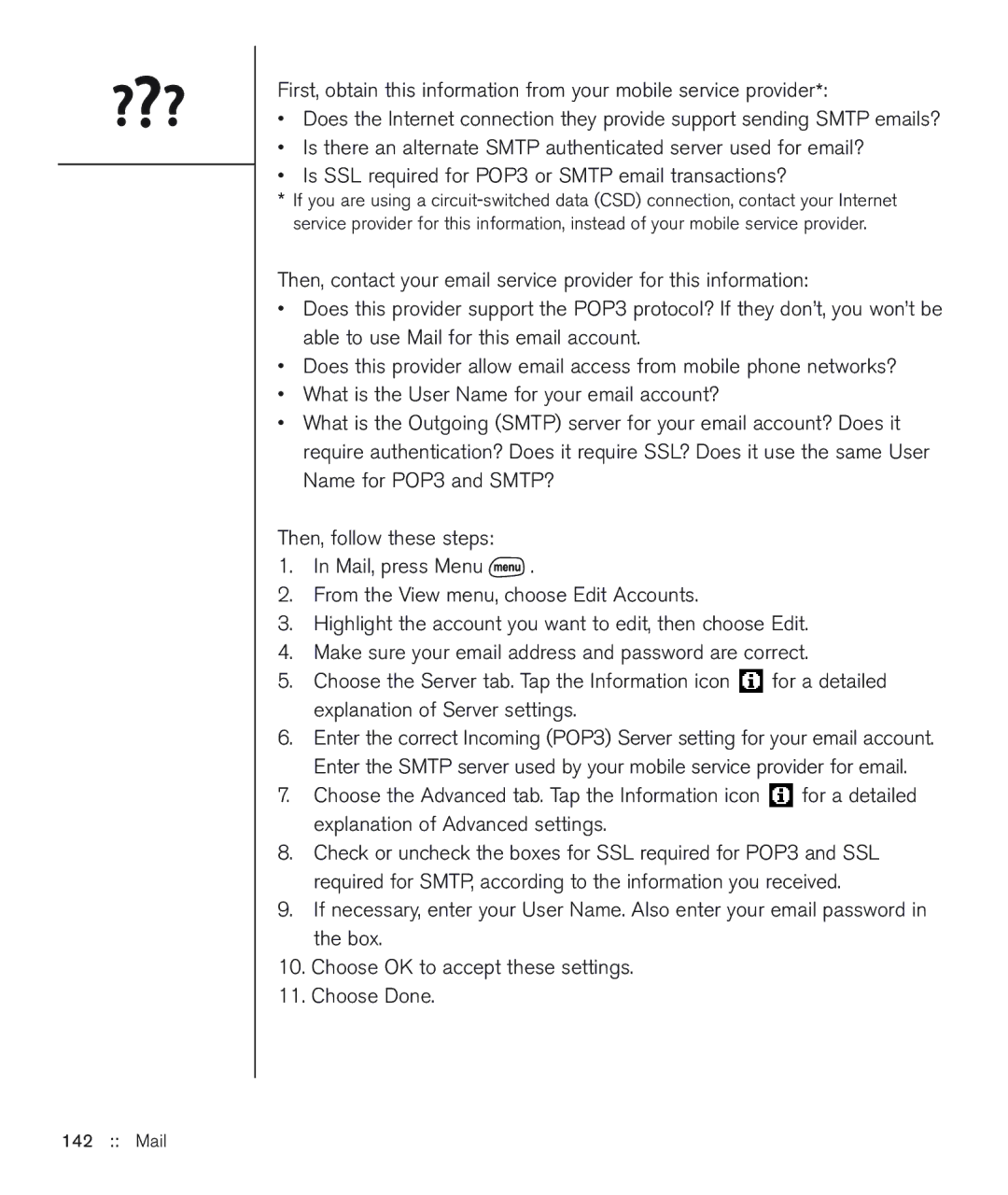First, obtain this information from your mobile service provider*:
•Does the Internet connection they provide support sending SMTP emails?
•Is there an alternate SMTP authenticated server used for email?
•Is SSL required for POP3 or SMTP email transactions?
*If you are using a
Then, contact your email service provider for this information:
•Does this provider support the POP3 protocol? If they don’t, you won’t be able to use Mail for this email account.
•Does this provider allow email access from mobile phone networks?
•What is the User Name for your email account?
•What is the Outgoing (SMTP) server for your email account? Does it require authentication? Does it require SSL? Does it use the same User Name for POP3 and SMTP?
Then, follow these steps:
1.In Mail, press Menu ![]() .
.
2.From the View menu, choose Edit Accounts.
3.Highlight the account you want to edit, then choose Edit.
4.Make sure your email address and password are correct.
5.Choose the Server tab. Tap the Information icon ![]() for a detailed explanation of Server settings.
for a detailed explanation of Server settings.
6.Enter the correct Incoming (POP3) Server setting for your email account. Enter the SMTP server used by your mobile service provider for email.
7.Choose the Advanced tab. Tap the Information icon ![]() for a detailed explanation of Advanced settings.
for a detailed explanation of Advanced settings.
8.Check or uncheck the boxes for SSL required for POP3 and SSL required for SMTP, according to the information you received.
9.If necessary, enter your User Name. Also enter your email password in the box.
10.Choose OK to accept these settings.
11.Choose Done.