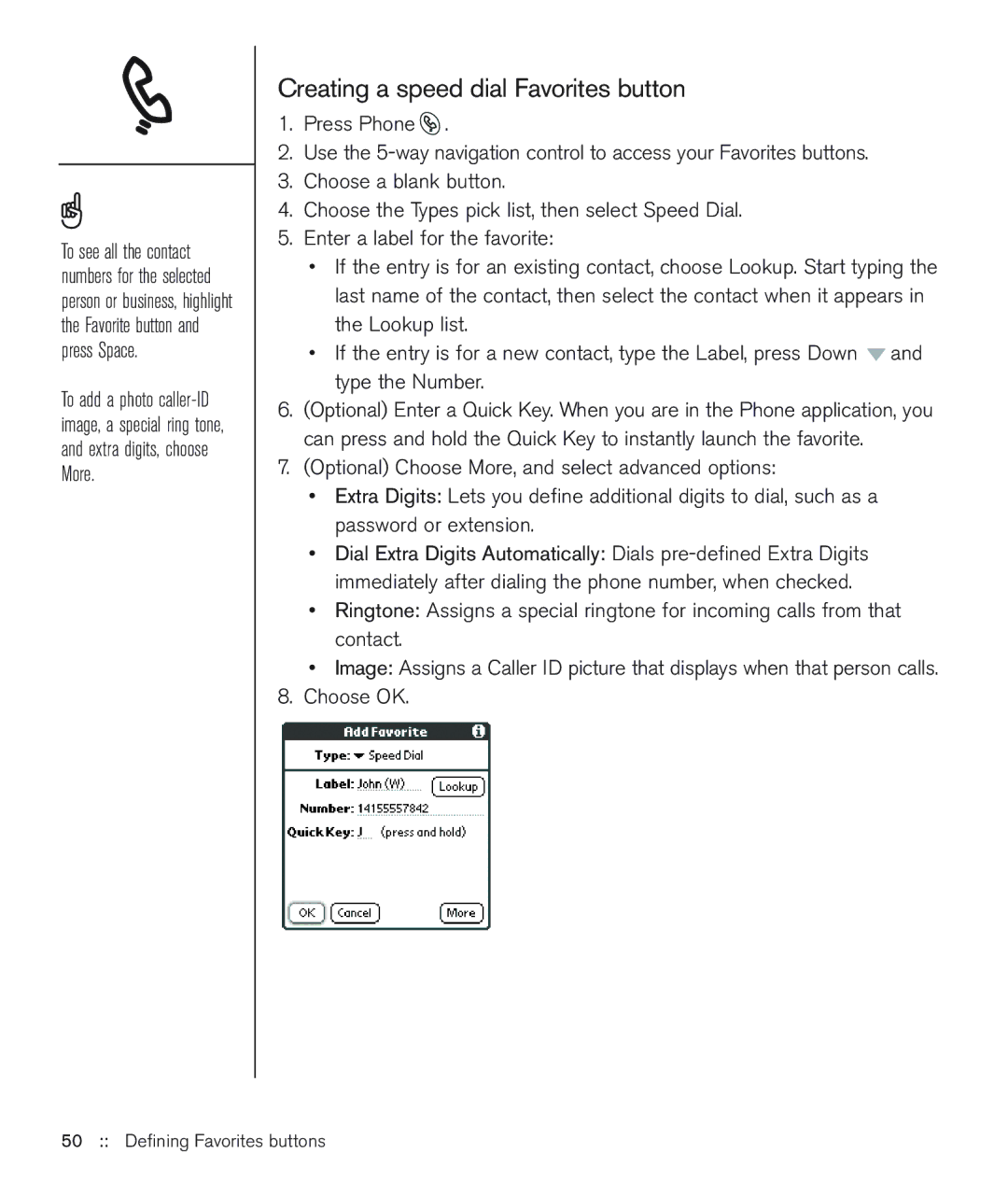To see all the contact numbers for the selected person or business, highlight the Favorite button and press Space.
To add a photo
Creating a speed dial Favorites button
1.Press Phone ![]() .
.
2.Use the
3.Choose a blank button.
4.Choose the Types pick list, then select Speed Dial.
5.Enter a label for the favorite:
•If the entry is for an existing contact, choose Lookup. Start typing the last name of the contact, then select the contact when it appears in the Lookup list.
•If the entry is for a new contact, type the Label, press Down ![]() and type the Number.
and type the Number.
6.(Optional) Enter a Quick Key. When you are in the Phone application, you can press and hold the Quick Key to instantly launch the favorite.
7.(Optional) Choose More, and select advanced options:
•Extra Digits: Lets you define additional digits to dial, such as a password or extension.
•Dial Extra Digits Automatically: Dials
•Ringtone: Assigns a special ringtone for incoming calls from that contact.
•Image: Assigns a Caller ID picture that displays when that person calls.
8.Choose OK.