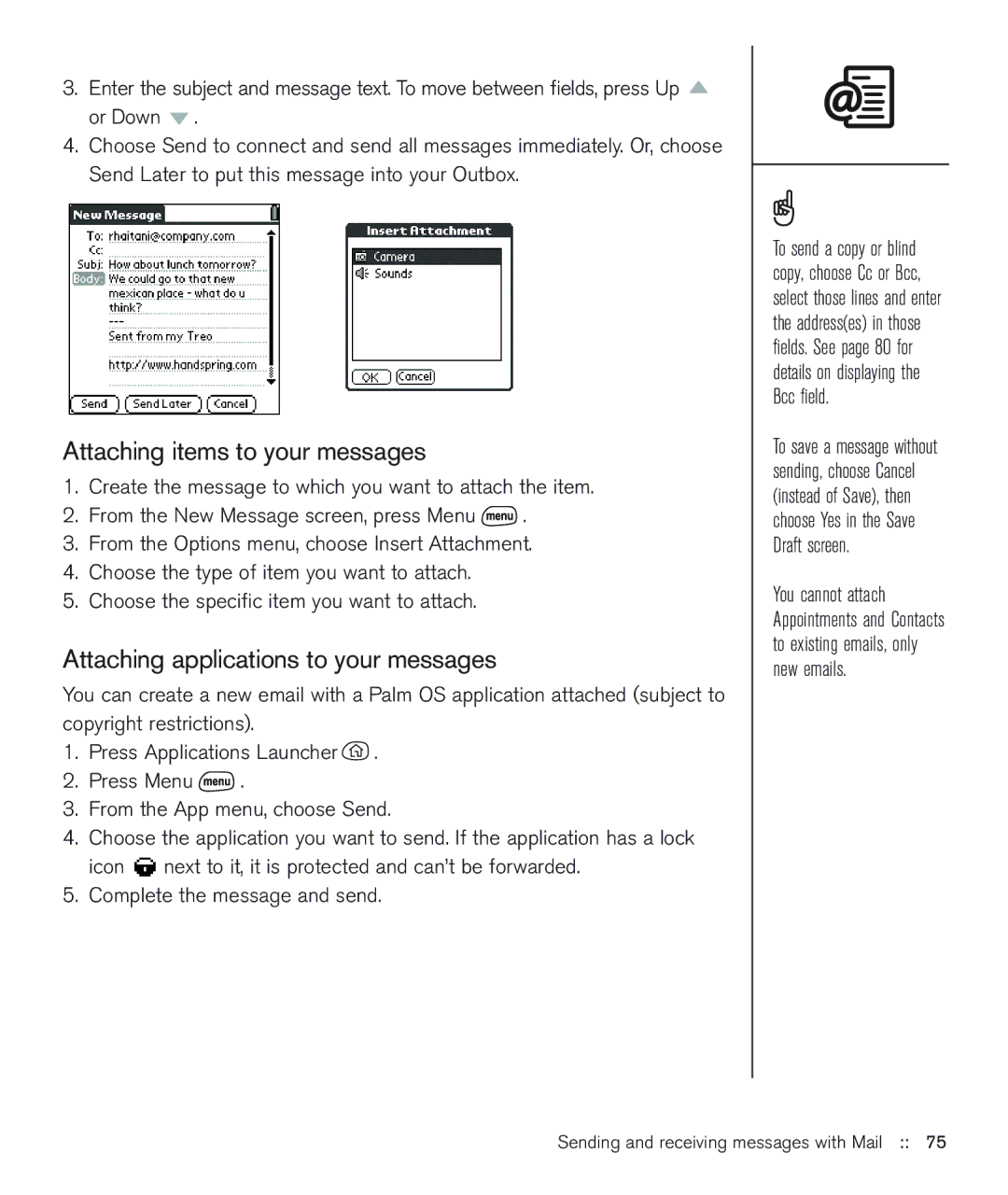3.Enter the subject and message text. To move between fields, press Up ![]() or Down
or Down ![]() .
.
4.Choose Send to connect and send all messages immediately. Or, choose Send Later to put this message into your Outbox.
Attaching items to your messages
1.Create the message to which you want to attach the item.
2.From the New Message screen, press Menu ![]() .
.
3.From the Options menu, choose Insert Attachment.
4.Choose the type of item you want to attach.
5.Choose the specific item you want to attach.
Attaching applications to your messages
You can create a new email with a Palm OS application attached (subject to copyright restrictions).
1.Press Applications Launcher ![]() .
.
2.Press Menu ![]() .
.
3.From the App menu, choose Send.
4.Choose the application you want to send. If the application has a lock icon ![]() next to it, it is protected and can’t be forwarded.
next to it, it is protected and can’t be forwarded.
5.Complete the message and send.
To send a copy or blind copy, choose Cc or Bcc, select those lines and enter the address(es) in those fields. See page 80 for details on displaying the Bcc field.
To save a message without sending, choose Cancel (instead of Save), then choose Yes in the Save Draft screen.
You cannot attach Appointments and Contacts to existing emails, only new emails.