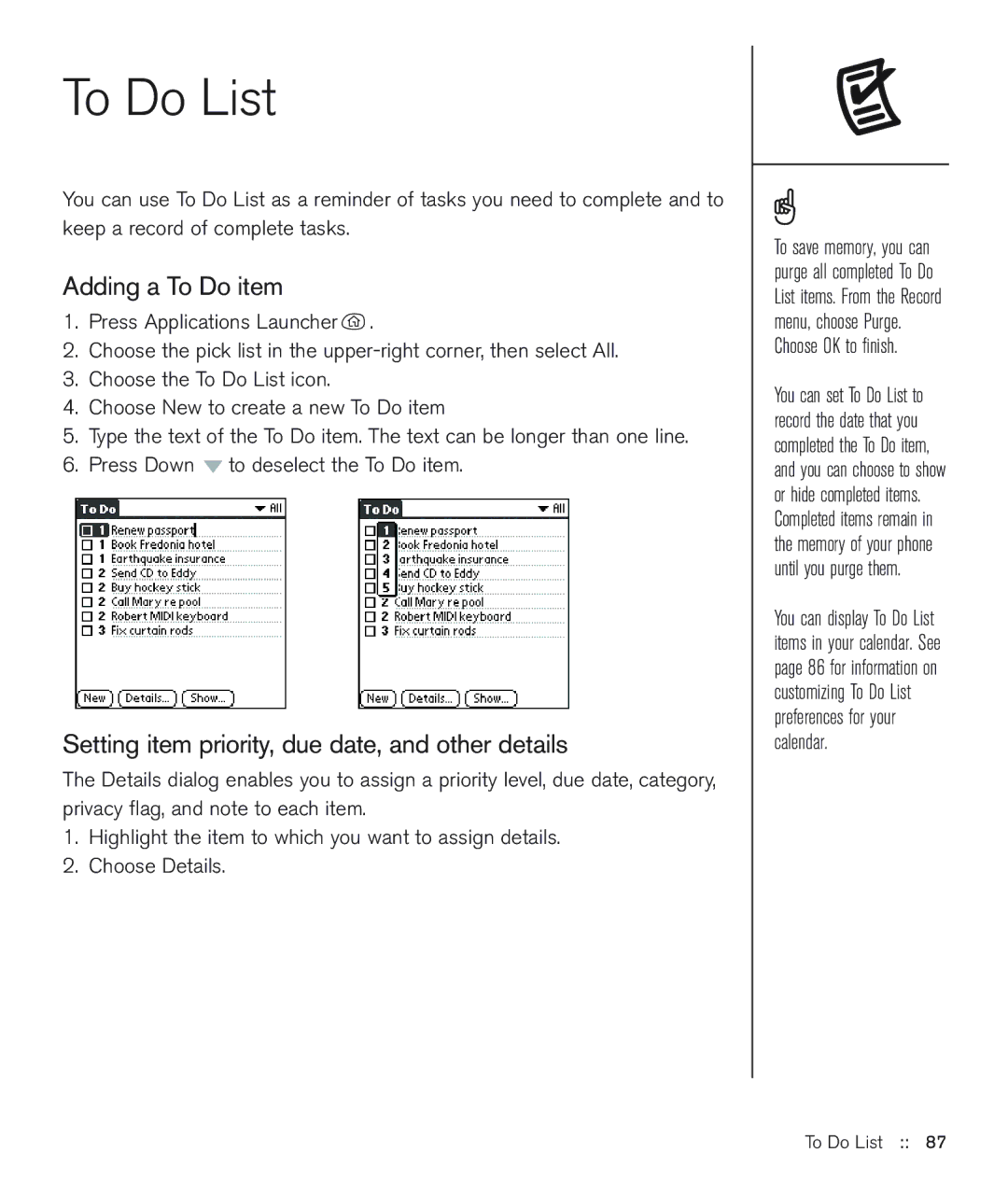To Do List
You can use To Do List as a reminder of tasks you need to complete and to keep a record of complete tasks.
Adding a To Do item
1.Press Applications Launcher ![]() .
.
2.Choose the pick list in the
3.Choose the To Do List icon.
4.Choose New to create a new To Do item
5.Type the text of the To Do item. The text can be longer than one line.
6.Press Down ![]() to deselect the To Do item.
to deselect the To Do item.
Setting item priority, due date, and other details
The Details dialog enables you to assign a priority level, due date, category, privacy flag, and note to each item.
1.Highlight the item to which you want to assign details.
2.Choose Details.
To save memory, you can purge all completed To Do List items. From the Record menu, choose Purge. Choose OK to finish.
You can set To Do List to record the date that you completed the To Do item, and you can choose to show or hide completed items. Completed items remain in the memory of your phone until you purge them.
You can display To Do List items in your calendar. See page 86 for information on customizing To Do List preferences for your calendar.