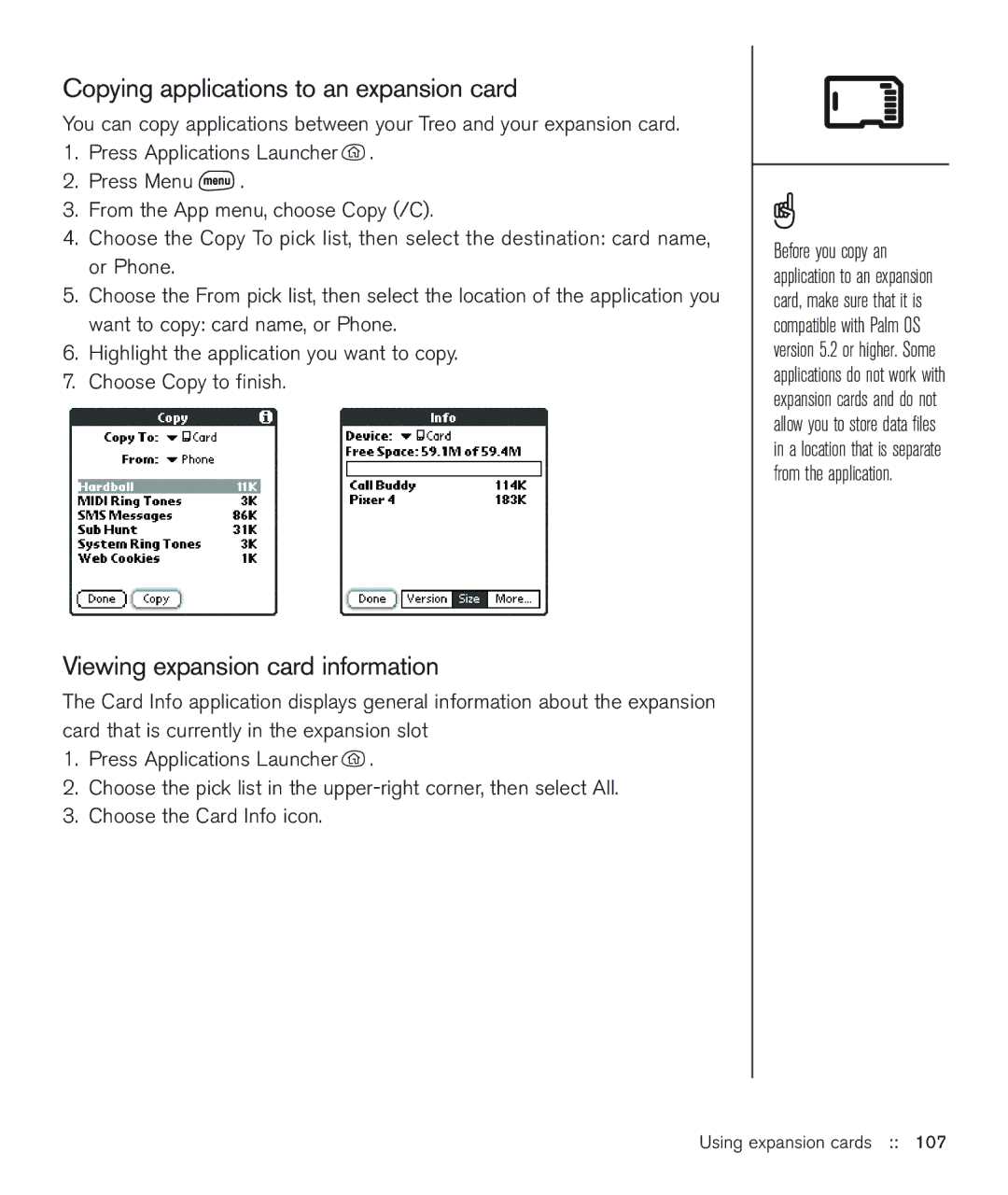Copying applications to an expansion card
You can copy applications between your Treo and your expansion card.
1.Press Applications Launcher ![]() .
.
2.Press Menu ![]() .
.
3.From the App menu, choose Copy (/C).
4.Choose the Copy To pick list, then select the destination: card name, or Phone.
5.Choose the From pick list, then select the location of the application you want to copy: card name, or Phone.
6.Highlight the application you want to copy.
7.Choose Copy to finish.
Viewing expansion card information
The Card Info application displays general information about the expansion card that is currently in the expansion slot
1.Press Applications Launcher ![]() .
.
2.Choose the pick list in the
3.Choose the Card Info icon.
Before you copy an application to an expansion card, make sure that it is compatible with Palm OS version 5.2 or higher. Some applications do not work with expansion cards and do not allow you to store data files in a location that is separate from the application.