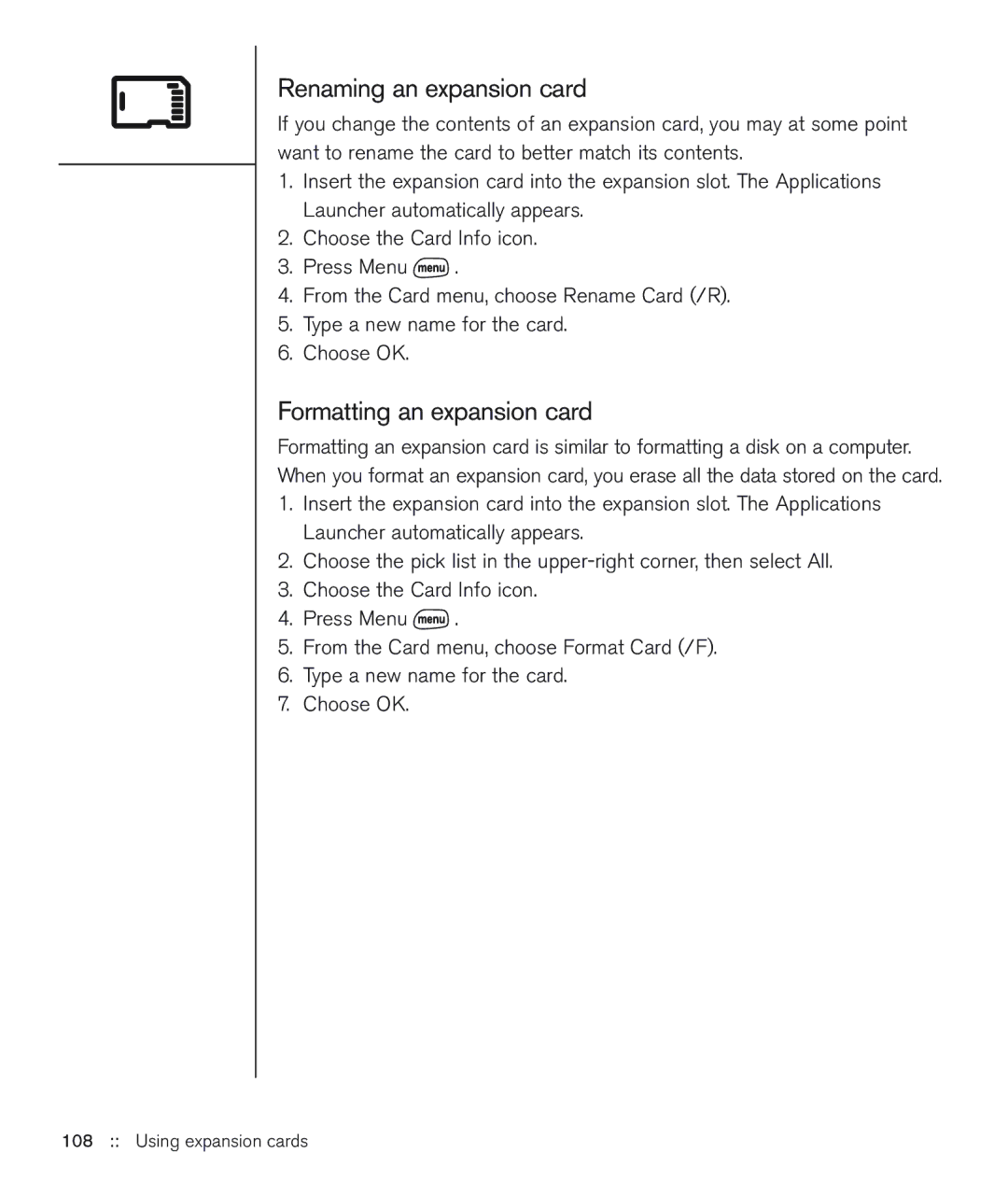Renaming an expansion card
If you change the contents of an expansion card, you may at some point want to rename the card to better match its contents.
1.Insert the expansion card into the expansion slot. The Applications Launcher automatically appears.
2.Choose the Card Info icon.
3.Press Menu ![]() .
.
4.From the Card menu, choose Rename Card (/R).
5.Type a new name for the card.
6.Choose OK.
Formatting an expansion card
Formatting an expansion card is similar to formatting a disk on a computer. When you format an expansion card, you erase all the data stored on the card.
1.Insert the expansion card into the expansion slot. The Applications Launcher automatically appears.
2.Choose the pick list in the
3.Choose the Card Info icon.
4.Press Menu ![]() .
.
5.From the Card menu, choose Format Card (/F).
6.Type a new name for the card.