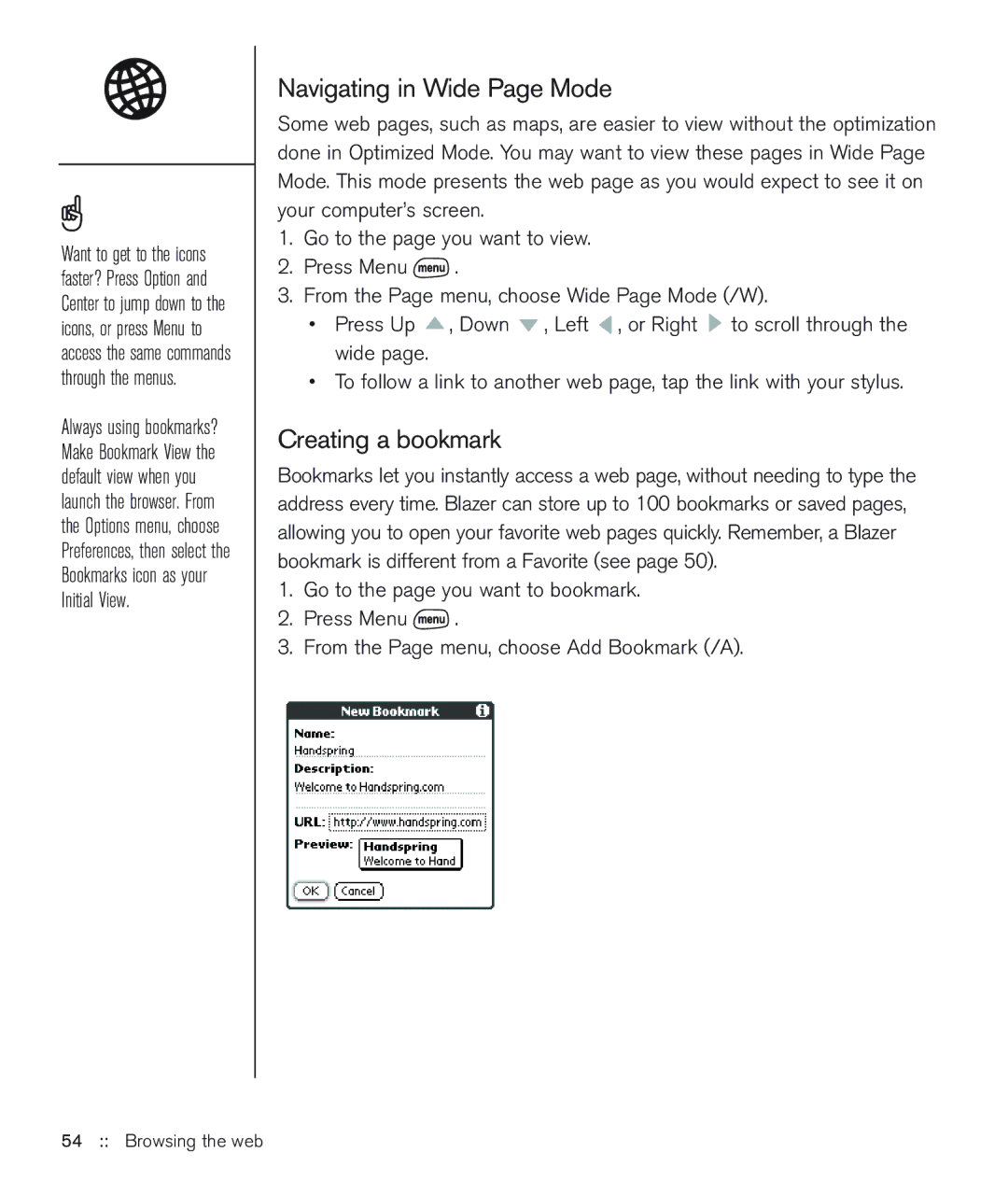Want to get to the icons faster? Press Option and Center to jump down to the icons, or press Menu to access the same commands through the menus.
Always using bookmarks? Make Bookmark View the default view when you launch the browser. From the Options menu, choose Preferences, then select the Bookmarks icon as your Initial View.
Navigating in Wide Page Mode
Some web pages, such as maps, are easier to view without the optimization done in Optimized Mode. You may want to view these pages in Wide Page Mode. This mode presents the web page as you would expect to see it on your computer’s screen.
1.Go to the page you want to view.
2.Press Menu ![]() .
.
3.From the Page menu, choose Wide Page Mode (/W).
•Press Up ![]() , Down
, Down ![]() , Left
, Left ![]() , or Right
, or Right ![]() to scroll through the wide page.
to scroll through the wide page.
•To follow a link to another web page, tap the link with your stylus.
Creating a bookmark
Bookmarks let you instantly access a web page, without needing to type the address every time. Blazer can store up to 100 bookmarks or saved pages, allowing you to open your favorite web pages quickly. Remember, a Blazer bookmark is different from a Favorite (see page 50).
1.Go to the page you want to bookmark.
2.Press Menu ![]() .
.
3.From the Page menu, choose Add Bookmark (/A).