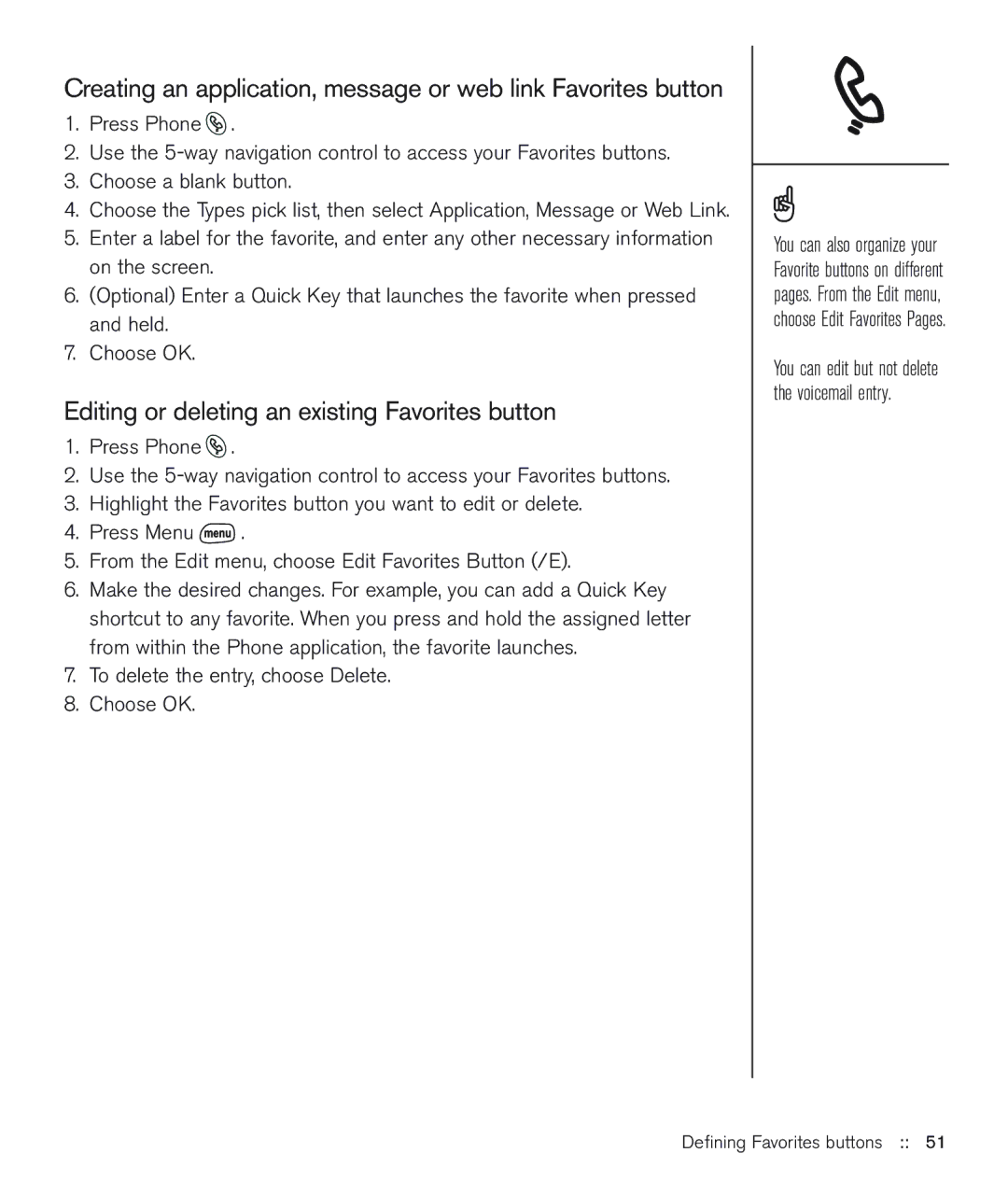Creating an application, message or web link Favorites button
1.Press Phone ![]() .
.
2.Use the
3.Choose a blank button.
4.Choose the Types pick list, then select Application, Message or Web Link.
5.Enter a label for the favorite, and enter any other necessary information on the screen.
6.(Optional) Enter a Quick Key that launches the favorite when pressed and held.
7.Choose OK.
Editing or deleting an existing Favorites button
1.Press Phone ![]() .
.
2.Use the
3.Highlight the Favorites button you want to edit or delete.
4.Press Menu ![]() .
.
5.From the Edit menu, choose Edit Favorites Button (/E).
6.Make the desired changes. For example, you can add a Quick Key shortcut to any favorite. When you press and hold the assigned letter from within the Phone application, the favorite launches.
7.To delete the entry, choose Delete.
8.Choose OK.
You can also organize your Favorite buttons on different pages. From the Edit menu, choose Edit Favorites Pages.
You can edit but not delete the voicemail entry.