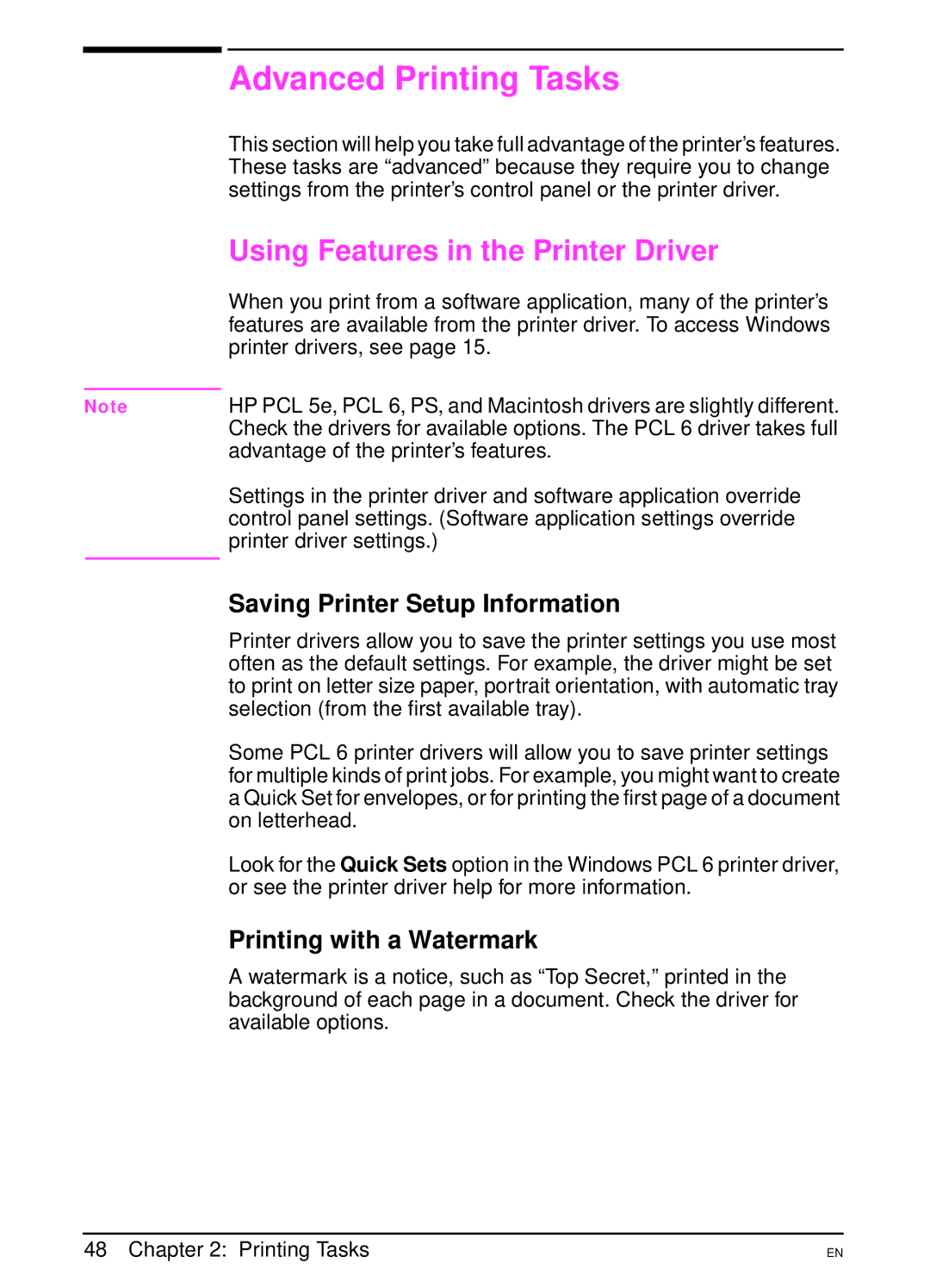| Advanced Printing Tasks |
| This section will help you take full advantage of the printer’s features. |
| These tasks are “advanced” because they require you to change |
| settings from the printer’s control panel or the printer driver. |
| Using Features in the Printer Driver |
| When you print from a software application, many of the printer’s |
| features are available from the printer driver. To access Windows |
| printer drivers, see page 15. |
| HP PCL 5e, PCL 6, PS, and Macintosh drivers are slightly different. |
Note | |
| Check the drivers for available options. The PCL 6 driver takes full |
| advantage of the printer’s features. |
| Settings in the printer driver and software application override |
| control panel settings. (Software application settings override |
| printer driver settings.) |
| Saving Printer Setup Information |
| |
| Printer drivers allow you to save the printer settings you use most |
| often as the default settings. For example, the driver might be set |
| to print on letter size paper, portrait orientation, with automatic tray |
| selection (from the first available tray). |
| Some PCL 6 printer drivers will allow you to save printer settings |
| for multiple kinds of print jobs. For example, you might want to create |
| a Quick Set for envelopes, or for printing the first page of a document |
| on letterhead. |
| Look for the Quick Sets option in the Windows PCL 6 printer driver, |
| or see the printer driver help for more information. |
| Printing with a Watermark |
| A watermark is a notice, such as “Top Secret,” printed in the |
| background of each page in a document. Check the driver for |
| available options. |
48 Chapter 2: Printing Tasks
EN