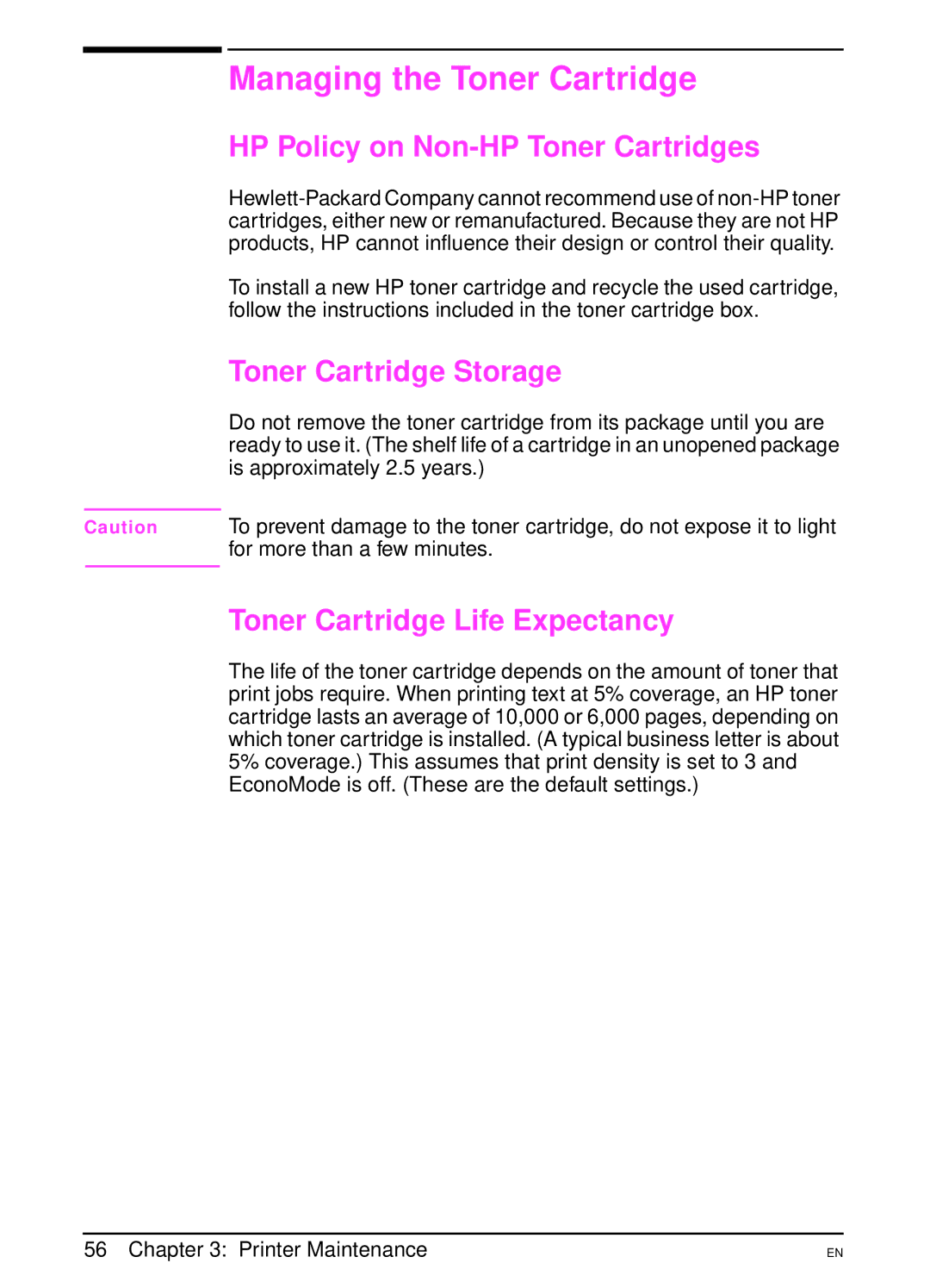Managing the Toner Cartridge
HP Policy on Non-HP Toner Cartridges
To install a new HP toner cartridge and recycle the used cartridge, follow the instructions included in the toner cartridge box.
Toner Cartridge Storage
Do not remove the toner cartridge from its package until you are ready to use it. (The shelf life of a cartridge in an unopened package is approximately 2.5 years.)
Caution To prevent damage to the toner cartridge, do not expose it to light for more than a few minutes.
Toner Cartridge Life Expectancy
The life of the toner cartridge depends on the amount of toner that print jobs require. When printing text at 5% coverage, an HP toner cartridge lasts an average of 10,000 or 6,000 pages, depending on which toner cartridge is installed. (A typical business letter is about 5% coverage.) This assumes that print density is set to 3 and EconoMode is off. (These are the default settings.)
56 Chapter 3: Printer Maintenance
EN