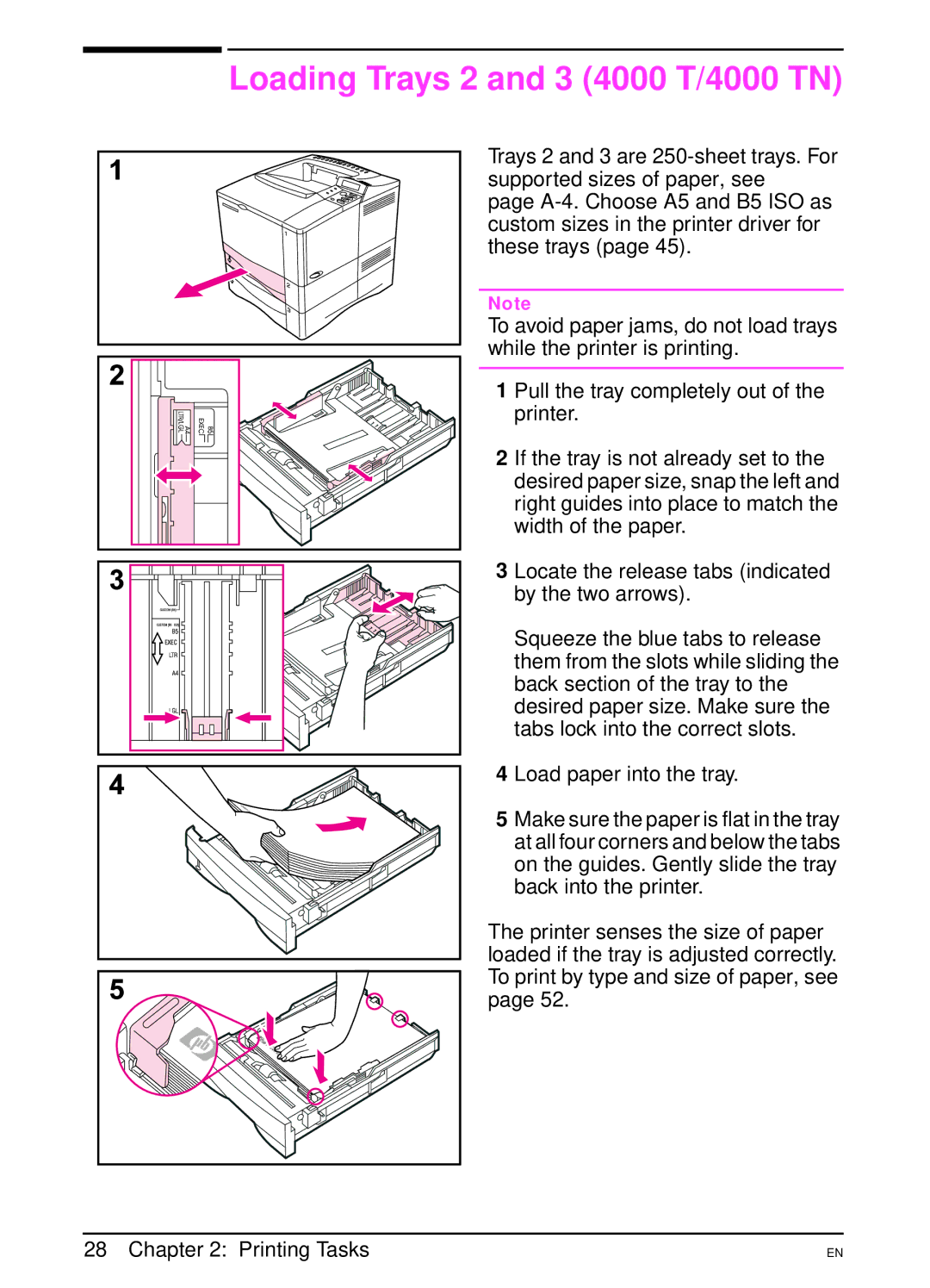Loading Trays 2 and 3 (4000 T/4000 TN)
Trays 2 and 3 are
page
Note
To avoid paper jams, do not load trays while the printer is printing.
1 Pull the tray completely out of the printer.
2 If the tray is not already set to the desired paper size, snap the left and right guides into place to match the width of the paper.
3 Locate the release tabs (indicated by the two arrows).
Squeeze the blue tabs to release them from the slots while sliding the back section of the tray to the desired paper size. Make sure the tabs lock into the correct slots.
4 Load paper into the tray.
5 Make sure the paper is flat in the tray at all four corners and below the tabs on the guides. Gently slide the tray back into the printer.
The printer senses the size of paper loaded if the tray is adjusted correctly. To print by type and size of paper, see page 52.
28 Chapter 2: Printing Tasks
EN