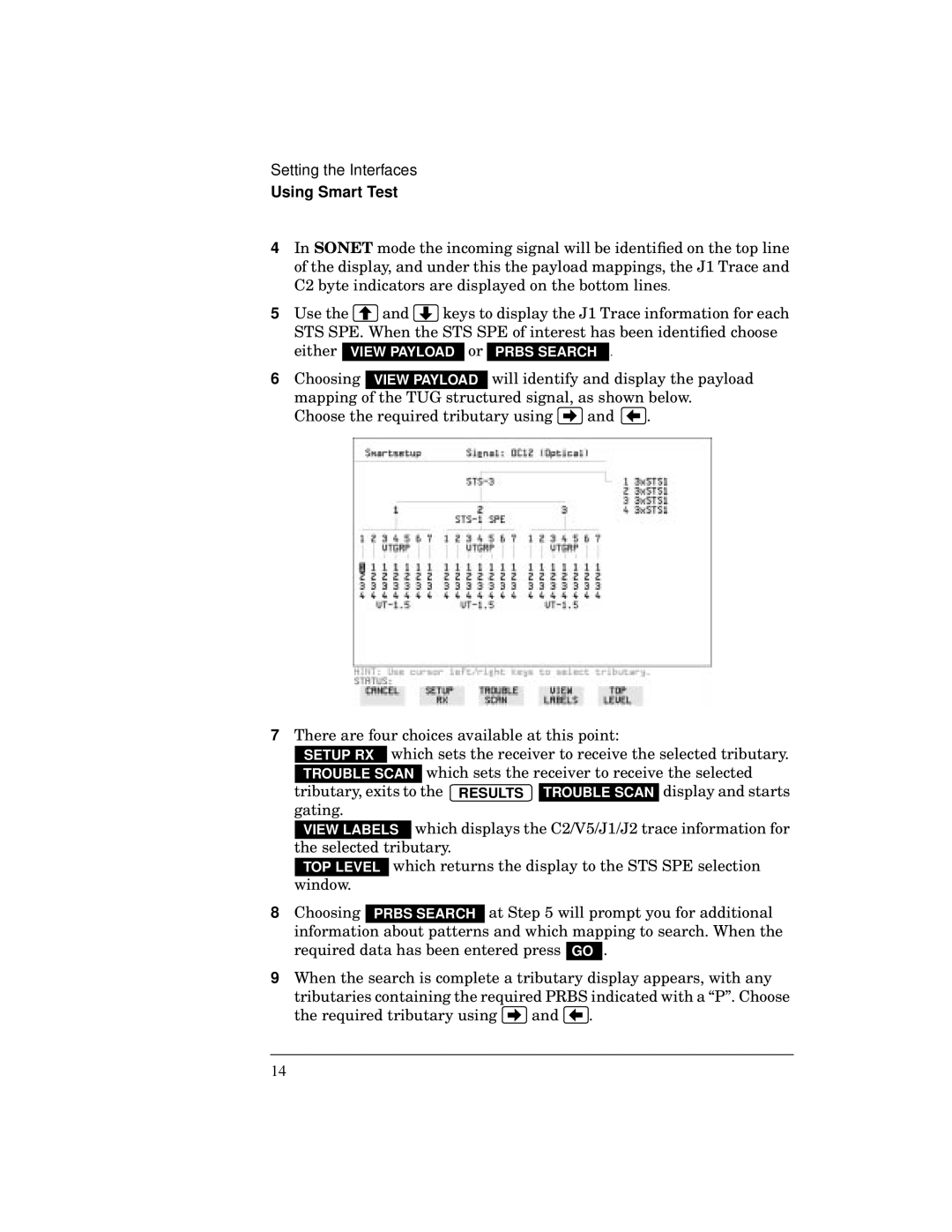Setting the Interfaces
Using Smart Test
4In SONET mode the incoming signal will be identified on the top line of the display, and under this the payload mappings, the J1 Trace and C2 byte indicators are displayed on the bottom lines.
5Use the ![]() and
and ![]() keys to display the J1 Trace information for each STS SPE. When the STS SPE of interest has been identified choose
keys to display the J1 Trace information for each STS SPE. When the STS SPE of interest has been identified choose
either | VIEW PAYLOAD | or | PRBS SEARCH . |
|
| ||
6 Choosing VIEW PAYLOAD | will identify and display the payload | ||||||
mapping of the TUG structured signal, as shown below. | |||||||
Choose the required tributary using |
| and |
| . | |||
|
| ||||||
|
| ||||||
| |||||||
7There are four choices available at this point:
![]() which sets the receiver to receive the selected tributary. TROUBLE SCAN which sets the receiver to receive the selected
which sets the receiver to receive the selected tributary. TROUBLE SCAN which sets the receiver to receive the selected
tributary, exits to the RESULTS TROUBLE SCAN display and starts gating.
![]()
![]() which displays the C2/V5/J1/J2 trace information for the selected tributary.
which displays the C2/V5/J1/J2 trace information for the selected tributary.
TOP LEVEL which returns the display to the STS SPE selection window.
8 Choosing PRBS SEARCH at Step 5 will prompt you for additional information about patterns and which mapping to search. When the required data has been entered press GO .
9When the search is complete a tributary display appears, with any
tributaries containing the required PRBS indicated with a “P”. Choose
the required tributary using ![]() and
and ![]() .
.
14