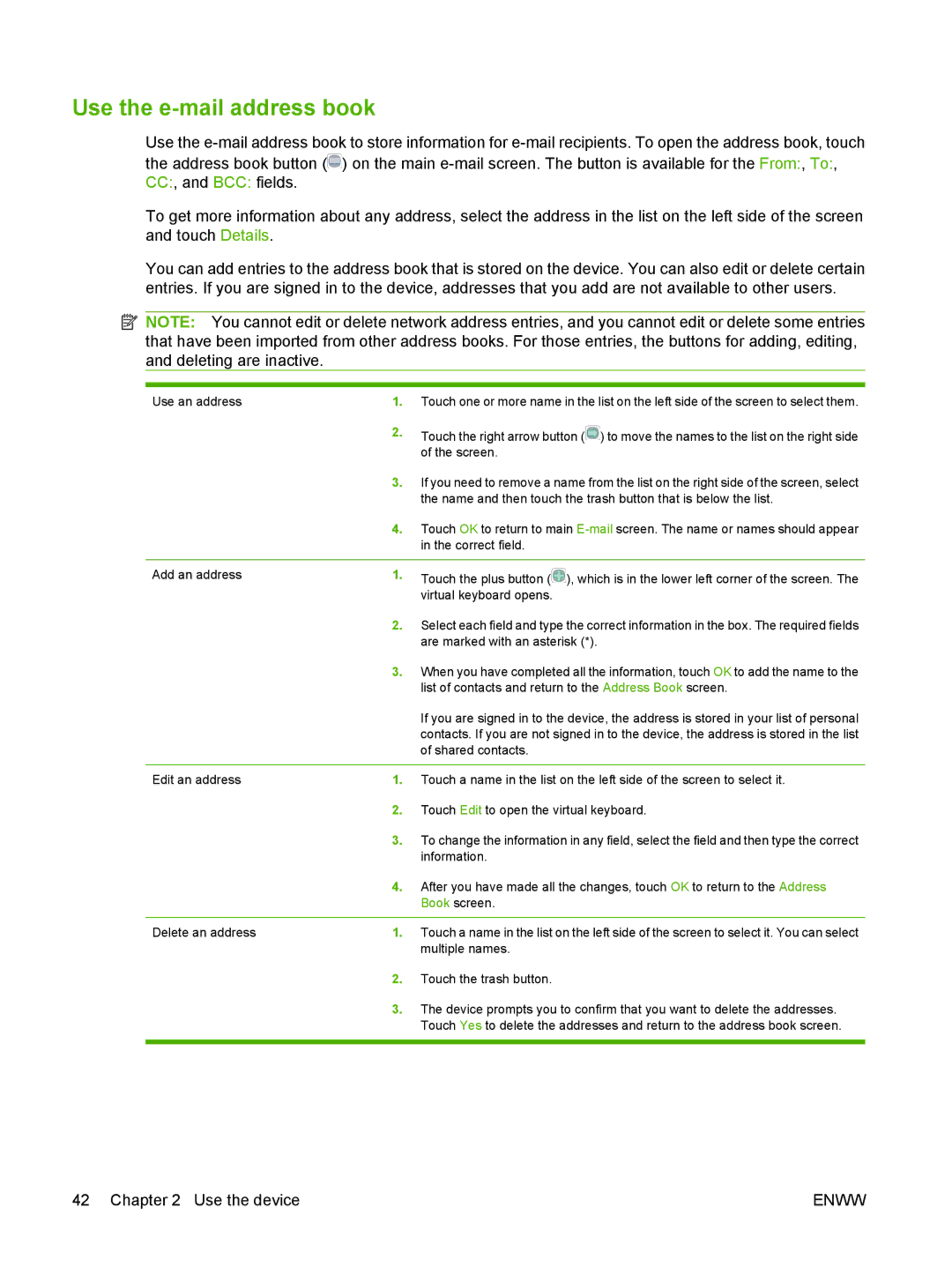Use the e-mail address book
Use the ![]() ) on the main
) on the main
To get more information about any address, select the address in the list on the left side of the screen and touch Details.
You can add entries to the address book that is stored on the device. You can also edit or delete certain entries. If you are signed in to the device, addresses that you add are not available to other users.
![]() NOTE: You cannot edit or delete network address entries, and you cannot edit or delete some entries that have been imported from other address books. For those entries, the buttons for adding, editing, and deleting are inactive.
NOTE: You cannot edit or delete network address entries, and you cannot edit or delete some entries that have been imported from other address books. For those entries, the buttons for adding, editing, and deleting are inactive.
Use an address | 1. | Touch one or more name in the list on the left side of the screen to select them. |
| 2. | Touch the right arrow button ( ) to move the names to the list on the right side |
|
| of the screen. |
| 3. | If you need to remove a name from the list on the right side of the screen, select |
|
| the name and then touch the trash button that is below the list. |
| 4. | Touch OK to return to main |
|
| in the correct field. |
|
|
|
Add an address | 1. | Touch the plus button ( ), which is in the lower left corner of the screen. The |
|
| virtual keyboard opens. |
| 2. | Select each field and type the correct information in the box. The required fields |
|
| are marked with an asterisk (*). |
| 3. | When you have completed all the information, touch OK to add the name to the |
|
| list of contacts and return to the Address Book screen. |
|
| If you are signed in to the device, the address is stored in your list of personal |
|
| contacts. If you are not signed in to the device, the address is stored in the list |
|
| of shared contacts. |
|
|
|
Edit an address | 1. | Touch a name in the list on the left side of the screen to select it. |
| 2. | Touch Edit to open the virtual keyboard. |
| 3. | To change the information in any field, select the field and then type the correct |
|
| information. |
| 4. | After you have made all the changes, touch OK to return to the Address |
|
| Book screen. |
|
|
|
Delete an address | 1. | Touch a name in the list on the left side of the screen to select it. You can select |
|
| multiple names. |
| 2. | Touch the trash button. |
| 3. | The device prompts you to confirm that you want to delete the addresses. |
|
| Touch Yes to delete the addresses and return to the address book screen. |
|
|
|
42 Chapter 2 Use the device | ENWW |