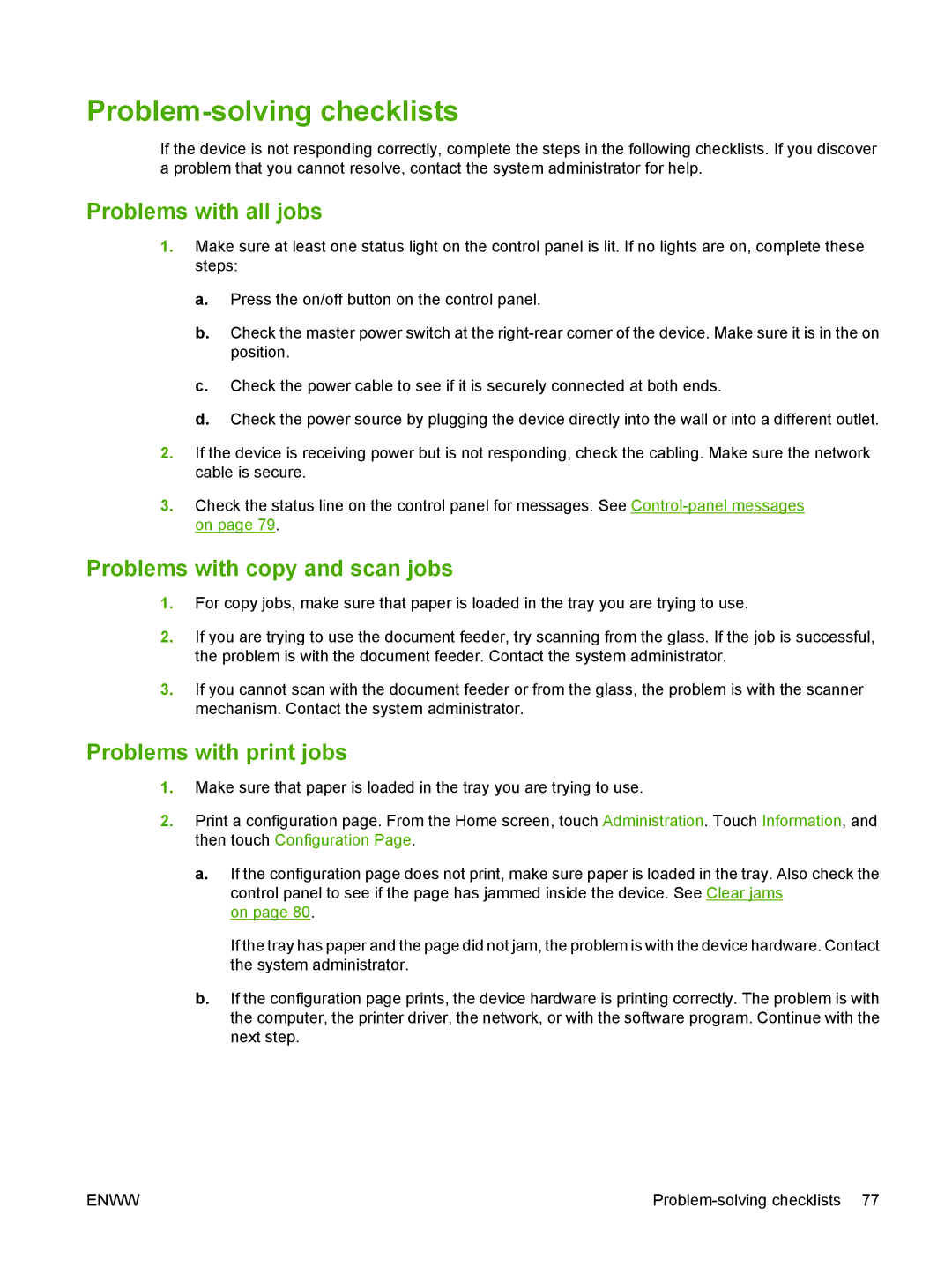Problem-solving checklists
If the device is not responding correctly, complete the steps in the following checklists. If you discover a problem that you cannot resolve, contact the system administrator for help.
Problems with all jobs
1.Make sure at least one status light on the control panel is lit. If no lights are on, complete these steps:
a.Press the on/off button on the control panel.
b.Check the master power switch at the
c.Check the power cable to see if it is securely connected at both ends.
d.Check the power source by plugging the device directly into the wall or into a different outlet.
2.If the device is receiving power but is not responding, check the cabling. Make sure the network cable is secure.
3.Check the status line on the control panel for messages. See
Problems with copy and scan jobs
1.For copy jobs, make sure that paper is loaded in the tray you are trying to use.
2.If you are trying to use the document feeder, try scanning from the glass. If the job is successful, the problem is with the document feeder. Contact the system administrator.
3.If you cannot scan with the document feeder or from the glass, the problem is with the scanner mechanism. Contact the system administrator.
Problems with print jobs
1.Make sure that paper is loaded in the tray you are trying to use.
2.Print a configuration page. From the Home screen, touch Administration. Touch Information, and then touch Configuration Page.
a.If the configuration page does not print, make sure paper is loaded in the tray. Also check the control panel to see if the page has jammed inside the device. See Clear jams
on page 80.
If the tray has paper and the page did not jam, the problem is with the device hardware. Contact the system administrator.
b.If the configuration page prints, the device hardware is printing correctly. The problem is with the computer, the printer driver, the network, or with the software program. Continue with the next step.
ENWW |