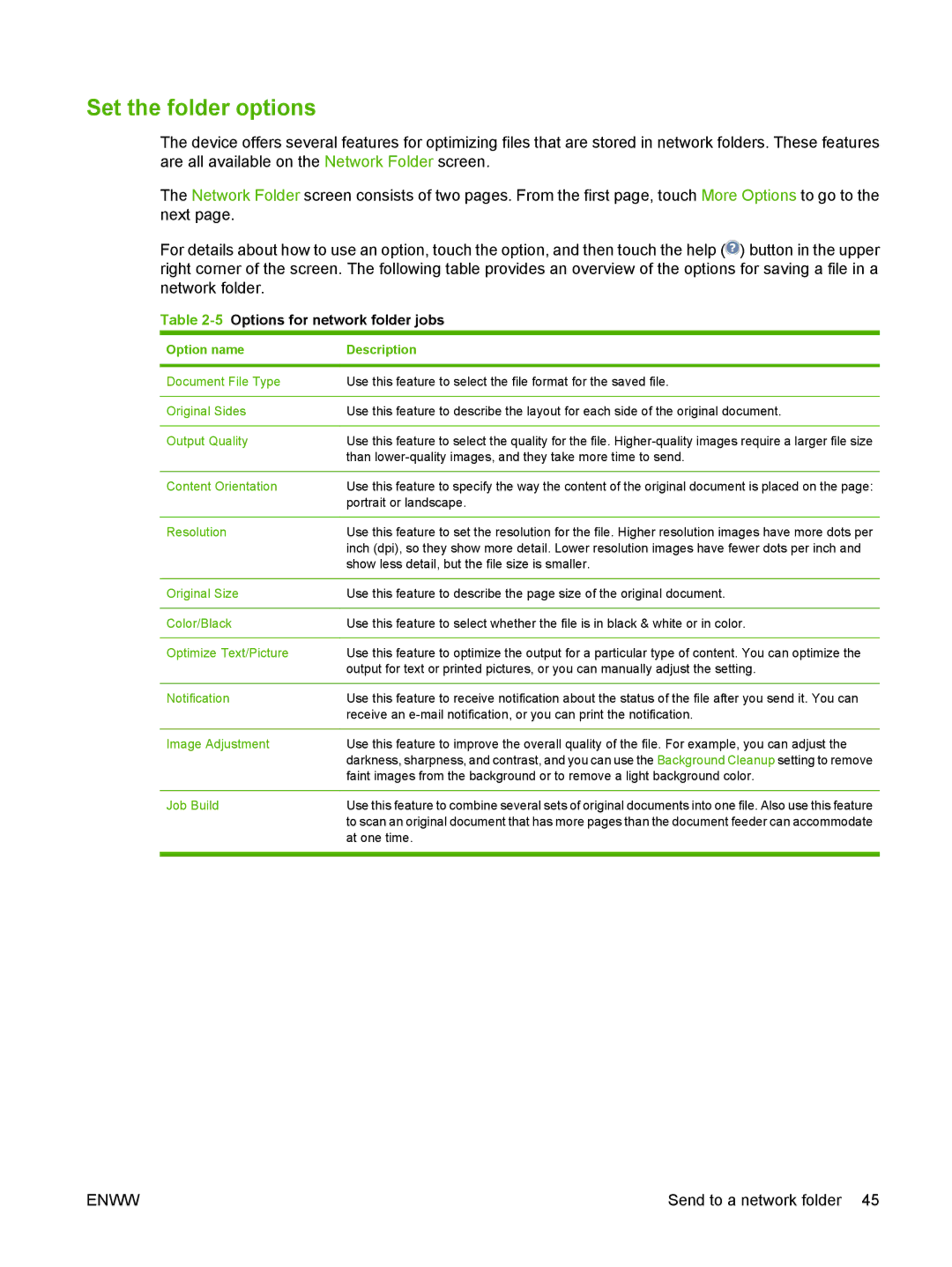Set the folder options
The device offers several features for optimizing files that are stored in network folders. These features are all available on the Network Folder screen.
The Network Folder screen consists of two pages. From the first page, touch More Options to go to the next page.
For details about how to use an option, touch the option, and then touch the help (![]() ) button in the upper right corner of the screen. The following table provides an overview of the options for saving a file in a network folder.
) button in the upper right corner of the screen. The following table provides an overview of the options for saving a file in a network folder.
Table 2-5 Options for network folder jobs
Option name | Description |
|
|
Document File Type | Use this feature to select the file format for the saved file. |
|
|
Original Sides | Use this feature to describe the layout for each side of the original document. |
|
|
Output Quality | Use this feature to select the quality for the file. |
| than |
|
|
Content Orientation | Use this feature to specify the way the content of the original document is placed on the page: |
| portrait or landscape. |
|
|
Resolution | Use this feature to set the resolution for the file. Higher resolution images have more dots per |
| inch (dpi), so they show more detail. Lower resolution images have fewer dots per inch and |
| show less detail, but the file size is smaller. |
|
|
Original Size | Use this feature to describe the page size of the original document. |
|
|
Color/Black | Use this feature to select whether the file is in black & white or in color. |
|
|
Optimize Text/Picture | Use this feature to optimize the output for a particular type of content. You can optimize the |
| output for text or printed pictures, or you can manually adjust the setting. |
|
|
Notification | Use this feature to receive notification about the status of the file after you send it. You can |
| receive an |
|
|
Image Adjustment | Use this feature to improve the overall quality of the file. For example, you can adjust the |
| darkness, sharpness, and contrast, and you can use the Background Cleanup setting to remove |
| faint images from the background or to remove a light background color. |
|
|
Job Build | Use this feature to combine several sets of original documents into one file. Also use this feature |
| to scan an original document that has more pages than the document feeder can accommodate |
| at one time. |
|
|
ENWW | Send to a network folder 45 |