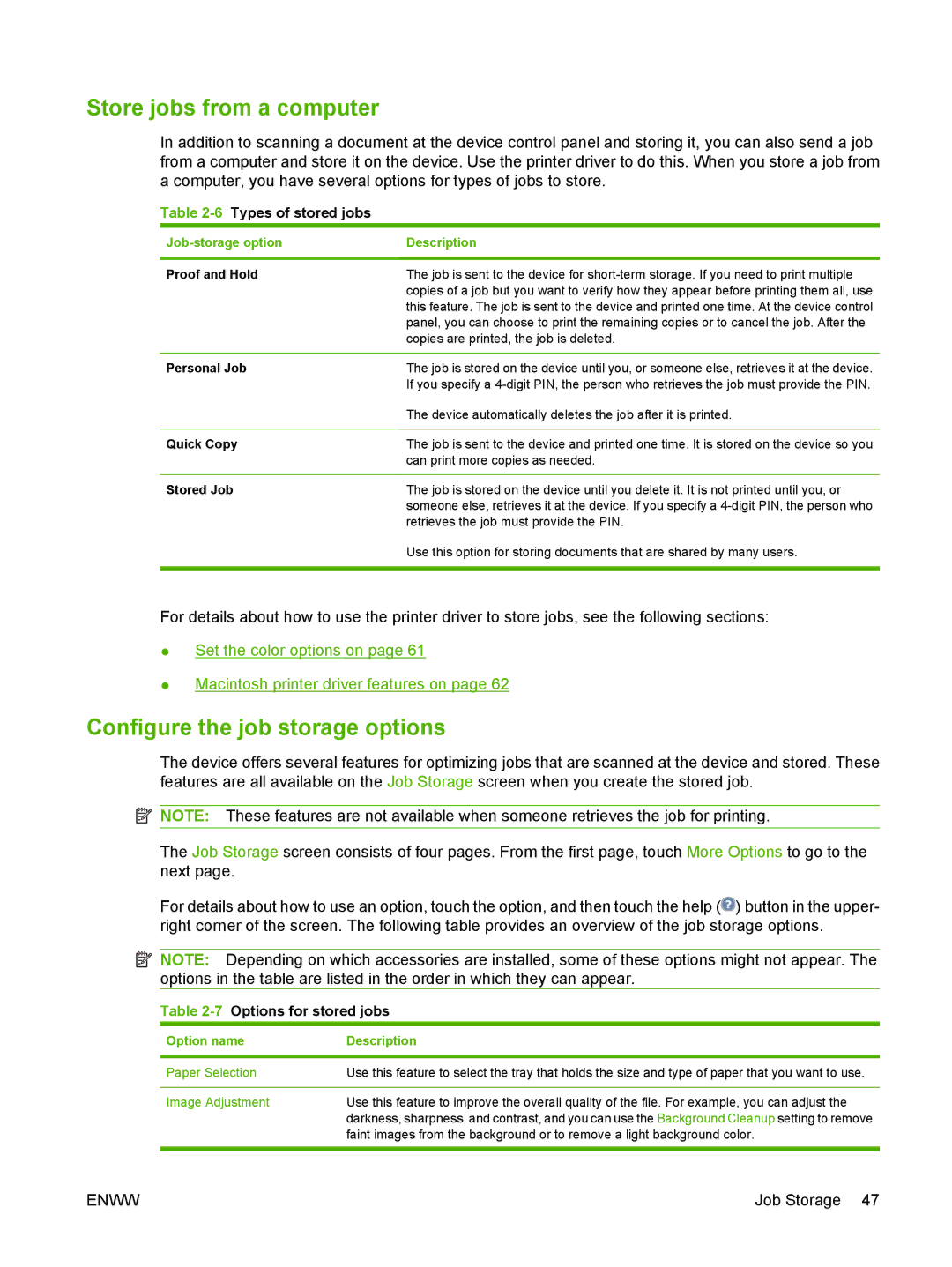Store jobs from a computer
In addition to scanning a document at the device control panel and storing it, you can also send a job from a computer and store it on the device. Use the printer driver to do this. When you store a job from a computer, you have several options for types of jobs to store.
Table 2-6 Types of stored jobs
| Description |
|
|
Proof and Hold | The job is sent to the device for |
| copies of a job but you want to verify how they appear before printing them all, use |
| this feature. The job is sent to the device and printed one time. At the device control |
| panel, you can choose to print the remaining copies or to cancel the job. After the |
| copies are printed, the job is deleted. |
|
|
Personal Job | The job is stored on the device until you, or someone else, retrieves it at the device. |
| If you specify a |
| The device automatically deletes the job after it is printed. |
|
|
Quick Copy | The job is sent to the device and printed one time. It is stored on the device so you |
| can print more copies as needed. |
|
|
Stored Job | The job is stored on the device until you delete it. It is not printed until you, or |
| someone else, retrieves it at the device. If you specify a |
| retrieves the job must provide the PIN. |
| Use this option for storing documents that are shared by many users. |
|
|
For details about how to use the printer driver to store jobs, see the following sections:
●Set the color options on page 61
●Macintosh printer driver features on page 62
Configure the job storage options
The device offers several features for optimizing jobs that are scanned at the device and stored. These features are all available on the Job Storage screen when you create the stored job.
![]() NOTE: These features are not available when someone retrieves the job for printing.
NOTE: These features are not available when someone retrieves the job for printing.
The Job Storage screen consists of four pages. From the first page, touch More Options to go to the next page.
For details about how to use an option, touch the option, and then touch the help (![]() ) button in the upper- right corner of the screen. The following table provides an overview of the job storage options.
) button in the upper- right corner of the screen. The following table provides an overview of the job storage options.
![]() NOTE: Depending on which accessories are installed, some of these options might not appear. The options in the table are listed in the order in which they can appear.
NOTE: Depending on which accessories are installed, some of these options might not appear. The options in the table are listed in the order in which they can appear.
Table 2-7 Options for stored jobs
Option name | Description |
|
|
Paper Selection | Use this feature to select the tray that holds the size and type of paper that you want to use. |
|
|
Image Adjustment | Use this feature to improve the overall quality of the file. For example, you can adjust the |
| darkness, sharpness, and contrast, and you can use the Background Cleanup setting to remove |
| faint images from the background or to remove a light background color. |
|
|
ENWW | Job Storage 47 |