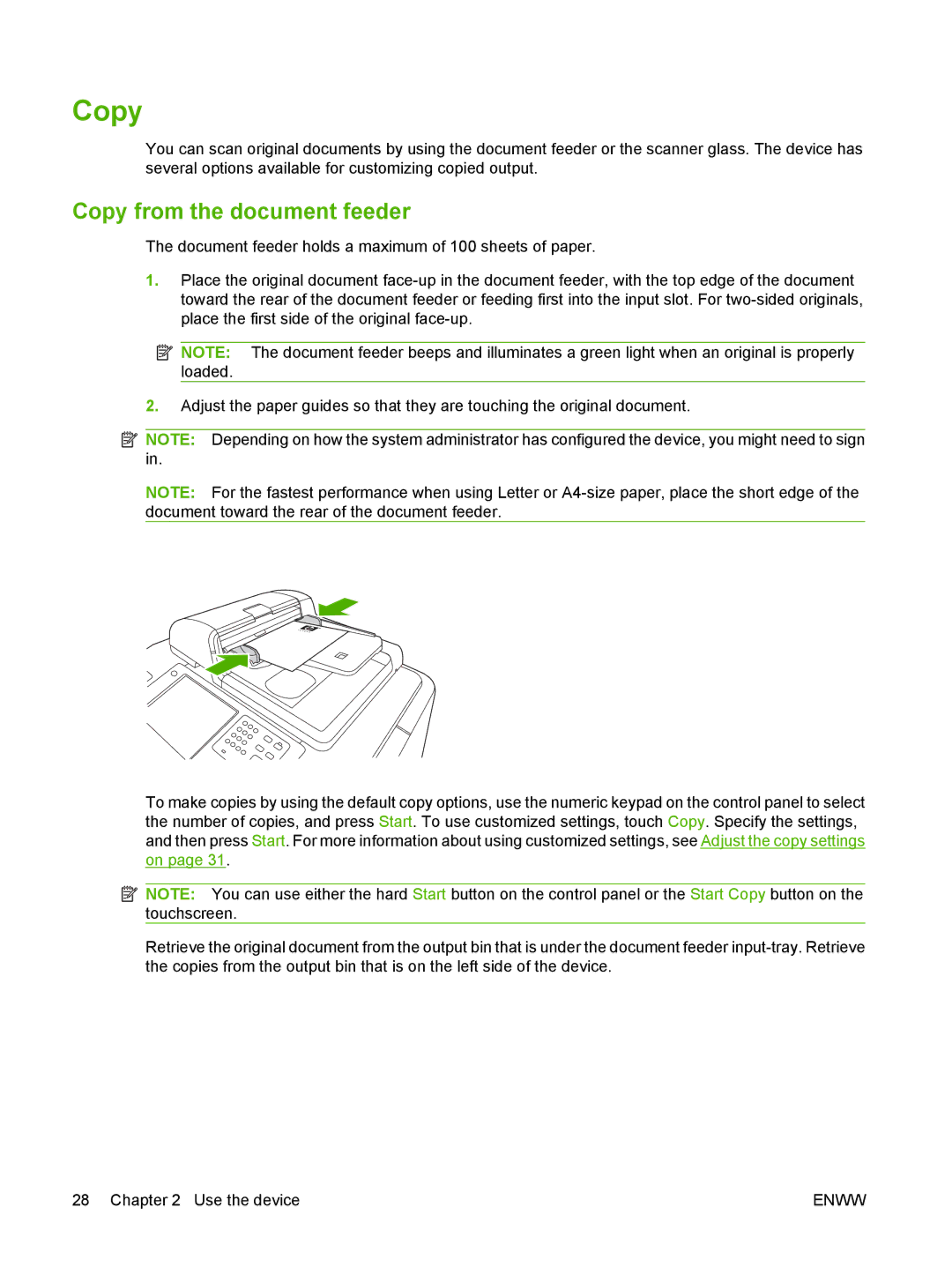Copy
You can scan original documents by using the document feeder or the scanner glass. The device has several options available for customizing copied output.
Copy from the document feeder
The document feeder holds a maximum of 100 sheets of paper.
1.Place the original document
![]() NOTE: The document feeder beeps and illuminates a green light when an original is properly loaded.
NOTE: The document feeder beeps and illuminates a green light when an original is properly loaded.
2.Adjust the paper guides so that they are touching the original document.
![]() NOTE: Depending on how the system administrator has configured the device, you might need to sign in.
NOTE: Depending on how the system administrator has configured the device, you might need to sign in.
NOTE: For the fastest performance when using Letter or
To make copies by using the default copy options, use the numeric keypad on the control panel to select the number of copies, and press Start. To use customized settings, touch Copy. Specify the settings, and then press Start. For more information about using customized settings, see Adjust the copy settings on page 31.
![]() NOTE: You can use either the hard Start button on the control panel or the Start Copy button on the touchscreen.
NOTE: You can use either the hard Start button on the control panel or the Start Copy button on the touchscreen.
Retrieve the original document from the output bin that is under the document feeder
28 Chapter 2 Use the device | ENWW |