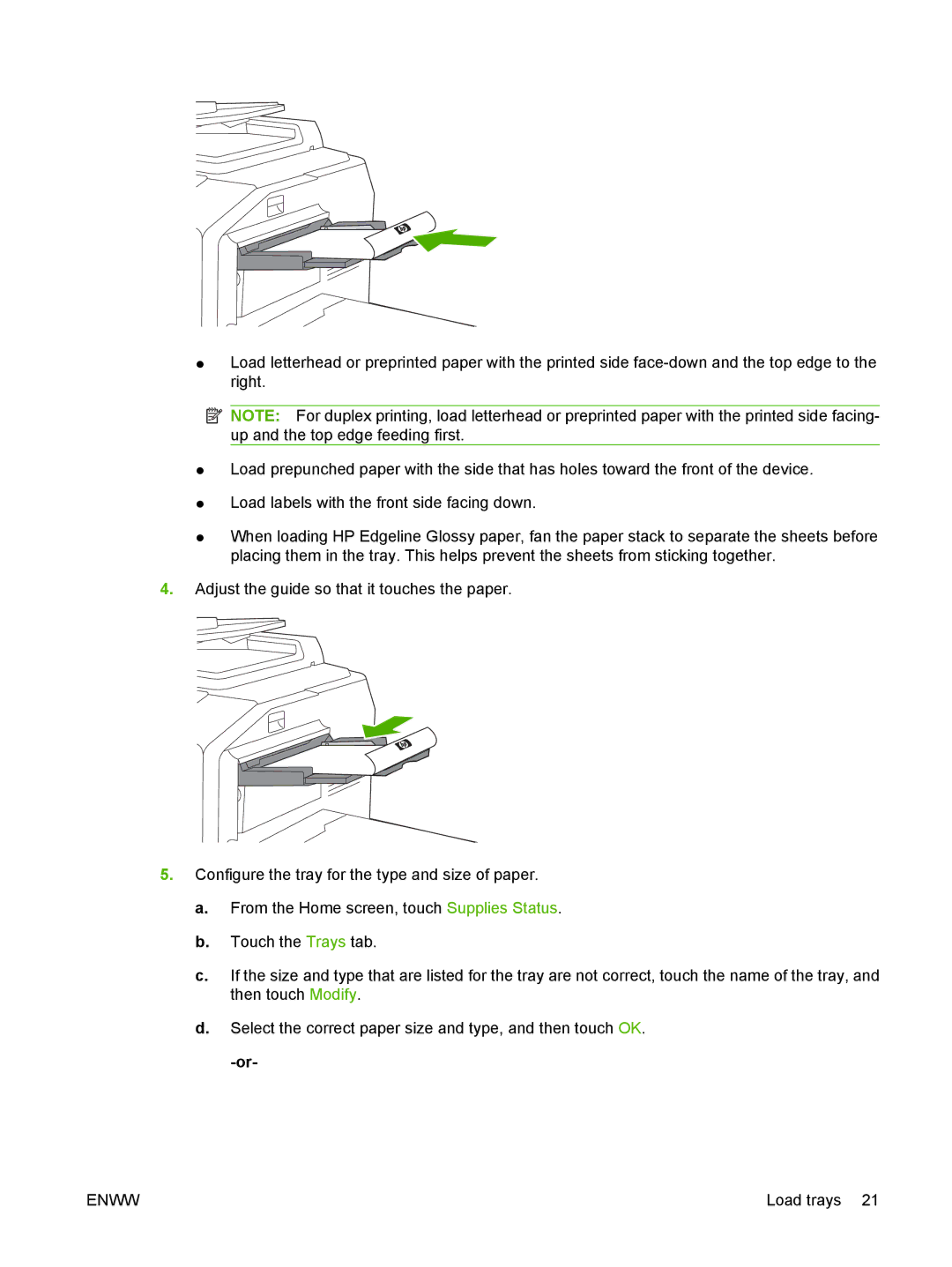●Load letterhead or preprinted paper with the printed side
![]() NOTE: For duplex printing, load letterhead or preprinted paper with the printed side facing- up and the top edge feeding first.
NOTE: For duplex printing, load letterhead or preprinted paper with the printed side facing- up and the top edge feeding first.
●Load prepunched paper with the side that has holes toward the front of the device.
●Load labels with the front side facing down.
●When loading HP Edgeline Glossy paper, fan the paper stack to separate the sheets before placing them in the tray. This helps prevent the sheets from sticking together.
4.Adjust the guide so that it touches the paper.
5.Configure the tray for the type and size of paper.
a.From the Home screen, touch Supplies Status.
b.Touch the Trays tab.
c.If the size and type that are listed for the tray are not correct, touch the name of the tray, and then touch Modify.
d.Select the correct paper size and type, and then touch OK.
ENWW | Load trays 21 |