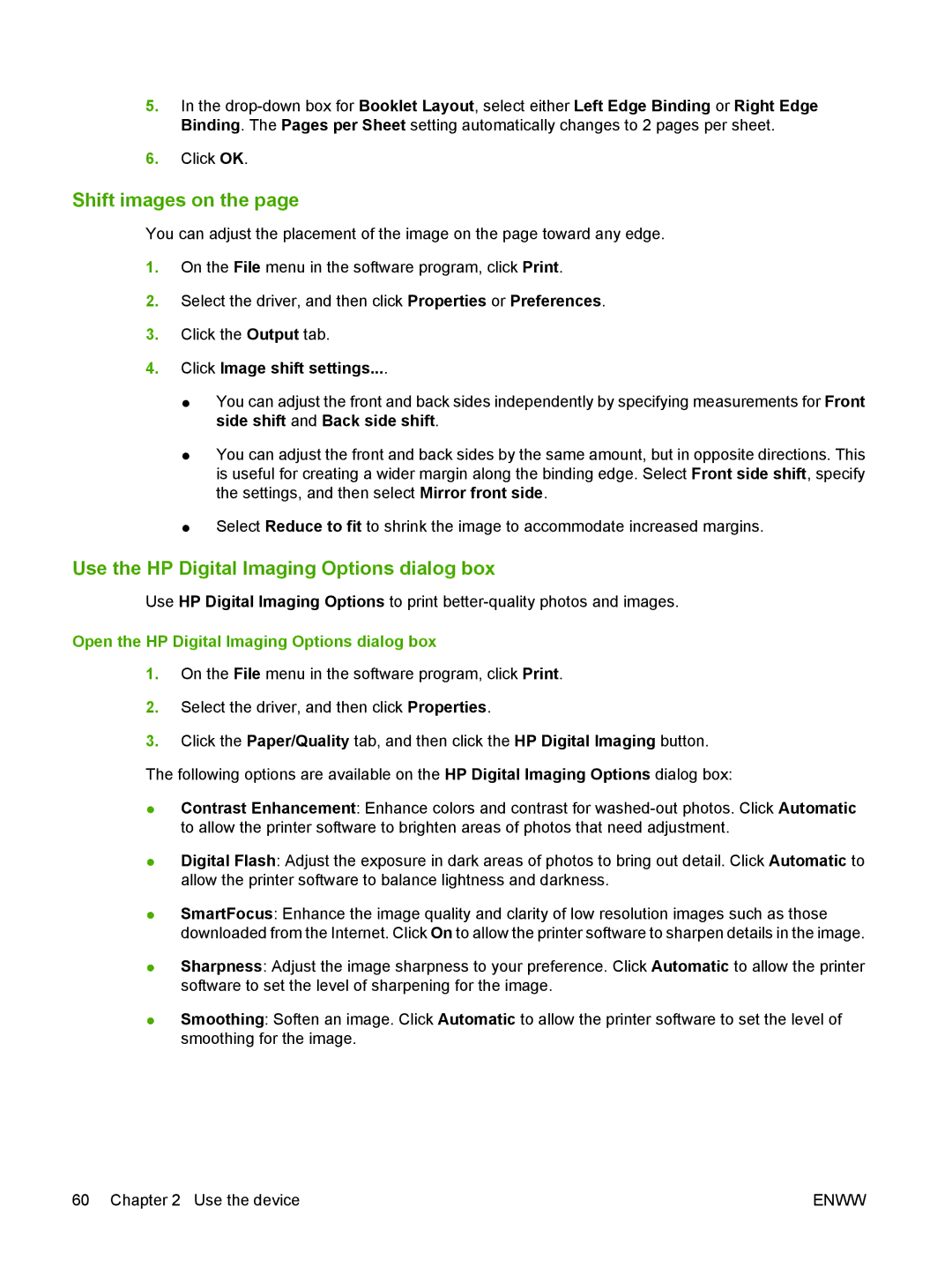5.In the
6.Click OK.
Shift images on the page
You can adjust the placement of the image on the page toward any edge.
1.On the File menu in the software program, click Print.
2.Select the driver, and then click Properties or Preferences.
3.Click the Output tab.
4.Click Image shift settings....
●You can adjust the front and back sides independently by specifying measurements for Front side shift and Back side shift.
●You can adjust the front and back sides by the same amount, but in opposite directions. This is useful for creating a wider margin along the binding edge. Select Front side shift, specify the settings, and then select Mirror front side.
●Select Reduce to fit to shrink the image to accommodate increased margins.
Use the HP Digital Imaging Options dialog box
Use HP Digital Imaging Options to print
Open the HP Digital Imaging Options dialog box
1.On the File menu in the software program, click Print.
2.Select the driver, and then click Properties.
3.Click the Paper/Quality tab, and then click the HP Digital Imaging button. The following options are available on the HP Digital Imaging Options dialog box:
●Contrast Enhancement: Enhance colors and contrast for
●Digital Flash: Adjust the exposure in dark areas of photos to bring out detail. Click Automatic to allow the printer software to balance lightness and darkness.
●SmartFocus: Enhance the image quality and clarity of low resolution images such as those downloaded from the Internet. Click On to allow the printer software to sharpen details in the image.
●Sharpness: Adjust the image sharpness to your preference. Click Automatic to allow the printer software to set the level of sharpening for the image.
●Smoothing: Soften an image. Click Automatic to allow the printer software to set the level of smoothing for the image.
60 Chapter 2 Use the device | ENWW |