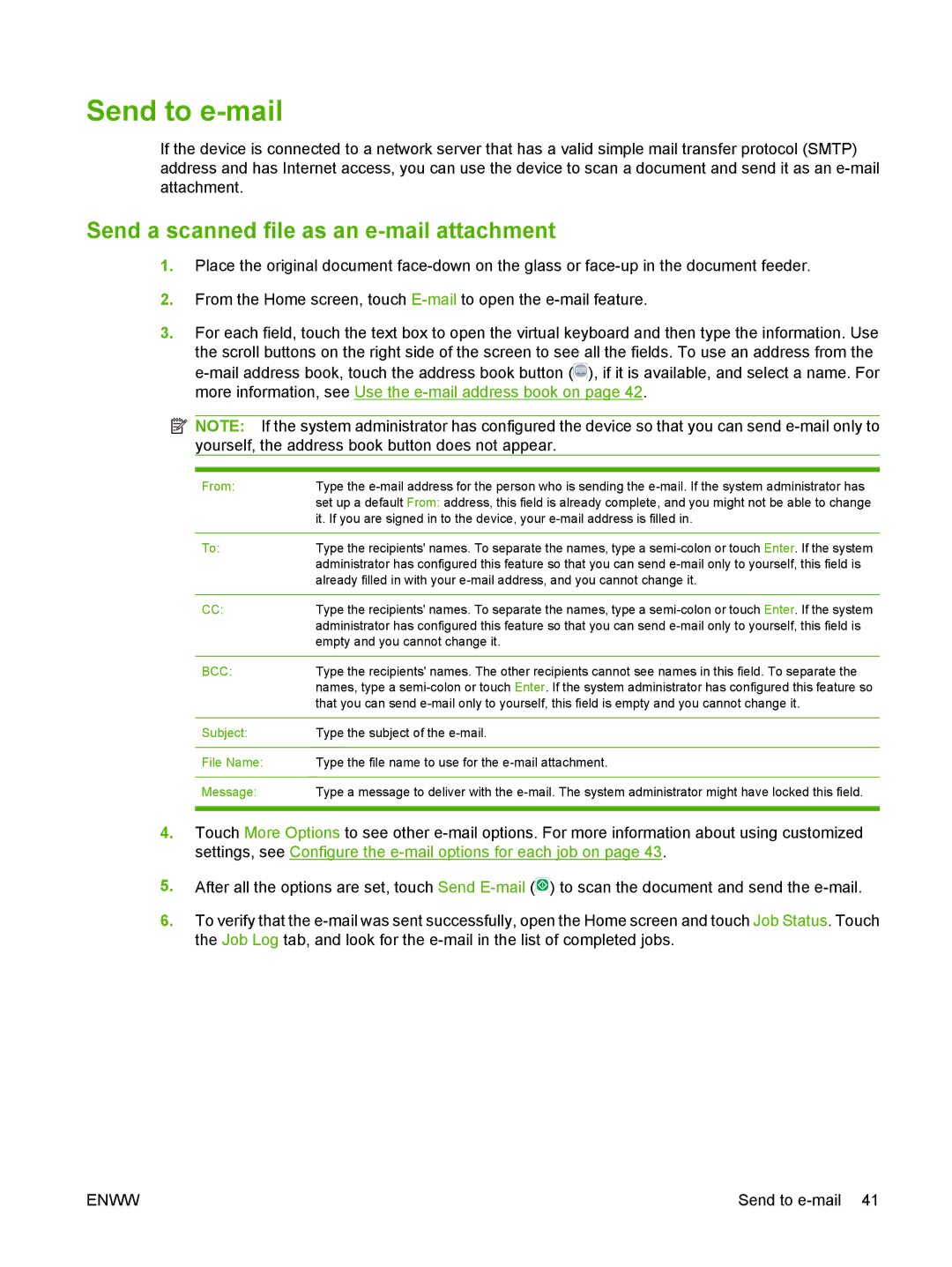Send to e-mail
If the device is connected to a network server that has a valid simple mail transfer protocol (SMTP) address and has Internet access, you can use the device to scan a document and send it as an
Send a scanned file as an e-mail attachment
1.Place the original document
2.From the Home screen, touch
3.For each field, touch the text box to open the virtual keyboard and then type the information. Use the scroll buttons on the right side of the screen to see all the fields. To use an address from the ![]() ), if it is available, and select a name. For more information, see Use the
), if it is available, and select a name. For more information, see Use the
![]() NOTE: If the system administrator has configured the device so that you can send
NOTE: If the system administrator has configured the device so that you can send
From: | Type the |
| set up a default From: address, this field is already complete, and you might not be able to change |
| it. If you are signed in to the device, your |
|
|
To: | Type the recipients' names. To separate the names, type a |
| administrator has configured this feature so that you can send |
| already filled in with your |
CC:Type the recipients' names. To separate the names, type a
BCC: | Type the recipients' names. The other recipients cannot see names in this field. To separate the |
| names, type a |
| that you can send |
|
|
Subject: | Type the subject of the |
|
|
File Name: | Type the file name to use for the |
|
|
Message: | Type a message to deliver with the |
|
|
4.Touch More Options to see other
5.After all the options are set, touch Send ![]() ) to scan the document and send the
) to scan the document and send the
6.To verify that the
ENWW | Send to |