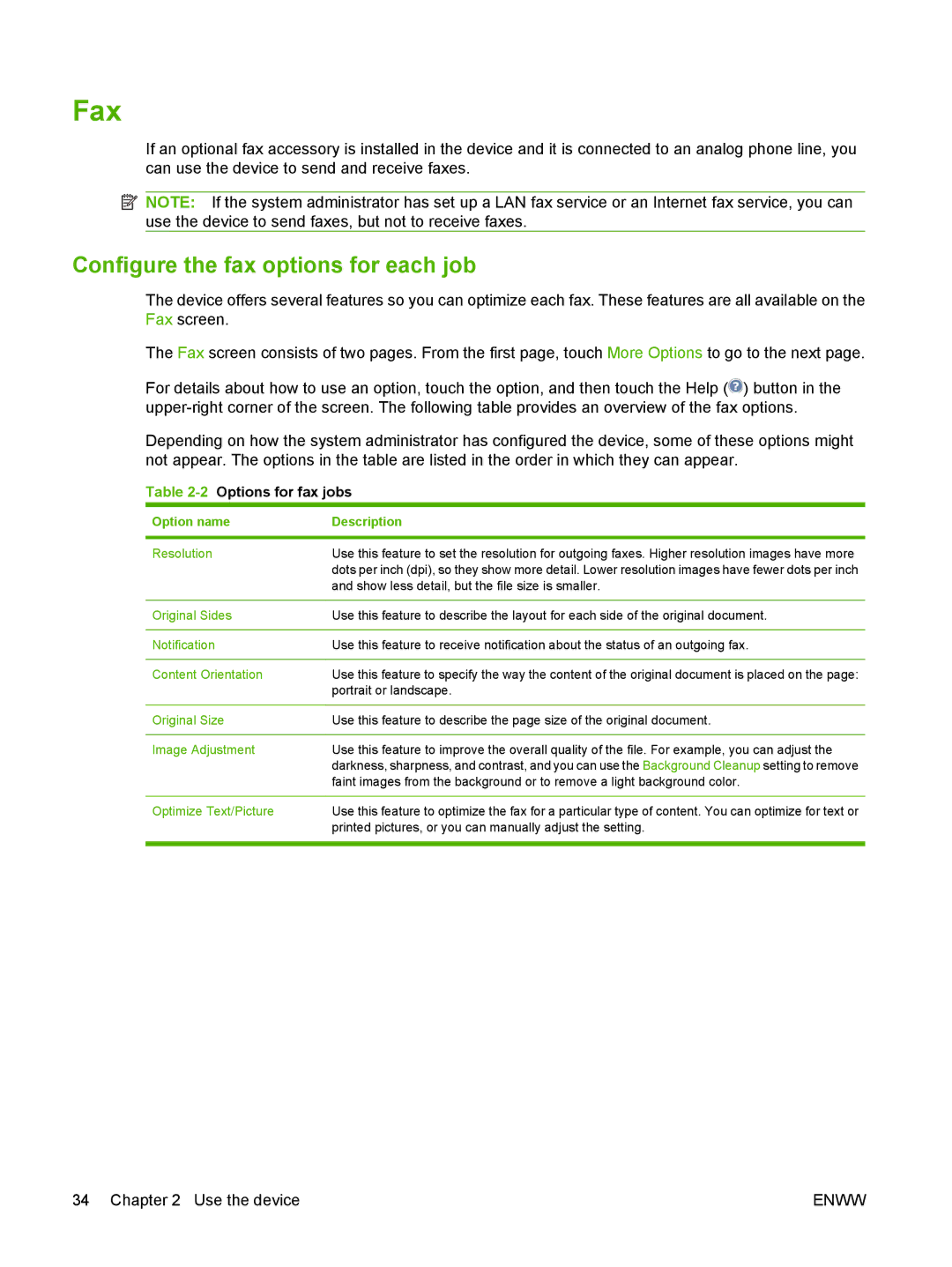Fax
If an optional fax accessory is installed in the device and it is connected to an analog phone line, you can use the device to send and receive faxes.
![]() NOTE: If the system administrator has set up a LAN fax service or an Internet fax service, you can use the device to send faxes, but not to receive faxes.
NOTE: If the system administrator has set up a LAN fax service or an Internet fax service, you can use the device to send faxes, but not to receive faxes.
Configure the fax options for each job
The device offers several features so you can optimize each fax. These features are all available on the Fax screen.
The Fax screen consists of two pages. From the first page, touch More Options to go to the next page.
For details about how to use an option, touch the option, and then touch the Help (![]() ) button in the
) button in the
Depending on how the system administrator has configured the device, some of these options might not appear. The options in the table are listed in the order in which they can appear.
Table 2-2 Options for fax jobs
Option name | Description |
|
|
Resolution | Use this feature to set the resolution for outgoing faxes. Higher resolution images have more |
| dots per inch (dpi), so they show more detail. Lower resolution images have fewer dots per inch |
| and show less detail, but the file size is smaller. |
|
|
Original Sides | Use this feature to describe the layout for each side of the original document. |
|
|
Notification | Use this feature to receive notification about the status of an outgoing fax. |
|
|
Content Orientation | Use this feature to specify the way the content of the original document is placed on the page: |
| portrait or landscape. |
|
|
Original Size | Use this feature to describe the page size of the original document. |
|
|
Image Adjustment | Use this feature to improve the overall quality of the file. For example, you can adjust the |
| darkness, sharpness, and contrast, and you can use the Background Cleanup setting to remove |
| faint images from the background or to remove a light background color. |
|
|
Optimize Text/Picture | Use this feature to optimize the fax for a particular type of content. You can optimize for text or |
| printed pictures, or you can manually adjust the setting. |
|
|
34 Chapter 2 Use the device | ENWW |