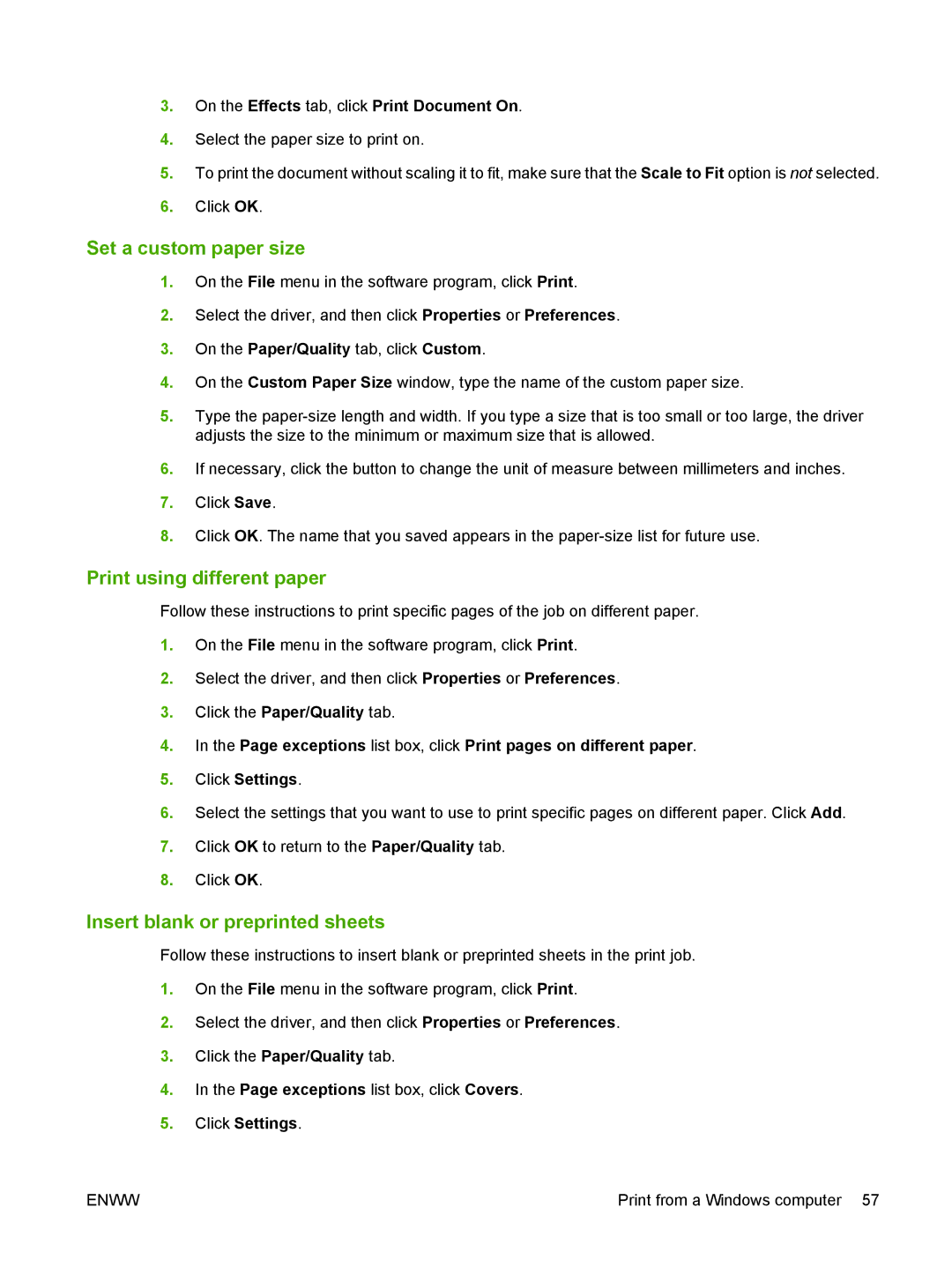3.On the Effects tab, click Print Document On.
4.Select the paper size to print on.
5.To print the document without scaling it to fit, make sure that the Scale to Fit option is not selected.
6.Click OK.
Set a custom paper size
1.On the File menu in the software program, click Print.
2.Select the driver, and then click Properties or Preferences.
3.On the Paper/Quality tab, click Custom.
4.On the Custom Paper Size window, type the name of the custom paper size.
5.Type the
6.If necessary, click the button to change the unit of measure between millimeters and inches.
7.Click Save.
8.Click OK. The name that you saved appears in the
Print using different paper
Follow these instructions to print specific pages of the job on different paper.
1.On the File menu in the software program, click Print.
2.Select the driver, and then click Properties or Preferences.
3.Click the Paper/Quality tab.
4.In the Page exceptions list box, click Print pages on different paper.
5.Click Settings.
6.Select the settings that you want to use to print specific pages on different paper. Click Add.
7.Click OK to return to the Paper/Quality tab.
8.Click OK.
Insert blank or preprinted sheets
Follow these instructions to insert blank or preprinted sheets in the print job.
1.On the File menu in the software program, click Print.
2.Select the driver, and then click Properties or Preferences.
3.Click the Paper/Quality tab.
4.In the Page exceptions list box, click Covers.
5.Click Settings.
ENWW | Print from a Windows computer 57 |