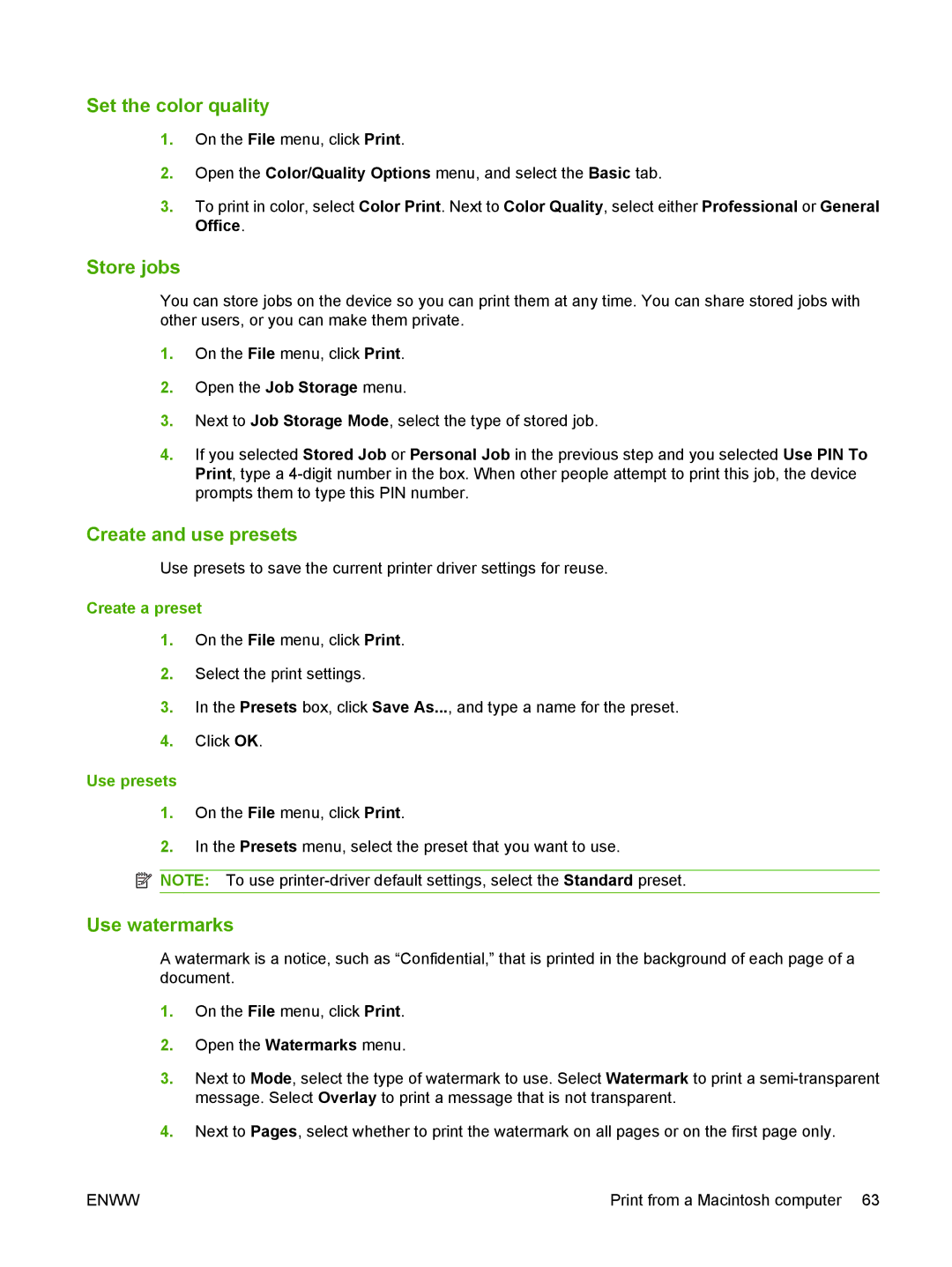Set the color quality
1.On the File menu, click Print.
2.Open the Color/Quality Options menu, and select the Basic tab.
3.To print in color, select Color Print. Next to Color Quality, select either Professional or General Office.
Store jobs
You can store jobs on the device so you can print them at any time. You can share stored jobs with other users, or you can make them private.
1.On the File menu, click Print.
2.Open the Job Storage menu.
3.Next to Job Storage Mode, select the type of stored job.
4.If you selected Stored Job or Personal Job in the previous step and you selected Use PIN To Print, type a
Create and use presets
Use presets to save the current printer driver settings for reuse.
Create a preset
1.On the File menu, click Print.
2.Select the print settings.
3.In the Presets box, click Save As..., and type a name for the preset.
4.Click OK.
Use presets
1.On the File menu, click Print.
2.In the Presets menu, select the preset that you want to use.
![]() NOTE: To use
NOTE: To use
Use watermarks
A watermark is a notice, such as “Confidential,” that is printed in the background of each page of a document.
1.On the File menu, click Print.
2.Open the Watermarks menu.
3.Next to Mode, select the type of watermark to use. Select Watermark to print a
4.Next to Pages, select whether to print the watermark on all pages or on the first page only.
ENWW | Print from a Macintosh computer 63 |