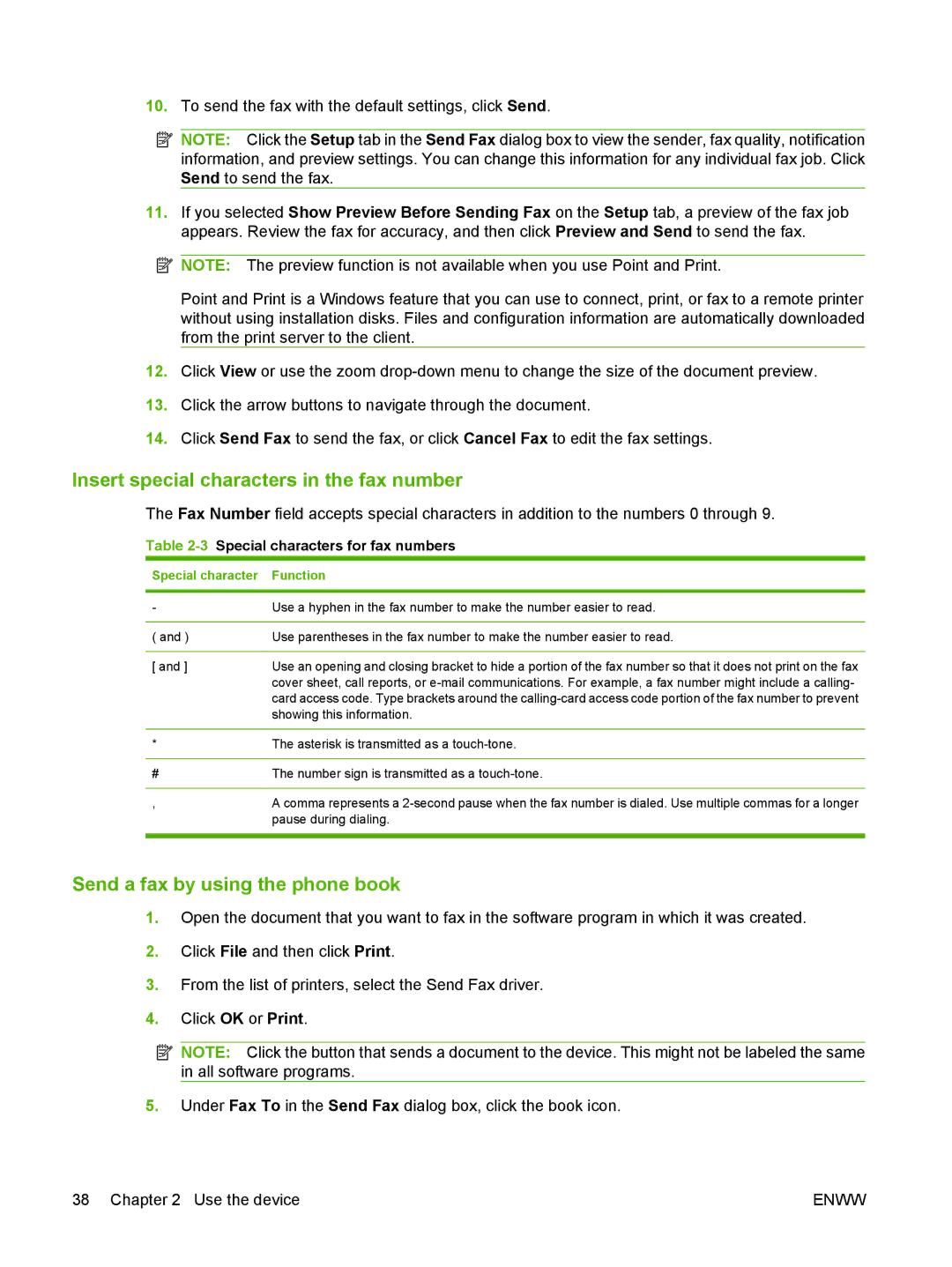10.To send the fax with the default settings, click Send.
![]() NOTE: Click the Setup tab in the Send Fax dialog box to view the sender, fax quality, notification information, and preview settings. You can change this information for any individual fax job. Click Send to send the fax.
NOTE: Click the Setup tab in the Send Fax dialog box to view the sender, fax quality, notification information, and preview settings. You can change this information for any individual fax job. Click Send to send the fax.
11.If you selected Show Preview Before Sending Fax on the Setup tab, a preview of the fax job appears. Review the fax for accuracy, and then click Preview and Send to send the fax.
![]() NOTE: The preview function is not available when you use Point and Print.
NOTE: The preview function is not available when you use Point and Print.
Point and Print is a Windows feature that you can use to connect, print, or fax to a remote printer without using installation disks. Files and configuration information are automatically downloaded from the print server to the client.
12.Click View or use the zoom
13.Click the arrow buttons to navigate through the document.
14.Click Send Fax to send the fax, or click Cancel Fax to edit the fax settings.
Insert special characters in the fax number
The Fax Number field accepts special characters in addition to the numbers 0 through 9.
Table 2-3 Special characters for fax numbers
Special character | Function |
|
|
- | Use a hyphen in the fax number to make the number easier to read. |
|
|
( and ) | Use parentheses in the fax number to make the number easier to read. |
|
|
[ and ] | Use an opening and closing bracket to hide a portion of the fax number so that it does not print on the fax |
| cover sheet, call reports, or |
| card access code. Type brackets around the |
| showing this information. |
|
|
* | The asterisk is transmitted as a |
|
|
# | The number sign is transmitted as a |
|
|
, | A comma represents a |
| pause during dialing. |
|
|
Send a fax by using the phone book
1.Open the document that you want to fax in the software program in which it was created.
2.Click File and then click Print.
3.From the list of printers, select the Send Fax driver.
4.Click OK or Print.
![]() NOTE: Click the button that sends a document to the device. This might not be labeled the same in all software programs.
NOTE: Click the button that sends a document to the device. This might not be labeled the same in all software programs.
5.Under Fax To in the Send Fax dialog box, click the book icon.
38 Chapter 2 Use the device | ENWW |