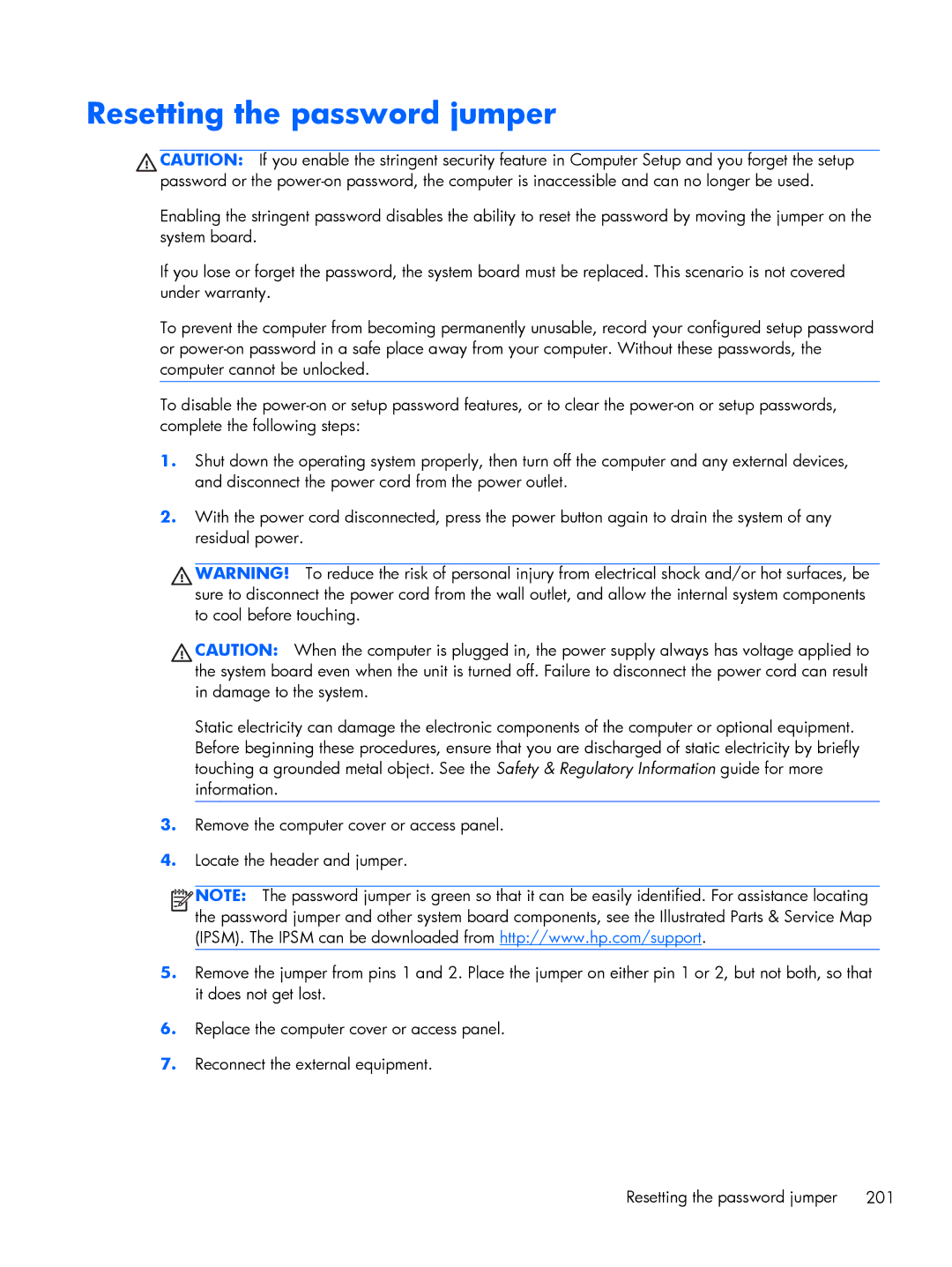Resetting the password jumper
![]() CAUTION: If you enable the stringent security feature in Computer Setup and you forget the setup password or the
CAUTION: If you enable the stringent security feature in Computer Setup and you forget the setup password or the
Enabling the stringent password disables the ability to reset the password by moving the jumper on the system board.
If you lose or forget the password, the system board must be replaced. This scenario is not covered under warranty.
To prevent the computer from becoming permanently unusable, record your configured setup password or
To disable the
1.Shut down the operating system properly, then turn off the computer and any external devices, and disconnect the power cord from the power outlet.
2.With the power cord disconnected, press the power button again to drain the system of any residual power.
![]() WARNING! To reduce the risk of personal injury from electrical shock and/or hot surfaces, be sure to disconnect the power cord from the wall outlet, and allow the internal system components to cool before touching.
WARNING! To reduce the risk of personal injury from electrical shock and/or hot surfaces, be sure to disconnect the power cord from the wall outlet, and allow the internal system components to cool before touching.
![]() CAUTION: When the computer is plugged in, the power supply always has voltage applied to the system board even when the unit is turned off. Failure to disconnect the power cord can result in damage to the system.
CAUTION: When the computer is plugged in, the power supply always has voltage applied to the system board even when the unit is turned off. Failure to disconnect the power cord can result in damage to the system.
Static electricity can damage the electronic components of the computer or optional equipment. Before beginning these procedures, ensure that you are discharged of static electricity by briefly touching a grounded metal object. See the Safety & Regulatory Information guide for more information.
3.Remove the computer cover or access panel.
4.Locate the header and jumper.
![]()
![]()
![]()
![]() NOTE: The password jumper is green so that it can be easily identified. For assistance locating the password jumper and other system board components, see the Illustrated Parts & Service Map (IPSM). The IPSM can be downloaded from http://www.hp.com/support.
NOTE: The password jumper is green so that it can be easily identified. For assistance locating the password jumper and other system board components, see the Illustrated Parts & Service Map (IPSM). The IPSM can be downloaded from http://www.hp.com/support.
5.Remove the jumper from pins 1 and 2. Place the jumper on either pin 1 or 2, but not both, so that it does not get lost.
6.Replace the computer cover or access panel.
7.Reconnect the external equipment.
Resetting the password jumper 201