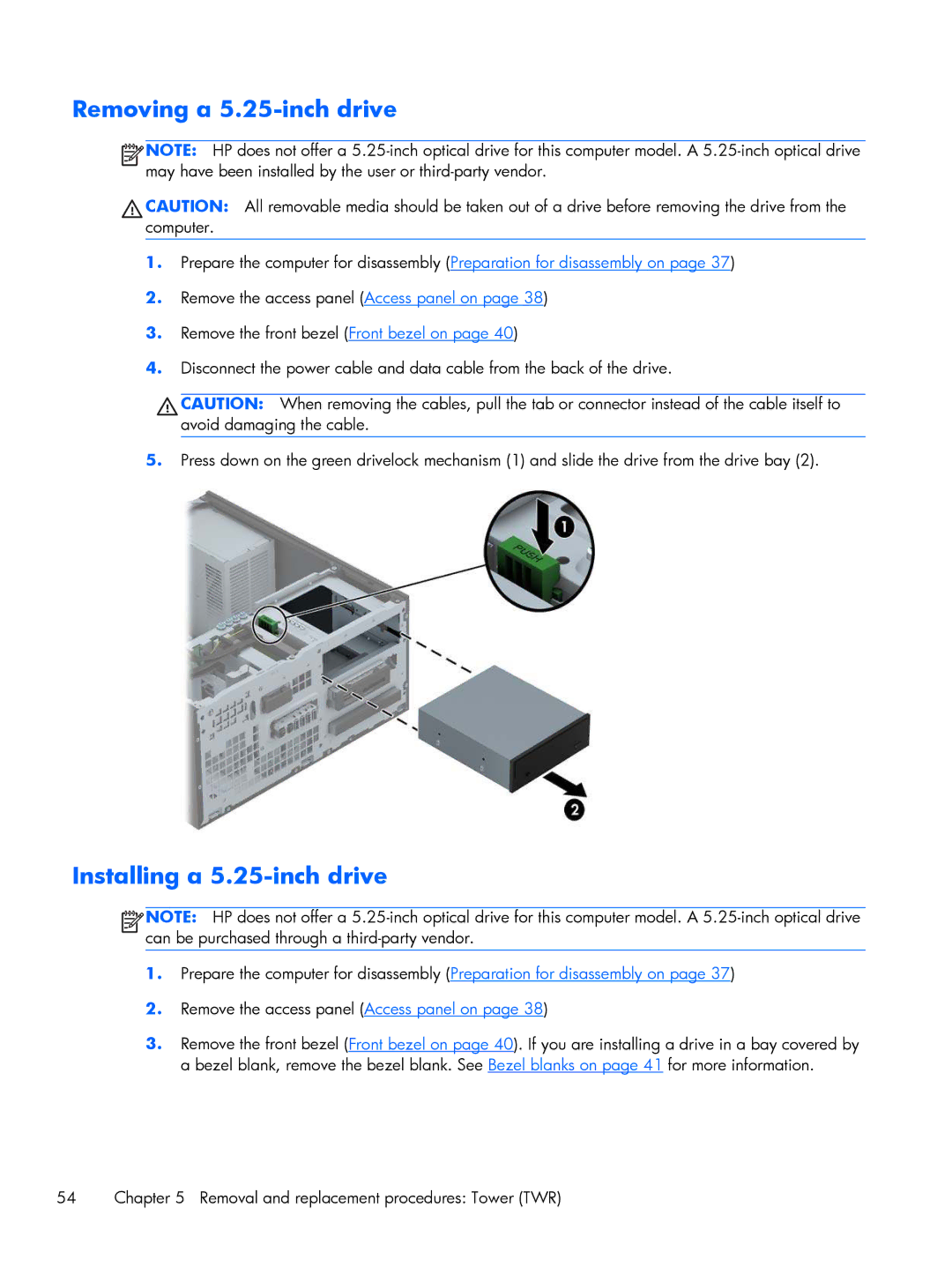Removing a 5.25-inch drive
![]()
![]()
![]()
![]() NOTE: HP does not offer a
NOTE: HP does not offer a
![]() CAUTION: All removable media should be taken out of a drive before removing the drive from the computer.
CAUTION: All removable media should be taken out of a drive before removing the drive from the computer.
1.Prepare the computer for disassembly (Preparation for disassembly on page 37)
2.Remove the access panel (Access panel on page 38)
3.Remove the front bezel (Front bezel on page 40)
4.Disconnect the power cable and data cable from the back of the drive.
![]() CAUTION: When removing the cables, pull the tab or connector instead of the cable itself to avoid damaging the cable.
CAUTION: When removing the cables, pull the tab or connector instead of the cable itself to avoid damaging the cable.
5.Press down on the green drivelock mechanism (1) and slide the drive from the drive bay (2).
Installing a 5.25-inch drive
![]()
![]()
![]()
![]() NOTE: HP does not offer a
NOTE: HP does not offer a
1.Prepare the computer for disassembly (Preparation for disassembly on page 37)
2.Remove the access panel (Access panel on page 38)
3.Remove the front bezel (Front bezel on page 40). If you are installing a drive in a bay covered by a bezel blank, remove the bezel blank. See Bezel blanks on page 41 for more information.
54 | Chapter 5 Removal and replacement procedures: Tower (TWR) |