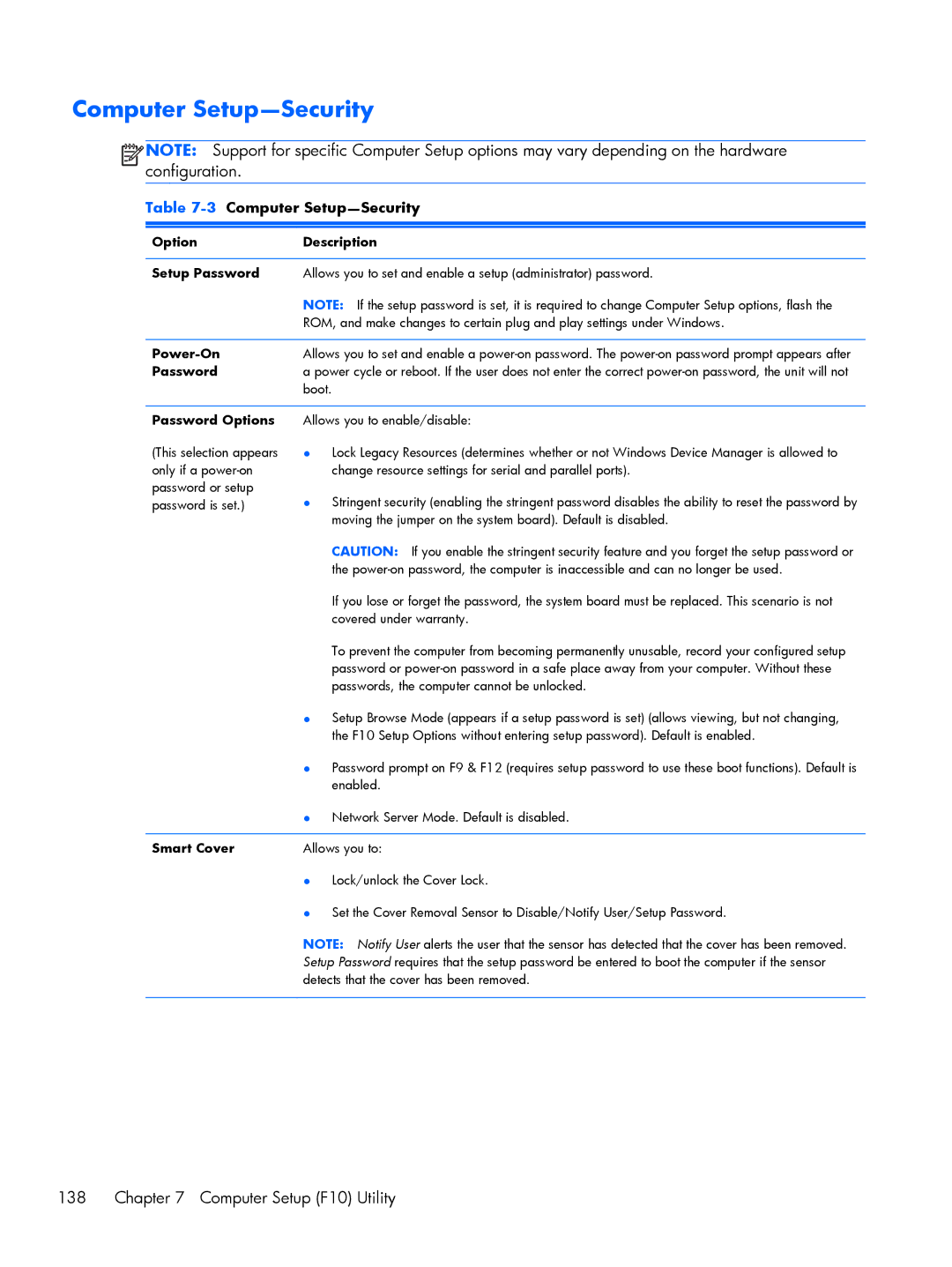Computer Setup—Security
![]()
![]()
![]()
![]() NOTE: Support for specific Computer Setup options may vary depending on the hardware configuration.
NOTE: Support for specific Computer Setup options may vary depending on the hardware configuration.
Table 7-3 Computer Setup—Security
Option | Description |
|
|
Setup Password | Allows you to set and enable a setup (administrator) password. |
| NOTE: If the setup password is set, it is required to change Computer Setup options, flash the |
| ROM, and make changes to certain plug and play settings under Windows. |
|
|
| Allows you to set and enable a |
Password | a power cycle or reboot. If the user does not enter the correct |
| boot. |
Password Options
(This selection appears only if a
Allows you to enable/disable:
{Lock Legacy Resources (determines whether or not Windows Device Manager is allowed to change resource settings for serial and parallel ports).
{Stringent security (enabling the stringent password disables the ability to reset the password by moving the jumper on the system board). Default is disabled.
CAUTION: If you enable the stringent security feature and you forget the setup password or the
If you lose or forget the password, the system board must be replaced. This scenario is not covered under warranty.
To prevent the computer from becoming permanently unusable, record your configured setup password or
{Setup Browse Mode (appears if a setup password is set) (allows viewing, but not changing, the F10 Setup Options without entering setup password). Default is enabled.
{Password prompt on F9 & F12 (requires setup password to use these boot functions). Default is enabled.
{Network Server Mode. Default is disabled.
Smart Cover | Allows you to: | |
| { | Lock/unlock the Cover Lock. |
| { | Set the Cover Removal Sensor to Disable/Notify User/Setup Password. |
NOTE: Notify User alerts the user that the sensor has detected that the cover has been removed. Setup Password requires that the setup password be entered to boot the computer if the sensor detects that the cover has been removed.