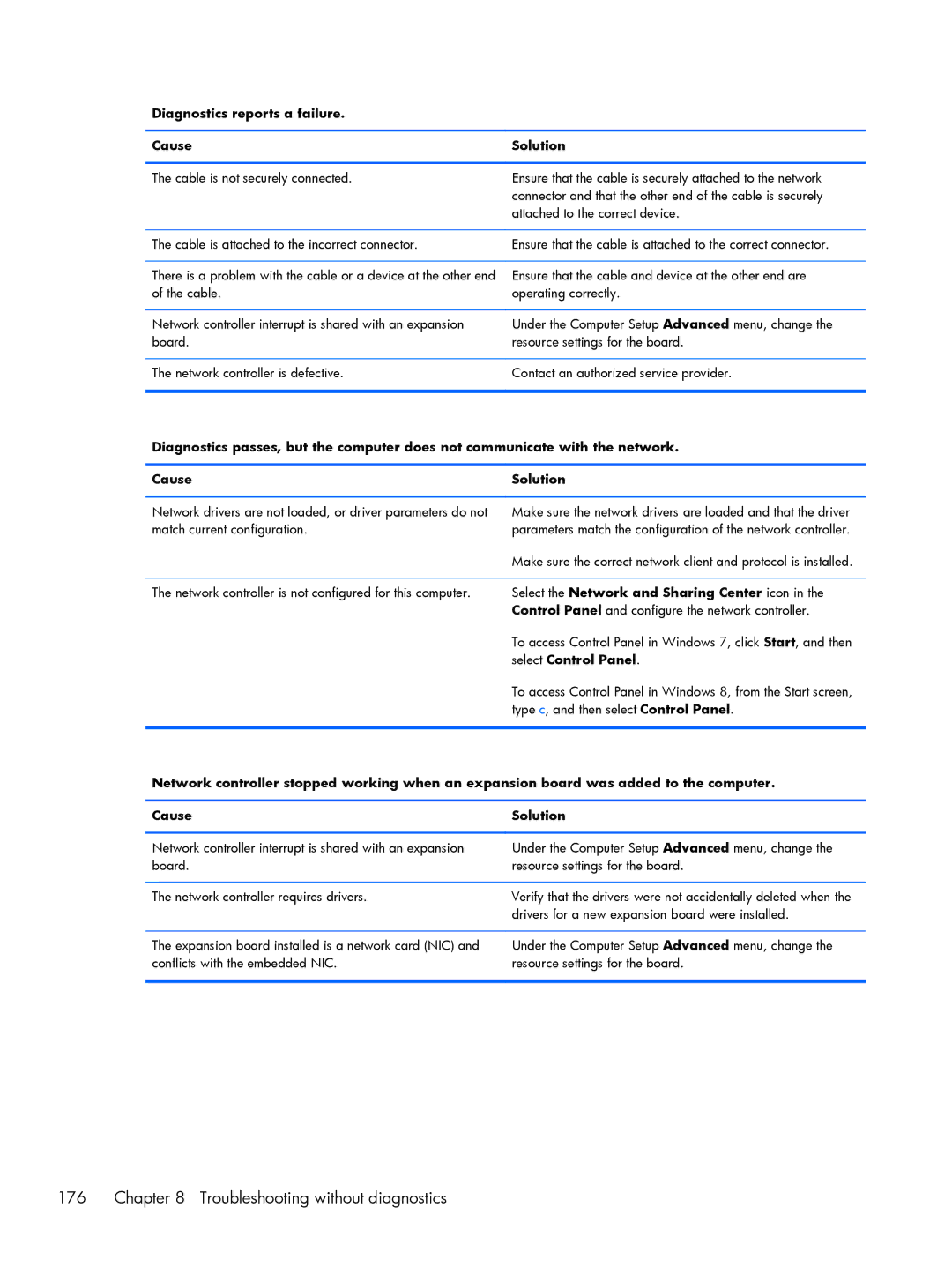Diagnostics reports a failure.
Cause | Solution |
The cable is not securely connected.
Ensure that the cable is securely attached to the network connector and that the other end of the cable is securely attached to the correct device.
The cable is attached to the incorrect connector. | Ensure that the cable is attached to the correct connector. |
There is a problem with the cable or a device at the other end of the cable.
Ensure that the cable and device at the other end are operating correctly.
Network controller interrupt is shared with an expansion board.
Under the Computer Setup Advanced menu, change the resource settings for the board.
The network controller is defective. | Contact an authorized service provider. |
|
|
Diagnostics passes, but the computer does not communicate with the network.
Cause | Solution |
Network drivers are not loaded, or driver parameters do not match current configuration.
Make sure the network drivers are loaded and that the driver parameters match the configuration of the network controller.
Make sure the correct network client and protocol is installed.
The network controller is not configured for this computer.
Select the Network and Sharing Center icon in the Control Panel and configure the network controller.
To access Control Panel in Windows 7, click Start, and then select Control Panel.
To access Control Panel in Windows 8, from the Start screen, type c, and then select Control Panel.
Network controller stopped working when an expansion board was added to the computer.
Cause | Solution |
Network controller interrupt is shared with an expansion board.
Under the Computer Setup Advanced menu, change the resource settings for the board.
The network controller requires drivers.
Verify that the drivers were not accidentally deleted when the drivers for a new expansion board were installed.
The expansion board installed is a network card (NIC) and conflicts with the embedded NIC.
Under the Computer Setup Advanced menu, change the resource settings for the board.
176 | Chapter 8 Troubleshooting without diagnostics |