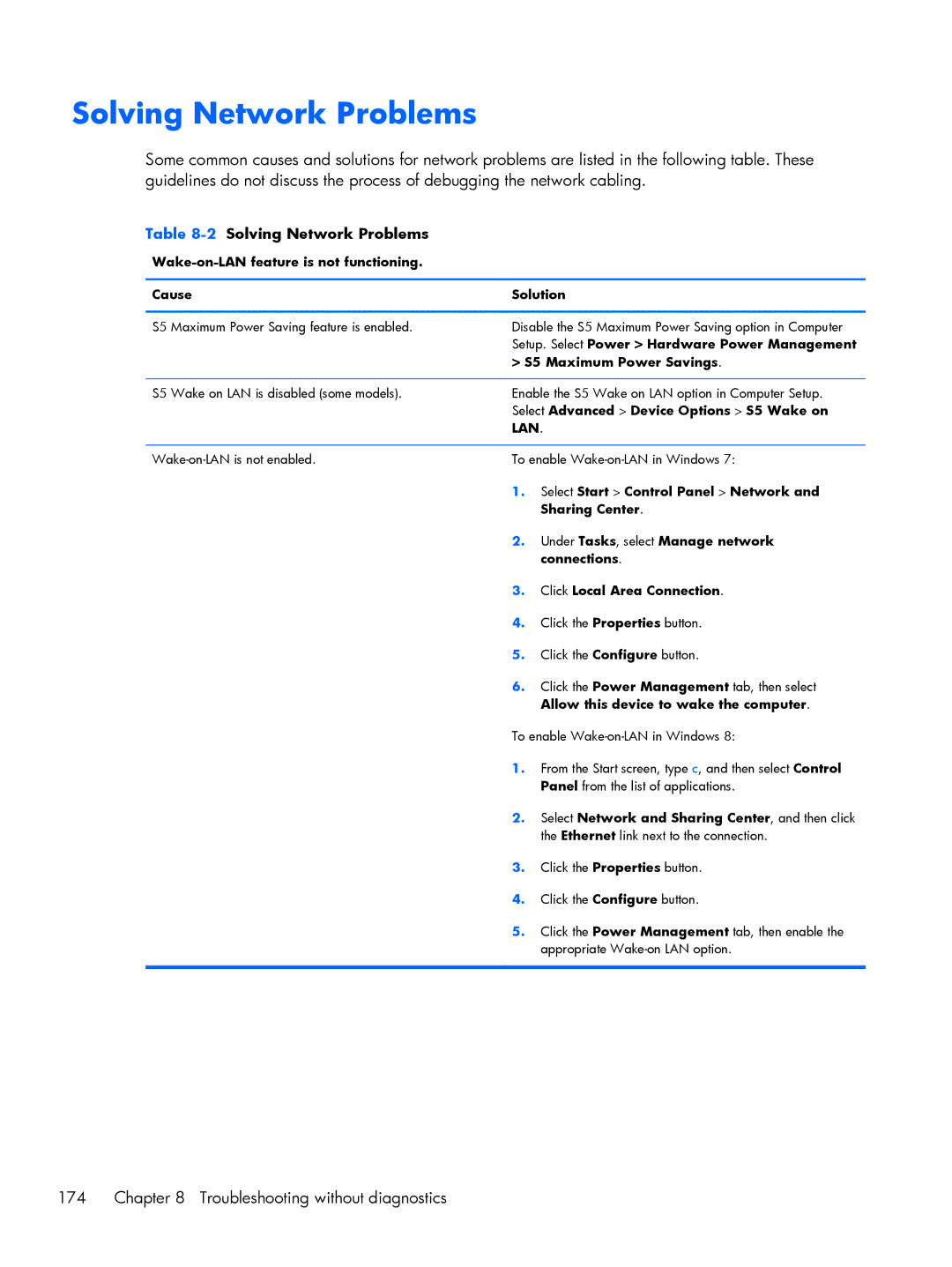Solving Network Problems
Some common causes and solutions for network problems are listed in the following table. These guidelines do not discuss the process of debugging the network cabling.
Table 8-2 Solving Network Problems
Wake-on-LAN feature is not functioning.
Cause | Solution | |
|
| |
S5 Maximum Power Saving feature is enabled. | Disable the S5 Maximum Power Saving option in Computer | |
| Setup. Select Power > Hardware Power Management | |
| > S5 Maximum Power Savings. | |
|
| |
S5 Wake on LAN is disabled (some models). | Enable the S5 Wake on LAN option in Computer Setup. | |
| Select Advanced > Device Options > S5 Wake on | |
| LAN. | |
|
| |
To enable | ||
| 1. | Select Start > Control Panel > Network and |
|
| Sharing Center. |
| 2. | Under Tasks, select Manage network |
|
| connections. |
| 3. | Click Local Area Connection. |
| 4. | Click the Properties button. |
| 5. | Click the Configure button. |
| 6. | Click the Power Management tab, then select |
|
| Allow this device to wake the computer. |
| To enable | |
| 1. | From the Start screen, type c, and then select Control |
|
| Panel from the list of applications. |
| 2. | Select Network and Sharing Center, and then click |
|
| the Ethernet link next to the connection. |
| 3. | Click the Properties button. |
| 4. | Click the Configure button. |
| 5. | Click the Power Management tab, then enable the |
|
| appropriate |
|
|
|
174 | Chapter 8 Troubleshooting without diagnostics |