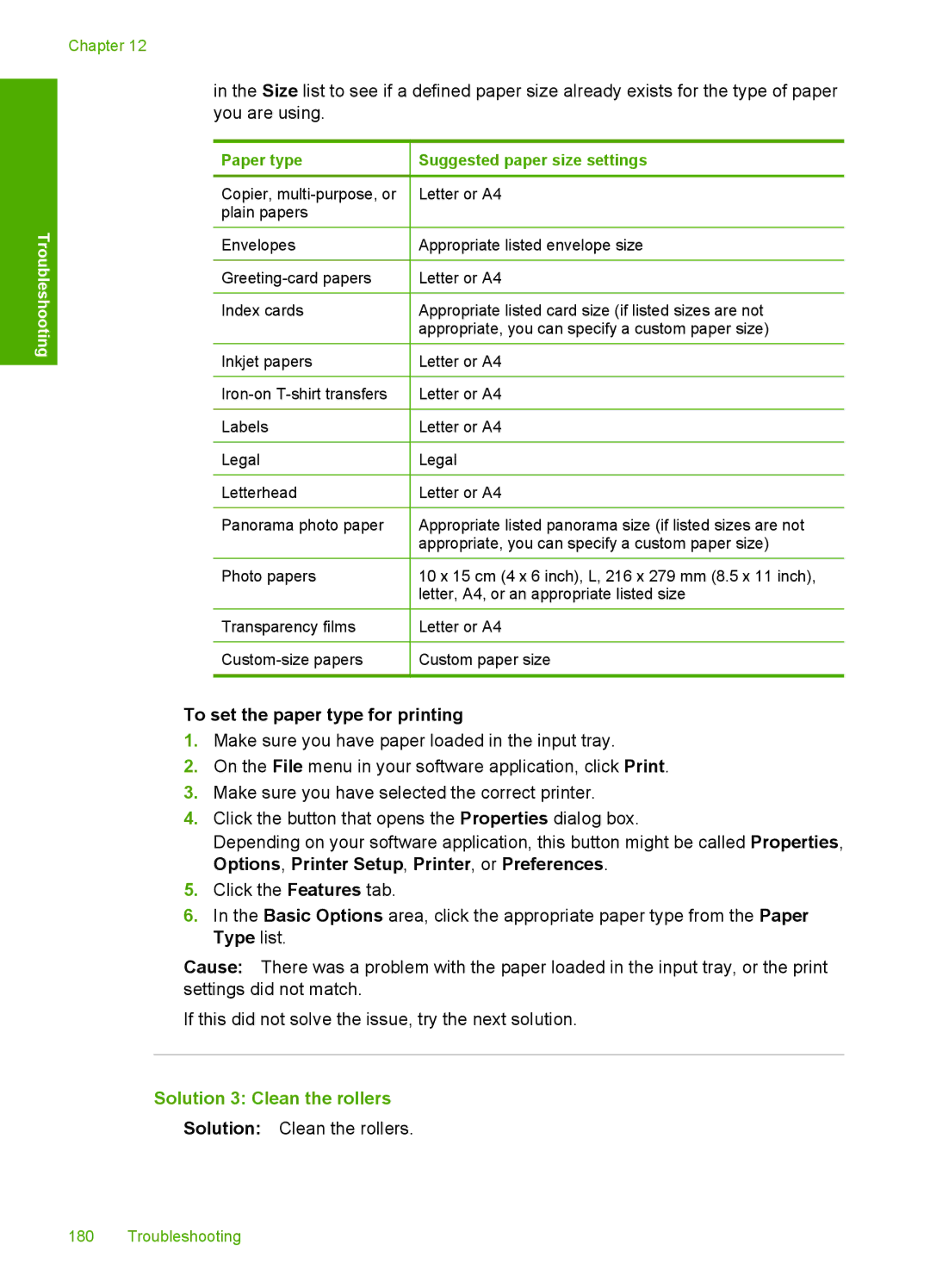HP Deskjet F4200 All-in-One series Windows Help
HP Deskjet F4200 All-in-One series
Page
Contents
Use the copy features
Use the scan features
Maintain the HP All-in-One
Troubleshooting
Contents
Technical information
HP warranty and support
Index
Contents
HP Deskjet F4200 All-in- One series Help
Chapter
Scan
HP All-in-One overview
HP All-in-One at a glance
Copy
Label
Control panel buttons
Label Icon Name and Description
Label Description
Status light overview
Light status
Use the HP Photosmart software
Chapter
Find more information
Setup Guide
Chapter
How do I?
How do I?
Use printer sharing
To enable printer sharing on a Windows computer
Connection information
Supported connection types
Connection information
To load an original on the glass
Load originals and load paper
Load originals
Choose papers for printing and copying
HP Premium Inkjet Paper
Recommended papers for printing and copying
HP Advanced Photo Paper or HP Photo Paper
HP Premium Inkjet Transparency Film
Papers to avoid
Recommended papers for printing only
Papers to avoid for all print and copy jobs
Additional papers to avoid when copying
Load paper
Load full-size paper
To load full-size paper
Load photo paper
Load index cards
To load photo paper in the input tray
Related topics
To load index cards in the input tray
Load envelopes
Load other types of paper
To load envelopes
HP Iron-On Transfers for printing only
Related topics
Print from your computer
Print from a software application
To print from a software application
To set the paper size
Make the HP All-in-One the default printer
Change the print settings for the current job
Set the paper size
View the print resolution
Set the paper type for printing
To set the paper type for printing
To select a print speed or quality
To view the print resolution
Change the print speed or quality
Change the page orientation
Scale the document size
Change the saturation, brightness, or color tone
Preview your print job
To preview your print job
Change the default print settings
To change the default print settings
Printing shortcuts
Click the Printing Shortcuts tab
Create printing shortcuts
Delete printing shortcuts
To create a printing shortcut
Perform special print jobs
Print a borderless image
To print a borderless image
To print a photo on plain paper
Print a photo on plain paper
To print a photo on photo paper
Print a photo on photo paper
Off applies no HP Real Life Technologies to the image
Print using Maximum dpi
To print in Maximum dpi mode
Print on both sides
To print on both sides
Print a multiple-page document as a booklet
11 9
To print a multiple-page document as a booklet
Left-edge binding for left-to-right languages
To print multiple pages on a single sheet
Print multiple pages on a single sheet
To print a multiple-page document in reverse order
Print a multiple-page document in reverse order
To print on transparencies
Reverse an image for iron-on transfers
Print on transparencies
To reverse an image for iron-on transfers
To print a group of addresses on labels or envelopes
Print a group of addresses on labels or envelopes
To print a poster
Expand Document Options, and then expand Printer Features
Print a poster
Print a Web
Stop a print job
To resume a print job from the computer Windows Vista users
Resume a print job
To stop a print job from the computer Windows 2000 users
To resume a print job from the control panel
To resume a print job from the computer Windows 2000 users
Print
To make a copy from the control panel
Use the copy features
Make a copy
Choose a layout
Layout of the copy
Set the copy paper type
Perform special copy jobs
Make a Fast copy
To make a Fast copy
Make multiple copies of the same original
Make a borderless copy of a photo
To make a borderless copy of a photo from the control panel
Press Start Copy Black
Copy a two-page black-and-white document
Press Start Copy Color
To copy a two-page document from the control panel
To stop copying
Stop copying
Use the copy features
Scan an original
Use the scan features
To scan to a computer
To stop scanning
Edit a scanned image
Edit a scanned document
Stop scanning
Scan
To clean the glass
Clean the HP All-in-One
Clean the exterior
Clean the glass
To clean the lid backing
Clean the lid backing
Print a self-test report
Work with print cartridges
To print a self-test report
Handle the print cartridges
Printer Toolbox appears Click the Estimated Ink Level tab
Check the estimated ink levels
Choose the right print cartridges
To check the ink levels from the HP Photosmart Software
Replace the print cartridges
Choose original HP cartridges for how you print
Choose the cartridge combination for best results
To replace the print cartridges
Maintain the HP All-in-One
Use ink-backup mode
Align the print cartridges
Ink-backup mode output
Exit ink-backup mode
Store the print cartridges
Clean the print cartridges
To align newly installed print cartridges
Printer Toolbox appears
To clean the print cartridge contacts
Clean the print cartridge contacts
Maintain the HP All-in-One
Clean the area around the ink nozzles
To clean the area around the ink nozzles
Surface Remedy
Remove ink from your skin and clothing
To order print cartridges from your desktop
Shop for ink supplies
Shop for ink supplies
View the Readme file
Troubleshooting
Hardware setup troubleshooting
Troubleshooting common setup issues
Power connection Power cord and adapter Power outlet
Solution 2 Reset the product
Solution 3 Press the On button more slowly
Solution 4 Contact HP to replace the power supply
Troubleshooting
Troubleshooting
Software installation troubleshooting
To start the installation from a Windows computer
Minimum System Checks screen appears
Received a message that an Unknown Error has occurred
Registration screen does not appear
Some of the buttons are missing in the HP Solution Center
To uninstall from a Windows computer
Uninstall and reinstall the software
Clear paper jams
Paper jams
To clear a paper jam from the front access door
To clear a paper jam from the rear access door
Information on paper
Print cartridge troubleshooting
Information on print cartridges
Resolving print cartridge problems
Resolving print cartridge error messages
To troubleshoot the print cartridges
To verify and install the correct print cartridges
Solution 1 Remove and reinstall the print cartridges
To troubleshoot print quality issues
Print quality troubleshooting
Solution 2 Clean the print cartridge contacts
Solution 3 Print in ink-backup mode
Print quality troubleshooting 101
Solution 1 HP recommends using genuine HP print cartridges
Solution 2 Check the paper loaded in the input tray
Wrong, inaccurate, or bleeding colors
Solution 4 Check to see if the product is in ink-backup mode
Solution 3 Check the paper type
Solution 5 Check the print settings
Solution 6 Clean the print cartridges
Ink is not filling the text or graphics completely
Solution 2 Check the print settings
Solution 1 Check the paper type
Solution 4 Clean the print cartridges
Printouts have horizontal streaks or lines
Solution 2 Check the print quality setting
Solution 3 Rotate the image
Solution 1 Make sure the paper is loaded correctly
Solution 5 Clean the print cartridges
Solution 4 Clean the print cartridge nozzles
For more information, see
Solution 1 Check the print settings
Solution 2 Check the paper type
Printouts are faded or have dull colors
Clean the lid backing Clean the glass
Solution 4 Clean the glass
Solution 2 Check the resolution of the image
Printouts seem blurry or fuzzy
Printouts have vertical streaks
Solution 2 Make sure only one type of paper is loaded
Solution 3 Check the rear access door
Printouts are slanted or skewed
Paper is not picked up from the input tray
Solution 1 Print on a page of plain paper
Solution 2 Wait while the ink dries
Ink streaks on the back of the paper
Text edges are jagged
Print troubleshooting
Solution 1 Reload the envelopes in the input tray
Envelopes print incorrectly
Borderless printing produces unexpected results
Solution 2 Load a different type of envelope
Solution 1 Print from the HP Photosmart Software
Solution 2 Use the appropriate media
Product is not responding
Solution 1 Wait for the product to finish other tasks
Solution 2 Check for a paper jam
Solution 3 Load more paper in the input tray
After setting up the product, it does not print
Solution 9 Check the print queue for canceled jobs
Solution 6 Make sure that the product is turned on
Solution 7 Restart the product
Solution 8 Check the print driver status
Product prints meaningless characters
Nothing happens when I try to print
Troubleshooting
Pages in my document came out in the wrong order
Solution 5 Load more paper in the input tray
Solution 6 Check for a paper jam
Solution 7 Check for a print carriage stall
To check your margin settings
Solution 2 Make sure that the paper size setting is correct
Margins are not printing as expected
Text or graphics are cut off at the edge
Solution 3 Check the paper guide position
Solution 1 Check the margins in your software application
Solution 3 Remove and reload the paper in the input tray
To preview the print layout
Solution 1 Check the ink levels in the print cartridges
Solution 2 Check for blank pages at the end of the document
Blank page came out while printing
Solution 4 Check the print cartridges for protective tape
Nothing happens when I try to copy
Copy troubleshooting
Solution 3 Wait for the product to finish other tasks
Solution 5 Check for a paper jam
Parts of the original do not appear or are cut off
Solution 1 Place the original correctly on the glass
Solution 2 Clean the scanner glass
Printout appears enlarged on
Printout is blank
Solution 2 Check the ink levels in the print cartridges
Borderless copy has white space around the edges
Scan troubleshooting
Solution 1 Resize the image
Solution 2 Use photo paper
Scan fails
Solution 1 Make sure your computer is turned on
Scanned image is blank
Solution 5 Make sure you have sufficient computer memory
Text format is incorrect
Text is incorrect or missing
Scanned image is incorrectly cropped
Scanned image has incorrect page layout
To adjust the brightness
Errors
Flashing lights
Paper Description Solution Selectio Lights
On light
Blinking Off
Door open
Product messages
Firmware revision mismatch
Mechanism error
Solution 1 Check for a paper jam
Solution 2 Make sure the print carriage is not blocked
Scan errors
Solution 1 Uninstall and reinstall the software
Memory is full
To refresh the Windows Device Manager
Solution 2 Refresh the Windows Device Manager
Cause The Digital Imaging Monitor was not running
Solution 3 Check the Digital Imaging Monitor
144
Troubleshooting
Troubleshooting
Solution 8 Disable the Lexbces service
Computer Management screen appears
To restart the service
On the General tab, in the Service status area, click Start
Registry Editor appears Registry Editor, select My Computer
Solution 10 Install a patch
Solution 9 Run the Scan Diagnostic utility
Troubleshooting
Turn on the product
More information about using a USB hub
Solution 12 Uninstall the software and reset the product
To uninstall the software and reset the product
To uninstall the software completely
Click the check box next to Do not show this message again
To run the Disk Cleanup utility
More information about the Disk Cleanup utility
Click Selective Startup
To install the software
Solution 1 Print a self-test report
Unable to print
To disconnect and reconnect the USB cable
Solution 2 Clear the print queue
Solution 3 Disconnect and reconnect the USB cable
To clear the print queue
To verify that the product is set as the default printer
Solution 4 Verify the driver configuration
Solution 5 Check if the printer is paused or offline
To verify the print driver
To check if the printer is paused or offline
To stop and restart the print spooler
Solution 6 Clear the print queue manually
Solution 7 Restart the print spooler
To clear the print queue manually
To verify the software application
Solution 8 Check the software application
Product might not be correctly installed
Solution 1 Reset the product
Power connection Power cord and adaptor Power outlet
Troubleshooting
Solution 4 Uninstall and reinstall the product
Solution 3 Restart the computer
Product was not found
Power connection Power cord and adaptor Power outlet
Troubleshooting
Solution 3 Restart the computer
Product could not find available scan destinations
Solution 1 Restart the computer
Select Click here to restart later
Error occurred while communicating with the product
Power connection Power cord and adaptor Power outlet
Troubleshooting
Solution 3 Restart the computer
File messages
Solution 6 Contact HP support for service
General user messages
Cannot crop
Solution 1 Close applications that are not being used
Solution 2 Create more space on your hard drive
Borderless printing error
Cannot load paper from input tray
Paper messages
No scan options
Out of disk space
To check the paper in the input tray
Solution 1 Replace the rear access door of the product
Solution 2 Check the paper type and the print settings
Out of paper
To set the paper size
Letter or A4 Appropriate listed envelope size
Solution 3 Clean the rollers
Solution 4 Contact HP support
To clean the rollers
Wrong paper width
Power and connection messages
Paper jam or misfeed
Paper mismatch
Communication test failed
Solution 1 Make sure the product is turned on
Two-way communication lost
Improper shutdown
Print cartridge messages
Non-HP cartridges installed
Previously used genuine HP cartridges installed
Original HP ink has been depleted
Low on ink
Print carriage is stalled
Printing in ink-backup mode
To clear the print carriage
Solution 2 Clear the print carriage
If the print carriage is stuck in the middle
To check for a paper jam in the rear access door
If the print carriage is stuck on the right side
If the print carriage is stuck on the left side
Solution 3 Check the power source
Need alignment or alignment failed
Solution 3 Check if print cartridges are fully inserted
Solution 4 Align newly installed print cartridges
Solution 5 Print cartridge or sensor might be defective
Print cartridges missing or not detected
To make sure the print cartridges are installed correctly
Solution 1 Remove and reinsert the print cartridges
Solution 2 Clean the print cartridge contacts
Copper-colored contacts Ink nozzles do not clean
Incompatible print cartridges
Solution 3 Replace the print cartridges
Print cartridges in wrong slot
Solution 2 Contact HP customer support
To make sure the print cartridges are installed correctly
To determine which print cartridge is having the problem
Print cartridge problem
Tri-color print cartridge Black print cartridge
Solution 1 Remove and reinsert the print cartridges
Solution 2 Clean the print cartridge contacts
To clean the print cartridge contacts
Copper-colored contacts Ink nozzles do not clean
Solution 3 Replace the print cartridges
Warranty
HP warranty and support
Before you call HP customer support
After the phone support period
Phone support period Placing a call
HP Korea customer support
Prepare the product for shipment
HP warranty and support
Technical information
Specifications
Environmental product stewardship program
Recycling program
Material safety data sheets
Paper use
Plastics
Απόρριψη άχρηστων συσκευών στην Ευρωπαϊκή Ένωση
FCC statement
Regulatory notices
Toxic and hazardous substance table
HP Deskjet F4200 All-in-One series declaration of conformity
Technical information
Index
Symbols/Numerics
Index
223
224