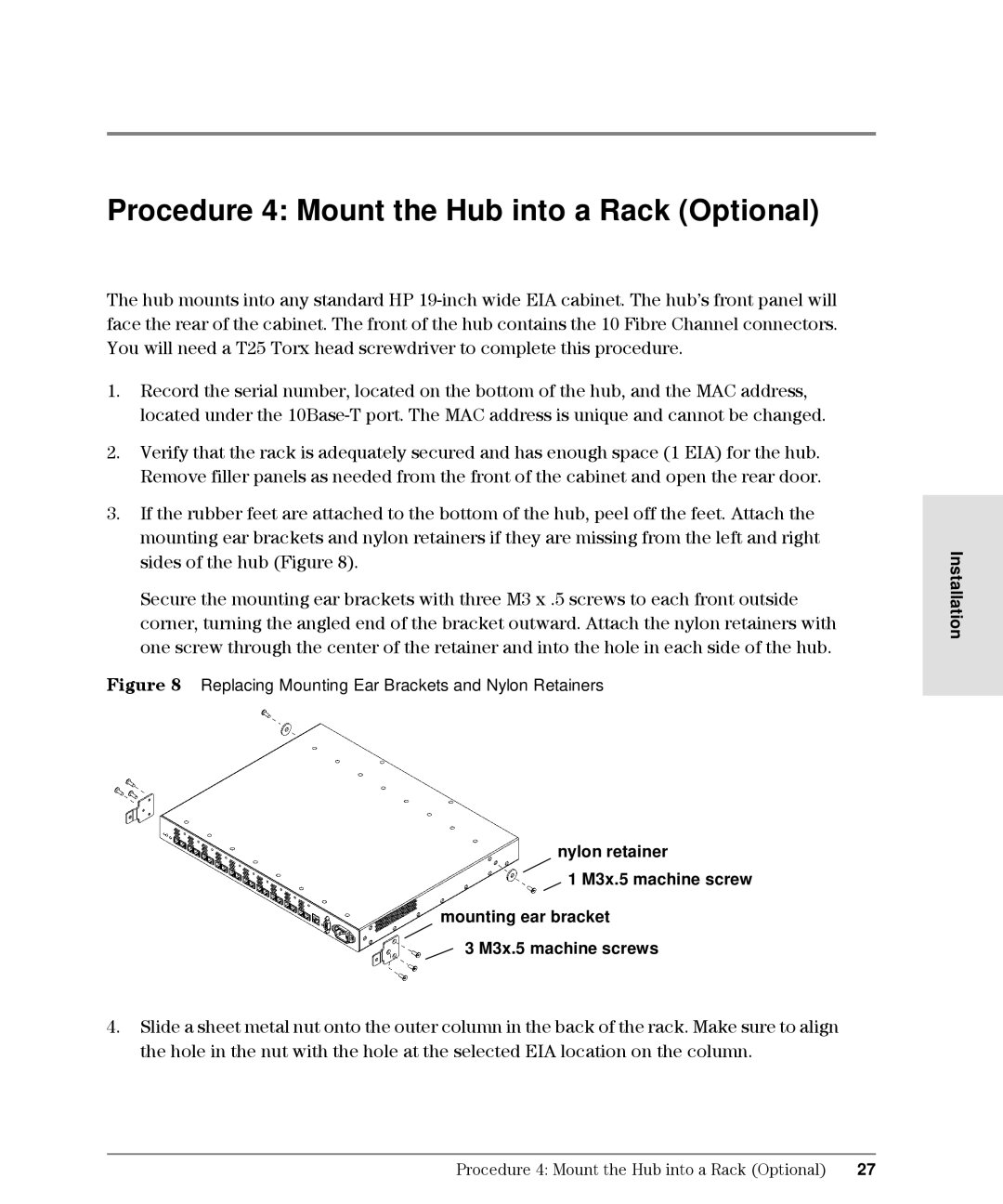Procedure 4: Mount the Hub into a Rack (Optional)
The hub mounts into any standard HP
1.Record the serial number, located on the bottom of the hub, and the MAC address, located under the
2.Verify that the rack is adequately secured and has enough space (1 EIA) for the hub. Remove filler panels as needed from the front of the cabinet and open the rear door.
3.If the rubber feet are attached to the bottom of the hub, peel off the feet. Attach the mounting ear brackets and nylon retainers if they are missing from the left and right sides of the hub (Figure 8).
Secure the mounting ear brackets with three M3 x .5 screws to each front outside corner, turning the angled end of the bracket outward. Attach the nylon retainers with one screw through the center of the retainer and into the hole in each side of the hub.
Figure 8 Replacing Mounting Ear Brackets and Nylon Retainers
nylon retainer
1 M3x.5 machine screw
mounting ear bracket
3 M3x.5 machine screws
4.Slide a sheet metal nut onto the outer column in the back of the rack. Make sure to align the hole in the nut with the hole at the selected EIA location on the column.
Installation
Procedure 4: Mount the Hub into a Rack (Optional) | 27 |