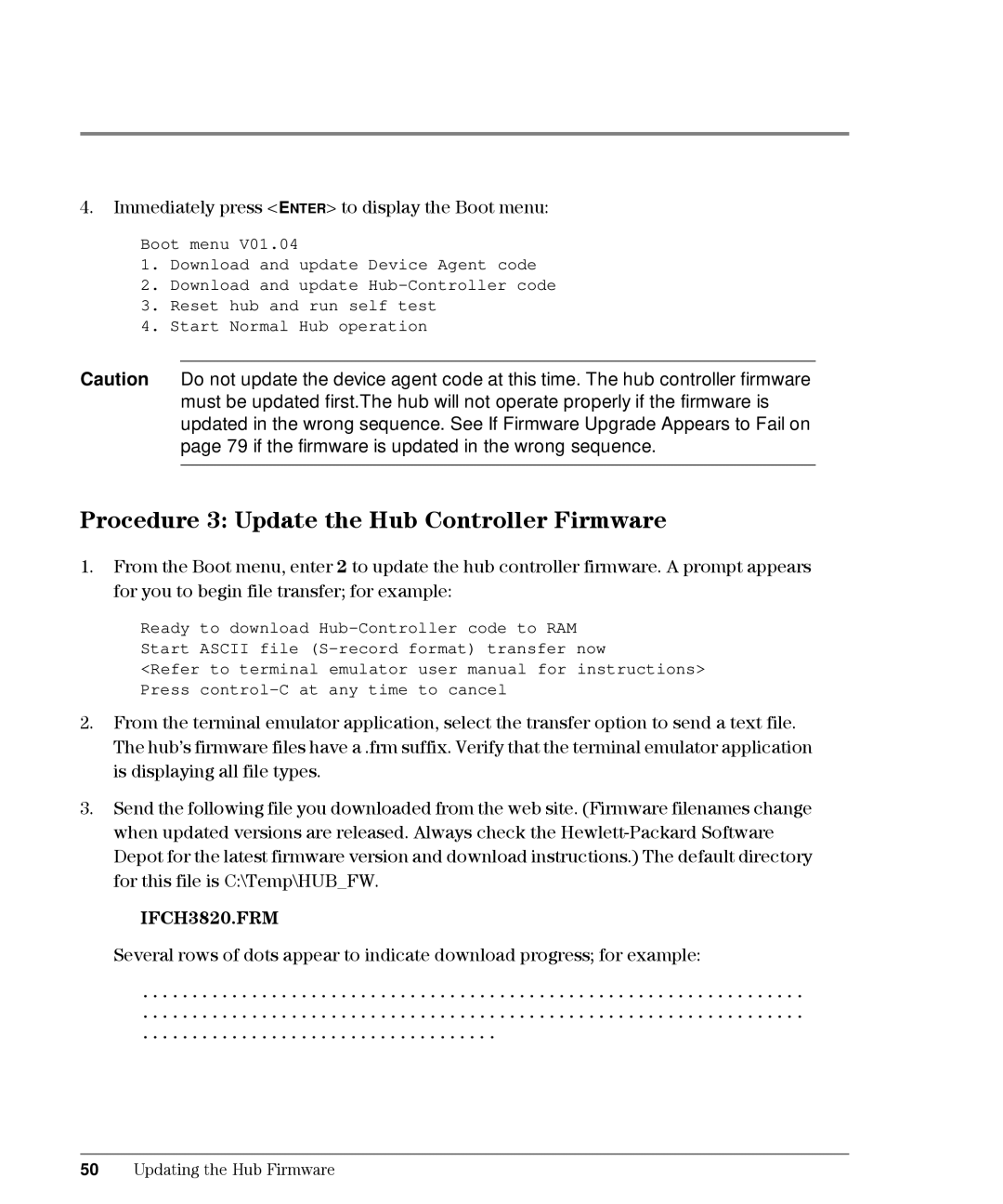4.Immediately press <ENTER> to display the Boot menu:
Boot menu V01.04
1.Download and update Device Agent code
2.Download and update
3.Reset hub and run self test
4.Start Normal Hub operation
Caution Do not update the device agent code at this time. The hub controller firmware must be updated first.The hub will not operate properly if the firmware is updated in the wrong sequence. See If Firmware Upgrade Appears to Fail on page 79 if the firmware is updated in the wrong sequence.
Procedure 3: Update the Hub Controller Firmware
1.From the Boot menu, enter 2 to update the hub controller firmware. A prompt appears for you to begin file transfer; for example:
Ready to download
<Refer to terminal emulator user manual for instructions> Press
2.From the terminal emulator application, select the transfer option to send a text file. The hub’s firmware files have a .frm suffix. Verify that the terminal emulator application is displaying all file types.
3.Send the following file you downloaded from the web site. (Firmware filenames change when updated versions are released. Always check the
IFCH3820.FRM
Several rows of dots appear to indicate download progress; for example:
...................................................................
...................................................................
....................................
50Updating the Hub Firmware