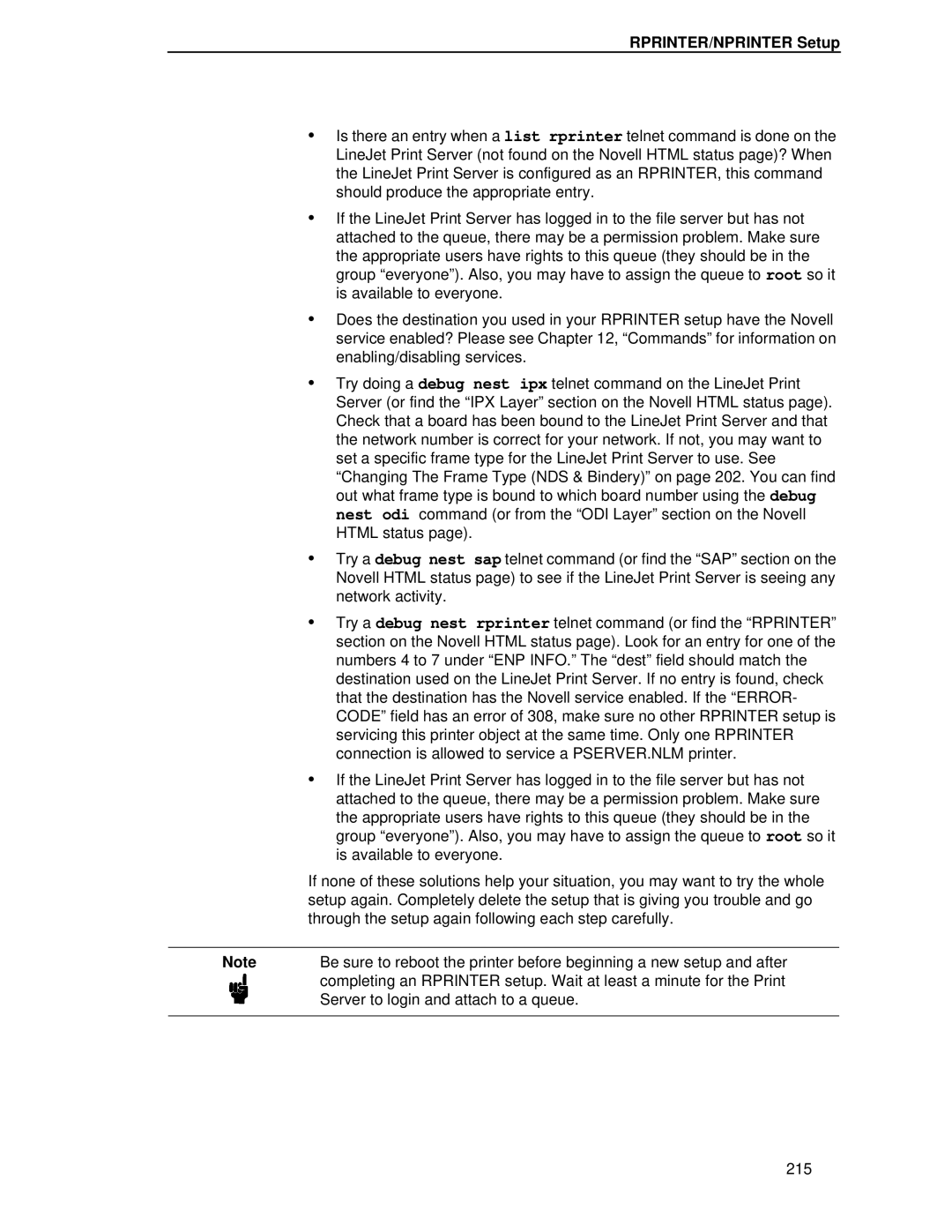LQH-HW3ULQWHUV
Page
LQH-HW3ULQWHUV
Definitions
Software License Agreement
Limited Software Product Warranty
Government Restricted Rights
Hewlett-Packard Warranty Statement
Page
Trademark Acknowledgments
Copyright 2000, HEWLETT-PACKARD CO
Page
Table of Contents
Table of Contents
Configuration Menus
Approaches To Network Printing
Unix Configuration
Novell Configuration For 10/100Base-T Interfaces
Extra Features
Standard Ascii Character Set
Table of Contents
Damage the equipment
Introduction
About This Manual
Printing Conventions Used In This Manual
Example ping ipname Example ipname is alive
Related Documents
About This Manual
LineJet Printer Family
LineJet Printer Family Model Serial Power Nameplate
Printer Overview
LineJet Printer Family
LineJet Printers
Printer Overview
Printer Emulations
Standard Features
Taking Care Of Your Printer
Host Computer Interfaces
Graphics and Vertical Formatting
Built-in Diagnostic Tools
Output Control
Graphics Options
Graphics Options
Protocols And Emulations
Dot Matrix Character Formation
Line Matrix Printing
Printing Speed
Printing Speed
LineJet Print Server
What Special Features Are Available?
LineJet Print Server
Print Server Interface
Run and Auto Reset Modes
Indicator Modes
Print Server Interface
Dipswitch Comments
Network Indicator
Dipswitches
Dipswitch Functions
Downloading In a Nutshell
Downloading Function Code In LineJet Printers
Introduction
Introduction
Preparation For Downloading
Leave the file as it is. Do not try to execute the file
Copying Function Code To Your Computer
Loading Function Code To Flash Memory In The Printer
Loading Function Code To Flash Memory In The Printer
Loading Code Through The Parallel Or Serial Port
Mode COM19600,N,8,1,PReturn filename.exe -pbc1Return
Ftp xxx.xxx.xxx.xxxReturn
Loading Code Through The Ethernet Port Using ftp
Filename.exeReturn
Put filename.prg Return
Loading Function Code To Flash Memory In The Printer
Overview
Configuring The Printer
Configuring The Printer
Control Panels
Configuring The Printer
Configuration Menu Overview
Locking And Unlocking The Enter Key
Configurations
Operating Modes
Changing And Saving Parameter Settings
Changing And Saving Parameter Settings
Bi-Tronics Parallel Interface
Factory Default Configuration Values
Diagnostics
Factory Default Configuration Values
Print Server Ethernet Interface
Hhhhhhhhhhhh
Selected emulation will be gone unless they have been saved
Changing Parameters
Example
Changing Parameters
To USE the Current Configuration Without Saving
Example Parameter Change Example Procedure Step Key Result
Config Control
Saving Your New Configuration
Press until the desired number 1-8 displays
Printing The Current Configuration
Press until the desired option displays
Configuration must be saved first in order to load it
Loading Configuration Values
Press until the desired number
Power-Up Configuration
Allows you to make configuration
Deleting Configurations
Deleting Configurations Step Key Result
Protecting Your Configurations
Connecting To The Network
Configuring The Print Server
Connecting To The Network
Configuration Setup
Configuring The Print Server
Configuration Using The Printer Control Panel
NET Ready will display
Configuration Using The Printer Control Panel
Telnet
Configuration Alternatives
Configuration Using a Web Browser
Print Server Manager Utility
WWW Printer Status Screen
Configuration Alternatives
Configuring The Print Server
Configuration Menus
Configuration Main Menu
Configuration Main Menu
Printer Diagnostics Ribbon Control
Configuration Main Menu
Load Config
Config. Control Menu
Power-Up Config
Save Config
Print Config
Delete Config
Active Emulation Menu
Optional Emulations
Emulation Menu
PCL-II Emulation
LP Plus Emulations
PCL-II Emulation
PCL-II Emulation
Primary
Length Rep
Face, CPI Delay
Primary Char. set
Secondary Char. Set
PTX Linefeed
LPI Adjust
Display Functns
Line Terminator
L. /Inches
Config. Print
Symbol Set Print
Reset Cmd CFG Ld
CPI/LPI
LP Plus Emulation
Font Attributes
Printer Protocol
Print Char. Set
CPI/LPI Select
Format
Reset Cmd CFG Ld
Printer Protocol
Series Emulation
Overstrike
Control Code
Define CR Code
Auto LF
Character Set
Sfcc d Command
Evfu Select
Alt. Set 80-9F
Proprinter XL Emulation
Proprinter XL Emulation
CPI Condensed
FF valid at TOF
Alt. Char Set
Epson FX Emulation
Epson FX Emulation
Printer Select
CPI Condensed
Serial Matrix Emulation
Serial Matrix Emulation
ESC d command
Ascii USA* Ebcdic
Serial Matrix Character Set Menu
Series XQ Emulation
Series XQ Emulation
Upr. Case Select
Compressed Print
Elong/Alt. Font
HS Print
IGP/PGL Emulation
IGP/PGL Emulation
Define CR Code Carriage Return
CR Edit
Define LF Code Line Feed
Autowrap
PI Slew Range
Auto Uppercase
Power on IGP/PGL
Select Font
Select LPI
Ignore Char
Ext Execute Copy
UPC Descenders
Compressed CPI
Optimized Ratio
Error Report
IGP100 Compatbl
See next
IGP/VGL Code V Emulation
IGP/VGL Code V Emulation
Sfcc & Pwrup
Free Format
Graphics Options
True Vert 1/10
Truncate Alpha
Midline PY includes PN
Error Handling
Offpage Errors
Ignore / DB8 Setup
PI Control
ISO Char Set
Maint/Misc Menu
Maint/Misc Menu
Host Interface Menu
Host Interface Menu
Buffer Size in K
Prime Signal
Bi-Tronics Submenu
TOF Action
PI Ignored
Centronics Parallel Submenu
Data Bit
Latch Data On
Data Polarity
Resp. Polarity
Busy on Strobe
Interface Type
Serial Submenu
Serial Submenu
Data Protocol
Baud Rate
Word Length
Request to Send
Stop Bits
Parity
Data Term Ready
Ethernet Submenu
Ethernet Submenu
Port Type
Auto Switching Submenu
Auto Switching
Report Status
Timeout
Auto Switching Submenu
Trickle Time
Ethernet Params Menu
Ethernet Params Menu
Printer Control
Printer Control Menu
Printer Control
Unidirectional
Printer Control Menu
PMD Paper Motion Detection Fault
Power Saver Time
Slow Paper Slew
Printer Tests
Diagnostics Menu
Diagnostics
Diagnostics
Diagnostics Menu
Print Statistics
Test Width
Paper Out Dots
System Memory
RibbonMinder
RibbonMinder
New Ribbon
Ribbon Action
RibbonMinder Menu
Ribbon Adjust
Fault Action
RibbonMinder Fault
128
Peer To Peer Networks
Approaches To Network Printing
Print Job Servers
Before You Begin
TCP/IP Configuration
TCP/IP LineJet Print Server Configuration
Make the names easy to remember but descriptively useful
TCP/IP LineJet Print Server Configuration
Creating Aliases
Methods For Setting TCP/IP Values
Methods For Setting TCP/IP Values
Assign TCP/IP Values
Method 1 Using the Printer Control Panel
Arp -sipaddress MACaddress
Method 2 Setting TCP/IP Values Using a Network
Telnet
Store TCP/IP add default router gatewayvalue
Telnet xxx.xxx.xxx.xxx or hoststablename login root default
Using Bootp
Using Bootp
TCP/IP LineJet Print Server Configuration
Log in as MANAGER.SYS Enter the command run sysgen.pub.sys
HP e3000/LineJet Print Server Configuration
HP e3000 / MPE-XL / MPE / iX Host Configuration
Example telnet 192.192.192.192 or telnet LineJet1
HP e3000 / MPE-XL / MPE / iX Host Configuration
Sm=xxx.xxx.xxx.xxx gw=xxx.xxx.xxx.xxx
Telnet xxx.xxx.xxx.xxx or telnet hostname
Set dest d1prn backchannel prn save
Snmpenabled = false jamrecovery = false datatimeout =
LineJet Print Server Configuration Verification
LineJet Print Server Configuration Verification
Tcpportnumber =
Setupfile = SETUP6.PUB.SYS
Snmpenabled = False
Datatimeout =
LineJet Print Server Configuration Verification
Method
Methods Of Adjusting Paper Position
Spooler 6suspendoffset=7
Using Page Level Recovery On LineJet Printers
Restarting at a user-specified page number in a command
Using Page Level Recovery On LineJet Printers
Method
HP e3000 / MPE-XL / MPE / iX DTC Configuration
HP e3000 / MPE-XL / MPE / iX DTC Configuration
MPE-XL / MPE / iX Typical Configuration
Windows Environment Description
Windows Configuration
Optional
Windows LineJet Print Server Configuration
Windows LineJet Print Server Configuration
Mandatory
Communicating Across Routers
Communicating Across Routers
Changing Workgroup Names
Http//192.75.11.9/networkConf.html
D3prn
Changing Destination Names
Http//192.75.11.9/destConf.html
D2prn
Windows NT 3.51 Host Setup
Windows Host Configuration
Windows NT 3.51 Host Setup
D1prn
Windows NT 4.0 Host Setup
Windows Host Configuration
Windows NT 4.0 Host Setup
Windows Host Configuration
Windows NT 4.0 Host Setup
Windows Host Configuration
Windows NT 4.0 Host Setup
Printronix Printing System PPS Host Setup
Windows 95/98 Host Setup
Windows 3.1 Host Setup
Windows 3.1 Host Setup
162
Http//192.75.11.9
Windows Troubleshooting Tips
Html Configuration Forms Will Not Display
LineJet Print Server Card Cannot Be Found On Network
Cannot Browse The LineJet Print Server Card On Network
Errors Occur When Defining An LPR Printer
Printer Errors When Printing Or No Output
Windows Troubleshooting Tips
TCP/IP Access Problem
TCP/IP Access Problem
Config http on
Web Browser/HTTP Problem
Save reset
Windows NT 4.0 Host Setup Problems
Windows NT 4.0 Host Setup Problems
168
Unix Configuration
Unix Environment Description
Unix Environment Description
Mandatory
Unix LineJet Print Server Configuration
Unix Host Configuration
Unix Host Configuration
Printing Setup On HP-UX
Drivers Required Interface
Printing Setup On HP-UX
Lp -d Quality /etc/inetd.conf
HP-UX Configuration Guidelines
Lpshut Lpsystem -t bsd lobby
Printing Setup On Sys
Example 1 Using the dest d1prn Sun
Printing Setup On Sys
Lp -d lobby /etc/hosts
Example 2 Using the dest d1prn Sun 2.6, 2.7 and Similar
Lpshut Lpadmn -p lobby -v/dev/null gives file locking
Lpshut
LPQ1000 Shpw#80mx#0\ Rm=spike\ Rp=d1prn\ Lp=\
LPR/LPD Printing Setup On BSD Systems
Sun 4.x, DEC Ultrix , Free BSD, etc
Printername
Lpr -LPQ1000 /etc/hosts
Lpc start LPQ1000
Lpr -printername filename
Remsh MyLineJet lp -d d2prn /etc/indetd.conf
FTP Printing
Remote Shell Printing
Cd dest/d1prn Put /etc/inetd.conf Quit
Nothing Prints
Unix Troubleshooting Tips
Unix Troubleshooting Tips
No Form Feed Or Extra Page Comes Out
Stair-stepped Output
182
Novell Configuration
Novell Environment Description
Novell LineJet Print Server Configuration
Novell Environment Description
Mandatory
Optional
Using Html Forms
Using Html Forms
Novell Host Configuration
Novell Host Configuration
NetWare Version 3.x Pserver Setup
Enter
NetWare Version 3.x Pserver Setup
NetworkConf.html e.g., http//192.75.11.9
NetWare Version 3.x Rprinter Setup
Enter Pconsole
NetWare Version 4.x Pserver Setup
NetWare Version 4.x Pserver Setup
Npsh nvplist
Npsh unitname command
NetWare Version 4.x Rprinter Setup
NetWare Version 4.x Rprinter Setup
Store rprinter add FinQ 2 d4prn
NetWare 3.x No Pserver Connection
Novell Troubleshooting Tips
NetWare 3.x No Pserver Connection
NetWare 4.x No Pserver Connection
Novell Troubleshooting Tips
Novell Configuration For 10/100Base-T Interfaces
Novell LineJet Print Server Configuration 10/100Base-T
Novell LineJet Print Server Configuration 10/100Base-T
Ipaddressroot
Preferred File Server NDS & Bindery
Adding Preferred File Server
Telnet ipaddress
Store pserver novell fserver del fservername
Reset
Removing Preferred File Server
Store pserver novell fserver add fservername
Netware
Setting Password Security NDS & Bindery
Print Server Setup Html Method
Setting Password Security NDS & Bindery
Store pserver novell passwd password
Adjusting Polling Time NDS & Bindery
Print Server Setup Manual Telnet Method
Changing The Print Server Name NDS & Bindery
Changing The Print Server Name NDS & Bindery
Store pserver name name
Changing The Frame Type NDS & Bindery
Html Method
Manual Telnet Method
802.2 802.2snap autosense
Changing The Print Server Mode NDS & Bindery
Http//LineJetIPaddress/networkConf.html
Store pserver novell mode nds bindery auto
Setting The LineJet Print Server Context NDS
Store pserver novell context context
Setting The Print Server Preferred NDS Tree NDS
Setting The Print Server Preferred NDS Tree NDS
Store pserver novell tree tree
NDS Pserver Setup Netware
Novell Host Configuration 10/100Base-T
NDS Pserver Setup Netware
Novell Host Configuration 10/100Base-T
Referencing a Bindery Queue In NDS Netware 3.x
Bindery Pserver Setup Netware 3.x
Bindery Pserver Setup Netware 3.x
Load pserver .salesps.sales.hp
RPRINTER/NPRINTER Setup Netware 3.x
Store rprinter add pserver1 0 d1prn
RPRINTER/NPRINTER Setup Netware 3.x
Store rprinter add pservername printernumber
LineJetdestination
Http//192.168.11.9/networkNovellStatus.html
Troubleshooting 10/100Base-T
Pserver Setup
Troubleshooting 10/100Base-T
Pserver Setup
RPRINTER/NPRINTER Setup
RPRINTER/NPRINTER Setup
Job prints incorrectly
Printing Related
Job goes to the queue but nothing prints
Printing Related
218
Main Command Shell Prefixes
Commands
Command Shell Overview
Access Methods
Store ifc from default
Complete Command List
Store Commands
Command Prefixes
Store pserver from current
Store pserver from default
Store Commands
Store tcpip tcp rxwin packets
Store tcpip ifnum addr IPaddress Store tcpip 1 addr
Store tcpip ifnum mask netmask Store tcpip 1 mask
Store tcpip route del net 192.75.12.9
Set dest destination logpath logpathname
Set Commands
Set date year month day
Set dest destination name newname
Set dest from stored
Set dest from default
IPaddress command
Emailname@IPaddress command
Set model model trailer trailerstring
Set sysinfo name newname Set sysinfo name salesprinter
Set user passwd snmp snmppassword
Set snmp
Set snmp manager index ipaddress trap-community
Set sysinfo dns DNSserverIPaddress
Set sysinfo email emailname@IPaddress
Set var variablename variablestring
Set user passwd username password
Set time hours minutes seconds
List Commands
Debug Commands
Miscellaneous Commands
Close tcp TCPindexnumber
Disable ioportdestination
Enable ioportdestination
Keycode
Telnet hostIPaddress escapecharacter
Chr string
Ioport
LineJet Print Server Security
Extra Features
Users And Passwords
Set user passwd root yourpasswordforroot
LineJet Print Server Security
Http//LineJetIPaddress/adminConf.html
Http//192.75.11.9/adminConf.html
Web Browser
Telnet LineJetIPaddress
TCP Access Lists
TCP Access Lists
Printer And Print Job Monitoring
Printer Monitoring And Logging
Printer Logging Through Logpaths
Printer Logging Through Logpaths
LineJet Print Server Naming Schemes
LineJet Print Server Naming Schemes
Http//LineJetIPaddress/destConf.html
Interfaces
Centronics Parallel Interface
Centronics Interface Signals
Centronics Parallel Interface
Centronics Parallel Interface Configuration
Centronics Parallel Interface Configuration
Bi-Tronics Parallel Interface
Compatibility Mode
Nibble Mode
Byte Mode
Negotiation Phase
Negotiation Phase
Signals
Not exceed 10 meters 32 feet
Page
RS-232 And RS-422 Serial Interfaces
RS-232 And RS-422 Serial Interfaces
RS-232
RS-232 And RS-422 Serial Interface Signals
RS-232 And RS-422 Serial Interface Signals
RS-232 And RS-422 Serial Interface Protocol
RS-232 only
RS-232 And RS-422 Serial Interface Error Handling
RS-232 And RS-422 Serial Interface Configuration
RS-232 and RS-422
Interior Cleaning
Routine Service Diagnostics
Routine Service
Exterior Cleaning
Avoid damage
Routine Service
Hammer bank. Only a trained service technician should clean
Shuttle assembly
Cleaning the Print Mechanism Cabinet Models
Interior Cleaning
Phpclen August 15
Sample Print Test All E’s Step Key Result
Diagnosing Problems
Printer Self-Tests
Printer Self-Tests
Width you have chosen will be used for the printer test
= Full Width or 80 columns
Printing a Hex Dump
Printing a Hex Dump
Diagnosing Problems Printing a Hex Dump Step Key Result
Fault Messages
Fault Messages
Fault Messages Requiring Field Service Attention
See Quick Reference Guide
Error DC
Error Writing
Reference Guide
PWR Supp Volt
Resetting
Stacker Fault
Only cabinet model printers can use 100 yard ribbons
Printer Specifications Regulatory Information
Ribbon Specifications
Kit No Ribbon Type Quantity Per Kit
Product Description Use On Number Lifetime
Appendix a Ribbon Specifications
Ribbon Life
Relative Humidity
Printer Dimensions
Environmental Characteristics
Temperature
Appendix a Electrical Characteristics
Electrical Characteristics
Material Safety Data Sheets
German Conformity Statement
Communication Notices
Appendix a Communication Notices
Page
274
Paper Specifications Forms Design
General Paper Specifications
Terms And Definitions
Paper Guidelines
Terms And Definitions
Basic Forms Terminology
Appendix B Paper Guidelines
Form Thickness
Form Weight
Environmental Considerations
Form Types
Staples
Methods Of Forms Attachment
Gluing
Perforation Intersections
Chaff Content
Chaff Content Preferred
Cut-To-Tie Ratio
Form Design Checklist
Methods Of Forms Attachment
Chaff Content
Specification Inches Millimeters
Tractor Pin Holes
Chaff Content
Storage And Handling
Summary
Storage And Handling
Appendix B Summary
KEY
Standard Ascii Character Set
Appendix C
Standards of Network Printer MIBs
Monitoring Printers
Implementing Printer Management
Agent/Manager Model
Appendix D Implementing Printer Management
Components of the Printer MIB
Information Provided by the MIB
Monitoring With AIX NetView/6000
Monitoring With Web JetAdmin
Setting The Snmp Community Name
Monitoring Tools
Appendix D Monitoring Tools
Reference
Getting the Latest MIB Information
Ftp.isi.edu
Index
Clearing Program from FLASH, 260
Error DC Program not Valid
LO DRV. Short
261
Page
PPS
Resetting . . . / Please Wait
Page
URL
Page
Copyright 2000 Hewlett-Packard Company