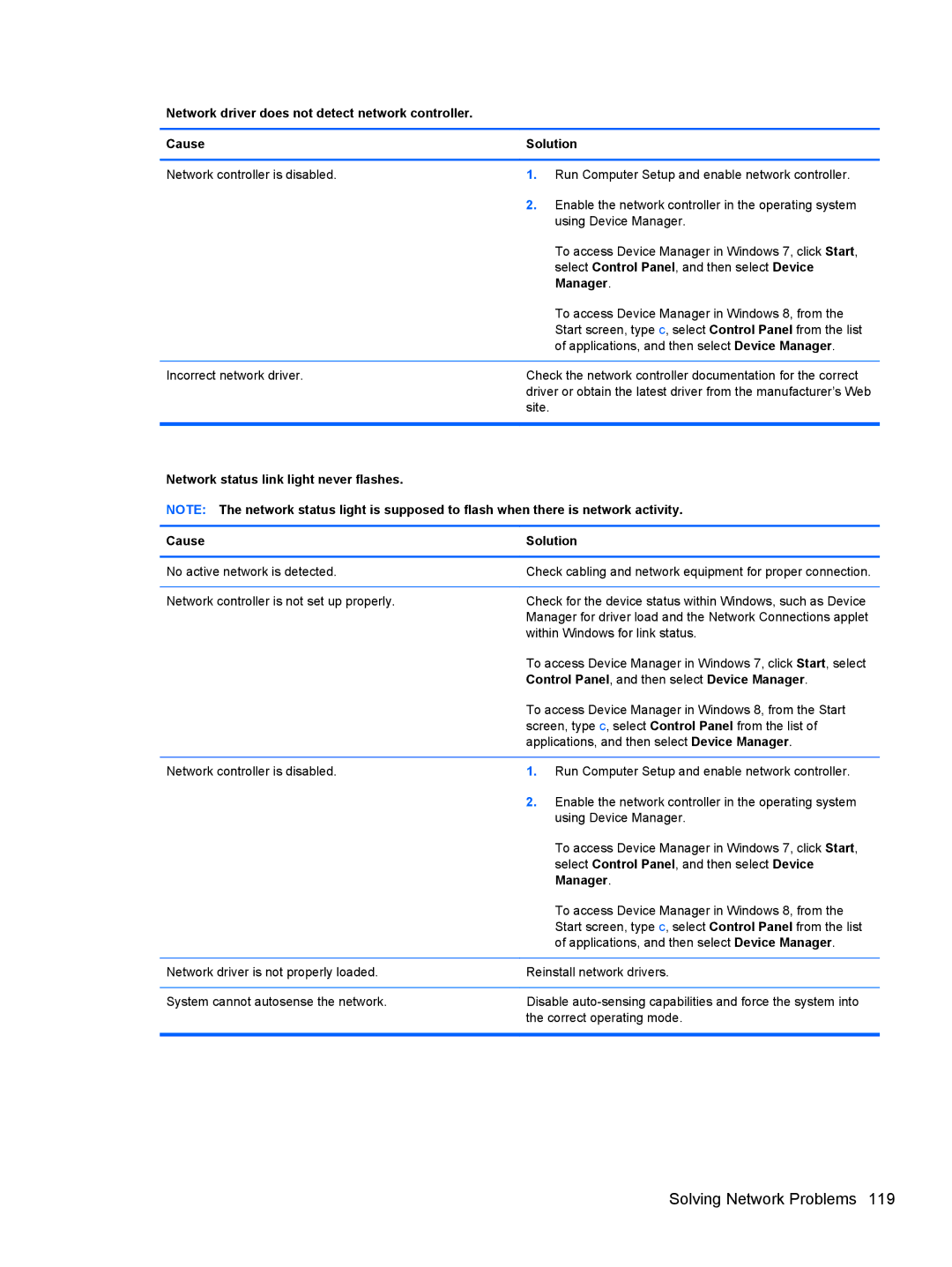Network driver does not detect network controller.
Cause | Solution |
|
|
Network controller is disabled. | 1. Run Computer Setup and enable network controller. |
| 2. Enable the network controller in the operating system |
| using Device Manager. |
| To access Device Manager in Windows 7, click Start, |
| select Control Panel, and then select Device |
| Manager. |
| To access Device Manager in Windows 8, from the |
| Start screen, type c, select Control Panel from the list |
| of applications, and then select Device Manager. |
|
|
Incorrect network driver. | Check the network controller documentation for the correct |
| driver or obtain the latest driver from the manufacturer’s Web |
| site. |
|
|
Network status link light never flashes.
NOTE: The network status light is supposed to flash when there is network activity.
Cause | Solution |
|
|
No active network is detected. | Check cabling and network equipment for proper connection. |
|
|
Network controller is not set up properly. | Check for the device status within Windows, such as Device |
| Manager for driver load and the Network Connections applet |
| within Windows for link status. |
| To access Device Manager in Windows 7, click Start, select |
| Control Panel, and then select Device Manager. |
| To access Device Manager in Windows 8, from the Start |
| screen, type c, select Control Panel from the list of |
| applications, and then select Device Manager. |
|
|
Network controller is disabled. | 1. Run Computer Setup and enable network controller. |
| 2. Enable the network controller in the operating system |
| using Device Manager. |
| To access Device Manager in Windows 7, click Start, |
| select Control Panel, and then select Device |
| Manager. |
| To access Device Manager in Windows 8, from the |
| Start screen, type c, select Control Panel from the list |
| of applications, and then select Device Manager. |
|
|
Network driver is not properly loaded. | Reinstall network drivers. |
|
|
System cannot autosense the network. | Disable |
| the correct operating mode. |
|
|