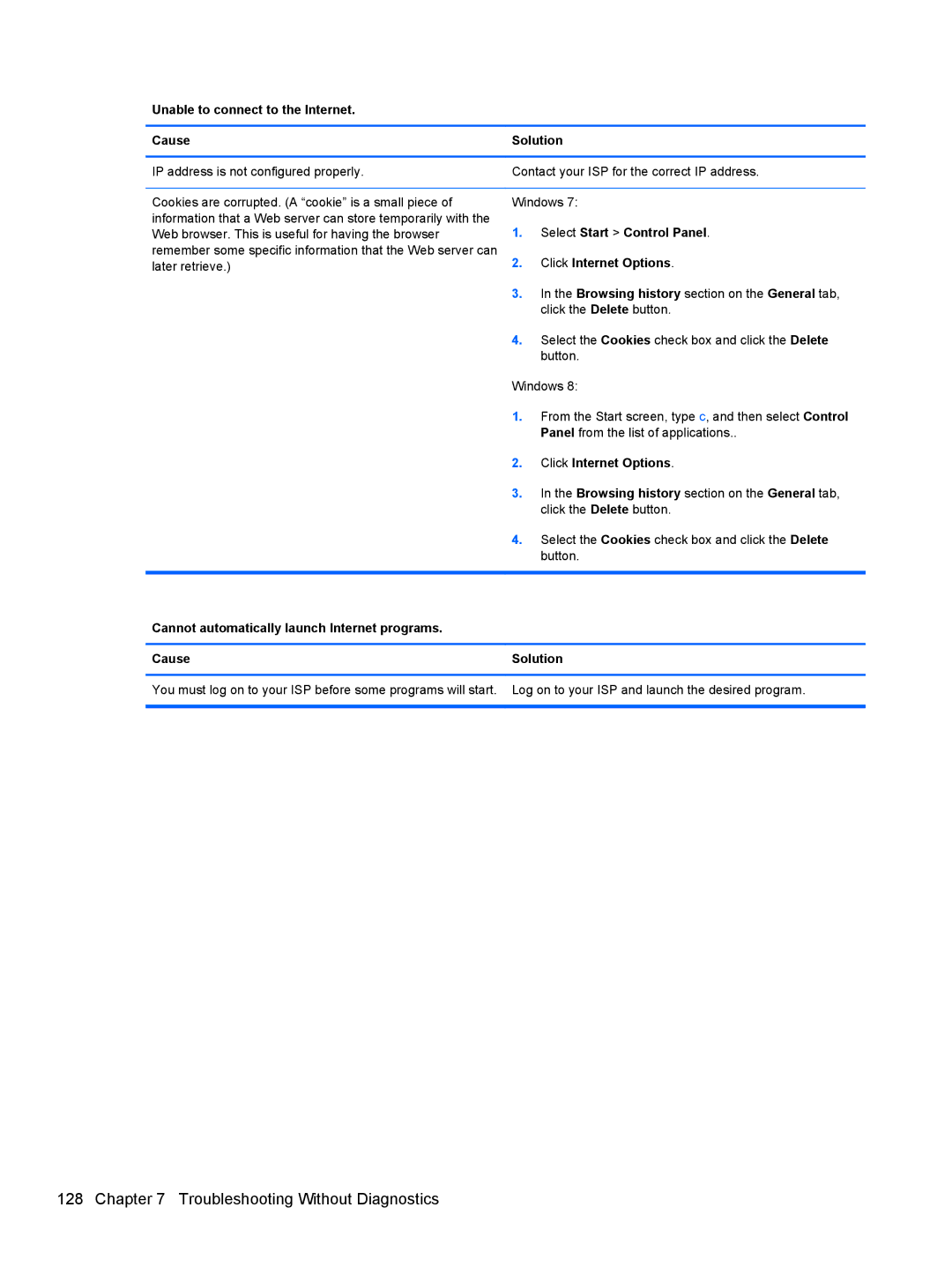Unable to connect to the Internet.
Cause | Solution | |
|
| |
IP address is not configured properly. | Contact your ISP for the correct IP address. | |
|
| |
Cookies are corrupted. (A “cookie” is a small piece of | Windows 7: | |
information that a Web server can store temporarily with the | 1. | Select Start > Control Panel. |
Web browser. This is useful for having the browser | ||
remember some specific information that the Web server can | 2. | Click Internet Options. |
later retrieve.) | ||
| 3. | In the Browsing history section on the General tab, |
|
| click the Delete button. |
| 4. | Select the Cookies check box and click the Delete |
|
| button. |
| Windows 8: | |
| 1. | From the Start screen, type c, and then select Control |
|
| Panel from the list of applications.. |
| 2. | Click Internet Options. |
| 3. | In the Browsing history section on the General tab, |
|
| click the Delete button. |
| 4. | Select the Cookies check box and click the Delete |
|
| button. |
|
|
|
Cannot automatically launch Internet programs. |
|
|
|
| |
Cause | Solution | |
|
| |
You must log on to your ISP before some programs will start. | Log on to your ISP and launch the desired program. | |
|
|
|