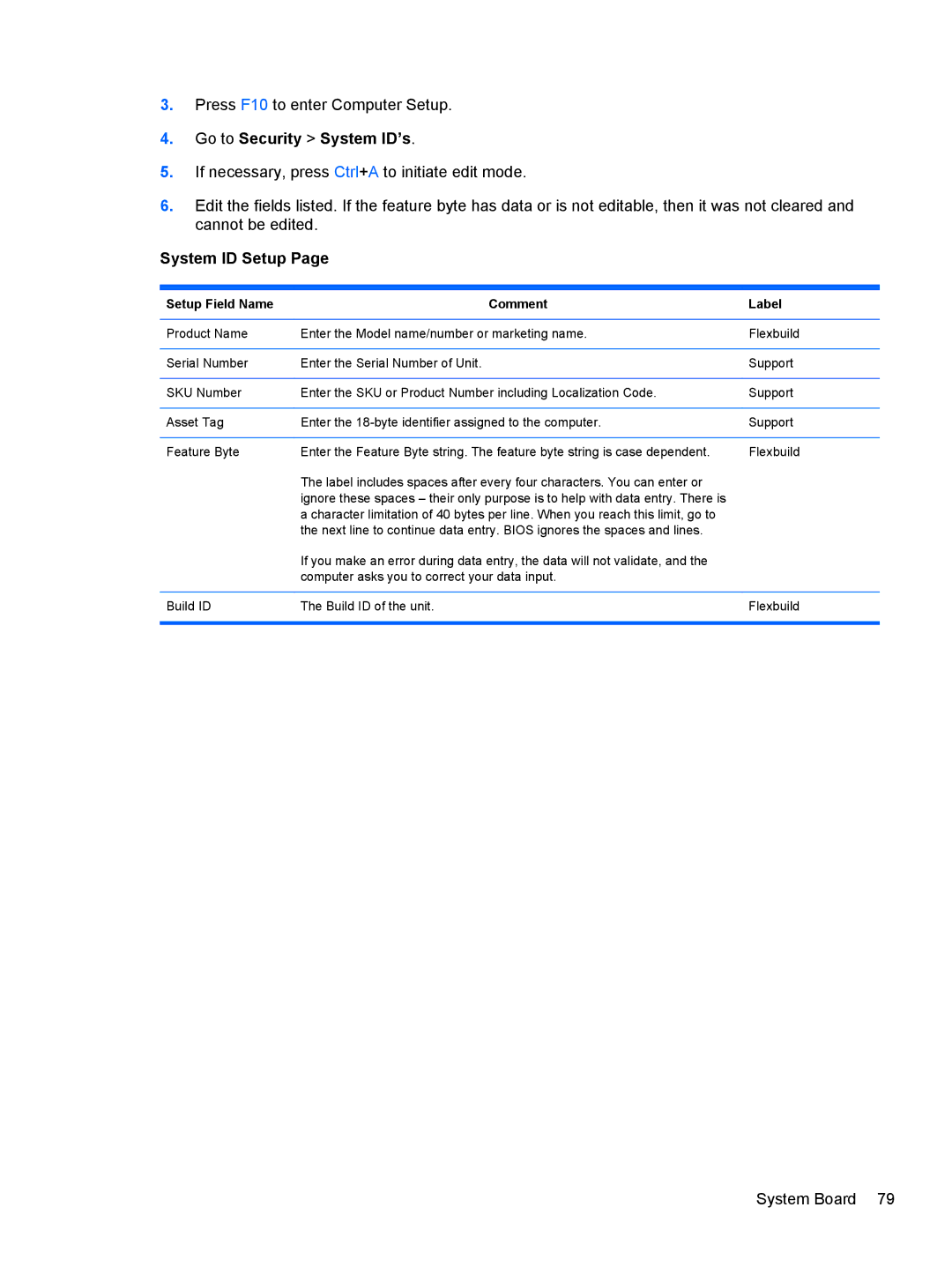3.Press F10 to enter Computer Setup.
4.Go to Security > System ID’s.
5.If necessary, press Ctrl+A to initiate edit mode.
6.Edit the fields listed. If the feature byte has data or is not editable, then it was not cleared and cannot be edited.
System ID Setup Page
Setup Field Name | Comment | Label |
|
|
|
Product Name | Enter the Model name/number or marketing name. | Flexbuild |
|
|
|
Serial Number | Enter the Serial Number of Unit. | Support |
|
|
|
SKU Number | Enter the SKU or Product Number including Localization Code. | Support |
|
|
|
Asset Tag | Enter the | Support |
|
|
|
Feature Byte | Enter the Feature Byte string. The feature byte string is case dependent. | Flexbuild |
| The label includes spaces after every four characters. You can enter or |
|
| ignore these spaces – their only purpose is to help with data entry. There is |
|
| a character limitation of 40 bytes per line. When you reach this limit, go to |
|
| the next line to continue data entry. BIOS ignores the spaces and lines. |
|
| If you make an error during data entry, the data will not validate, and the |
|
| computer asks you to correct your data input. |
|
|
|
|
Build ID | The Build ID of the unit. | Flexbuild |
|
|
|