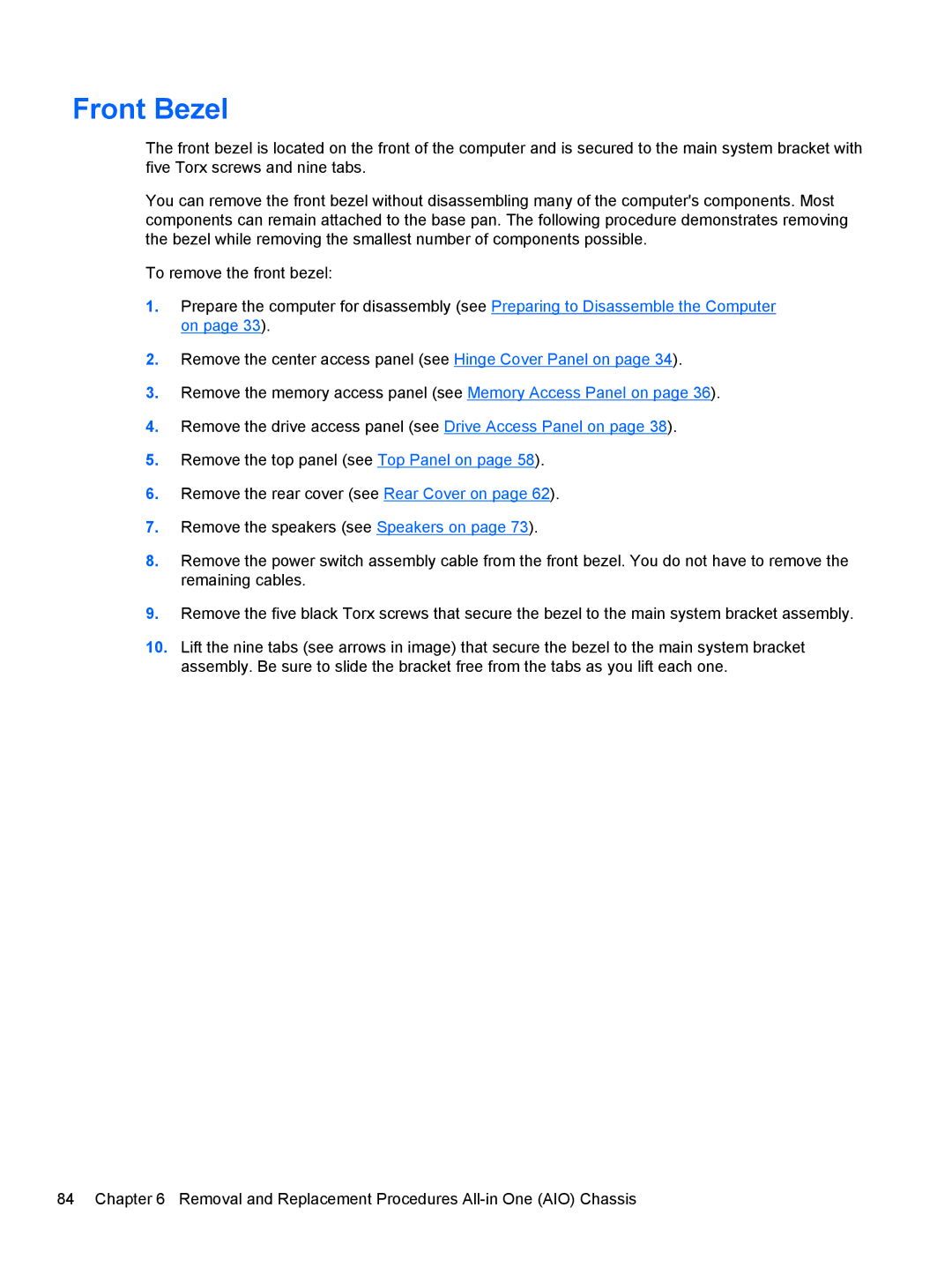Front Bezel
The front bezel is located on the front of the computer and is secured to the main system bracket with five Torx screws and nine tabs.
You can remove the front bezel without disassembling many of the computer's components. Most components can remain attached to the base pan. The following procedure demonstrates removing the bezel while removing the smallest number of components possible.
To remove the front bezel:
1.Prepare the computer for disassembly (see Preparing to Disassemble the Computer on page 33).
2.Remove the center access panel (see Hinge Cover Panel on page 34).
3.Remove the memory access panel (see Memory Access Panel on page 36).
4.Remove the drive access panel (see Drive Access Panel on page 38).
5.Remove the top panel (see Top Panel on page 58).
6.Remove the rear cover (see Rear Cover on page 62).
7.Remove the speakers (see Speakers on page 73).
8.Remove the power switch assembly cable from the front bezel. You do not have to remove the remaining cables.
9.Remove the five black Torx screws that secure the bezel to the main system bracket assembly.
10.Lift the nine tabs (see arrows in image) that secure the bezel to the main system bracket assembly. Be sure to slide the bracket free from the tabs as you lift each one.
84 Chapter 6 Removal and Replacement Procedures